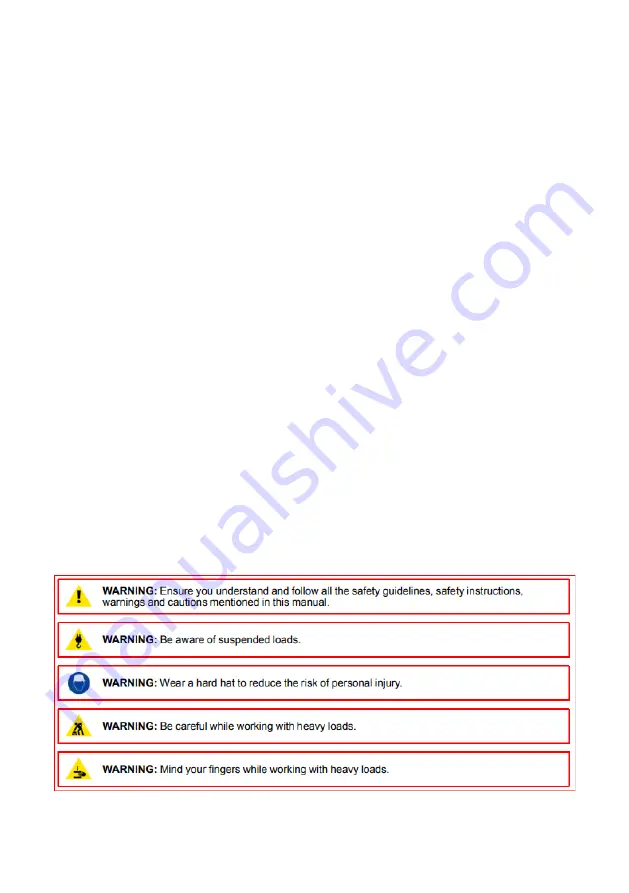
R5915190 /00
IEX
4
IEX SE
R
IES
Instructions
About this chapter
Read this chapter attentively. It contains important information to prevent personal
injury while installing the IEX display. Furthermore, it includes several cautions to
prevent damage to the IEX tiles. Ensure that you understand and follow all safety
guidelines, safety instructions and warnings mentioned in this chapter before installing
the IEX tiles. After this chapter, additional
“
warnings
”
and
“
cautions
”
are given
depending on the installation procedure. Read and follow these
“
warnings
”
and
“
cautions
”
as well.
Clarification of the term
“
IEX
”
used in this document
When referring in this document to the term
“
IEX
”
means that the content is applicable
for following Barco products:
•
LD IEX1.2, LD IEX1.2 RED PSU, LD IEX1.5, LD IEX1.5 RED PSU, LD IEX1.8, LD IEX1.8
RED PSU, LD IEX2.5, LD IEX2.5 RED PSU
Barco provides a guarantee relating to perfect manufacturing as part of the legally
stipulated terms of guarantee. Observing the specification mentioned in this chapter is
critical for product performance. Neglecting this can result in loss of warranty.
1.1 Safety guidelines
Personal protection
Содержание IEX Series
Страница 1: ...R5915190 00 IEX IEX SERIES Product Manual...
Страница 49: ...R5915190 00 IEX 48 IEX SERIES Figure 3 31 LED Screen Setting...
Страница 76: ...R5915190 00 IEX 75 IEX SERIES Figure 4 45 Action Table Figure 4 46 Timing Command List...
Страница 79: ...R5915190 00 IEX 78 IEX SERIES Figure 5 1 Prestore Picture Setting...
Страница 83: ...R5915190 00 IEX 82 IEX SERIES Figure 5 6 Aging Test Figure 5 7 Screen Test...




















