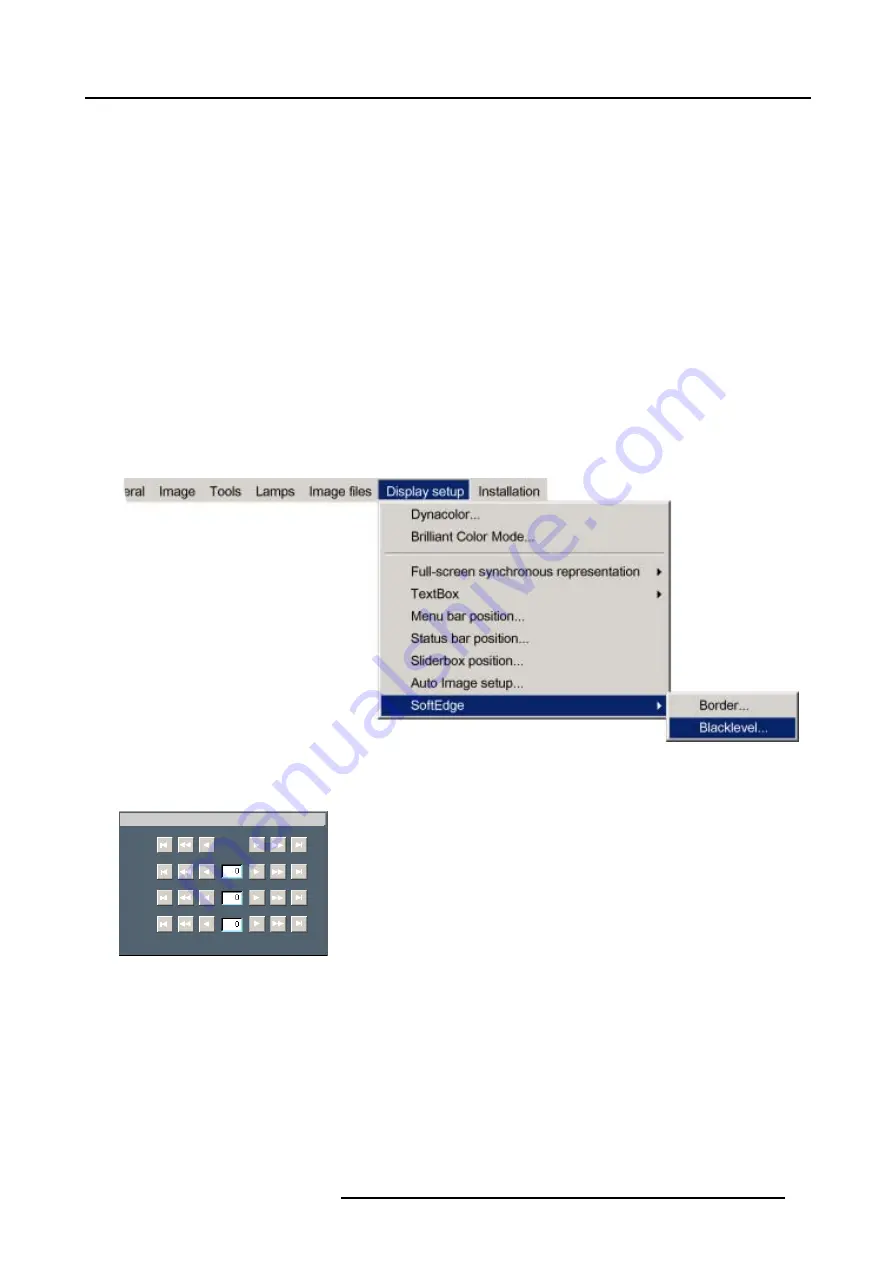
7. Advanced
9. Use
↑
or
↓
to select
Top, Bottom, Left
or
Right
and use
←
or
→
to adjust the width (or use the text field with
↑
or
↓
)
10.Press
BACK
A message box is displayed, press
ENTER
to save or
BACK
to cancel
7.8.8.2
Black level
What can be done?
The black level of the image outside the overlap can be adjusted to get rid of the “double-brightness” zones and thus obtain a uniform
total image. This can be done for each color (Red, green, Blue) separately or for the 3 colors together.
How to adjust the black level ?
1. Press
MENU
to activate the Tool bar
2. Press
→
to select the
Display setup
item
3. Press
↓
to Pull down the
Display setup
menu
4. Use
↑
or
↓
to select
Softedge
5. Press
→
to open the menu
6. Use
↑
or
↓
to select
Black level
Image 7-97
7. Press
ENTER
A dialog box is displayed.
Black level
All
Red
Green
Blue
Image 7-98
8. Push the cursor key
←
or
→
,
↑
or
↓
to select the desired button and adjust the value
9. Press
BACK
A message box is displayed, press
ENTER
to save or
BACK
to cancel
R59770079 BARCO ID H250/500 23/07/2007
91
Содержание iD H250
Страница 1: ...Barco iD H250 500 Owners manual R9010520 R9010570 R59770079 01 23 07 2007...
Страница 28: ...4 Connections 24 R59770079 BARCO ID H250 500 23 07 2007...
Страница 41: ...5 Setup Image 5 18 7 Press ENTER R59770079 BARCO ID H250 500 23 07 2007 37...
Страница 42: ...5 Setup 38 R59770079 BARCO ID H250 500 23 07 2007...
Страница 44: ...6 Getting started 40 R59770079 BARCO ID H250 500 23 07 2007...
Страница 88: ...7 Advanced Image 7 84 84 R59770079 BARCO ID H250 500 23 07 2007...
Страница 96: ...7 Advanced 92 R59770079 BARCO ID H250 500 23 07 2007...
Страница 98: ...8 Maintenance 94 R59770079 BARCO ID H250 500 23 07 2007...


























