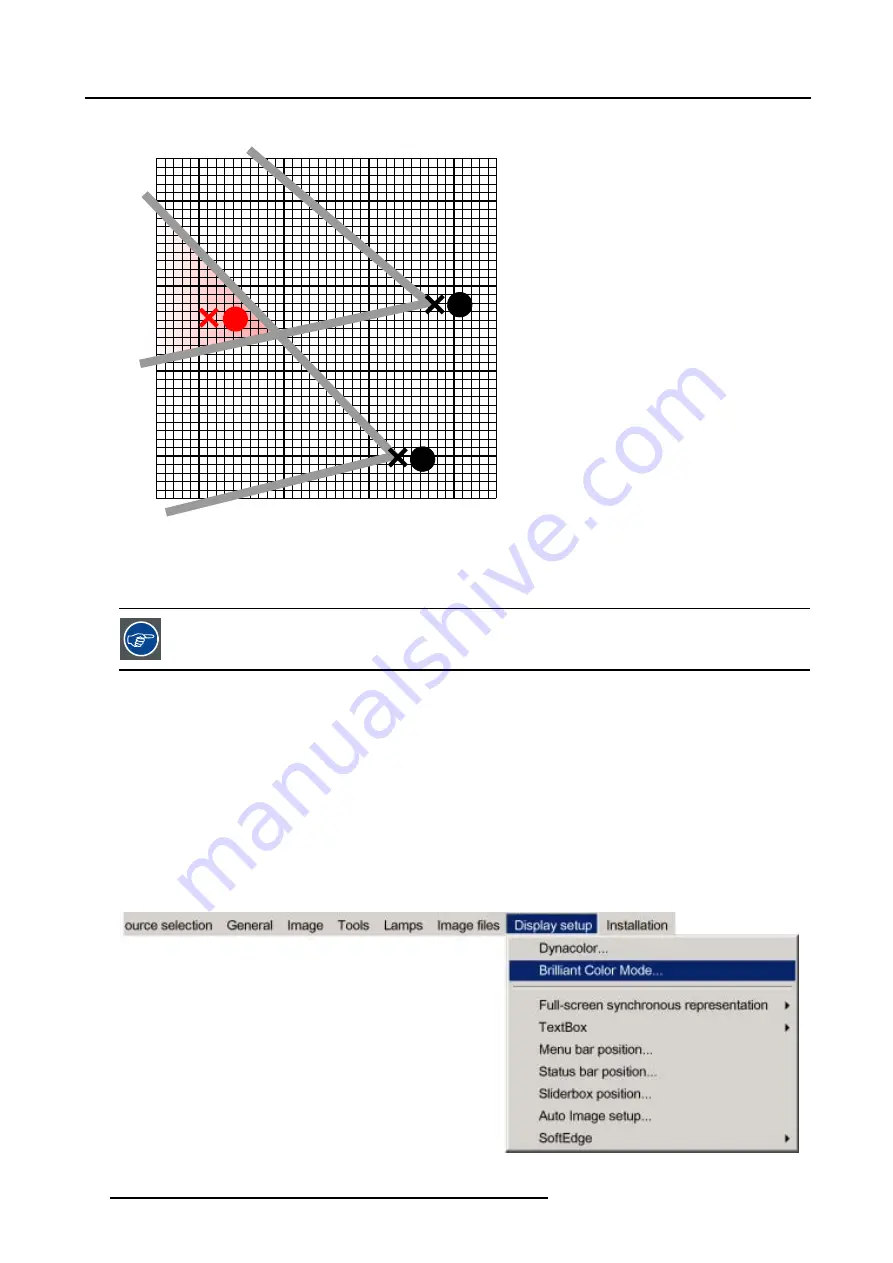
7. Advanced
Select a coordinate that is present in the common gamut e.g. with the desired values for red set to x=633 and y= 328.
650
640
310
320
330
660
Rc
R1
R2
Image 7-87
Select a coordinate that is present in the common gamut
7. Repeat step 5 to 6 for all coordinates on both projectors.
Both projectors will now operate within the same color gamut.
Another way to determine the new coordinates is to use the DynacolorTool (software tool running on a laptop
or PC), contact Barco for more information.
7.8.2
Brilliant Color
TM
mode
What can be done ?
Brilliant Color
TM
(Texas Instruments
TM
technology) allows to use secondary colors in the process of the image (cyan, magenta, and
yellow), resulting in an increase of the color gamut and the overall brightness.
How to activate the Brillant color mode ?
1. Press the
MENU
key to activate the Menu bar.
2. Push the cursor key
←
or
→
to highlight
Display setup
in the menu bar.
3. Push the
↓
key to pull down the
Display setup
menu.
4. Push the cursor key
↑
or
↓
to highlight
Brilliant Color mode
and press
ENTER
to select.
Image 7-88
86
R59770079 BARCO ID H250/500 23/07/2007
Содержание iD H250
Страница 1: ...Barco iD H250 500 Owners manual R9010520 R9010570 R59770079 01 23 07 2007...
Страница 28: ...4 Connections 24 R59770079 BARCO ID H250 500 23 07 2007...
Страница 41: ...5 Setup Image 5 18 7 Press ENTER R59770079 BARCO ID H250 500 23 07 2007 37...
Страница 42: ...5 Setup 38 R59770079 BARCO ID H250 500 23 07 2007...
Страница 44: ...6 Getting started 40 R59770079 BARCO ID H250 500 23 07 2007...
Страница 88: ...7 Advanced Image 7 84 84 R59770079 BARCO ID H250 500 23 07 2007...
Страница 96: ...7 Advanced 92 R59770079 BARCO ID H250 500 23 07 2007...
Страница 98: ...8 Maintenance 94 R59770079 BARCO ID H250 500 23 07 2007...






























