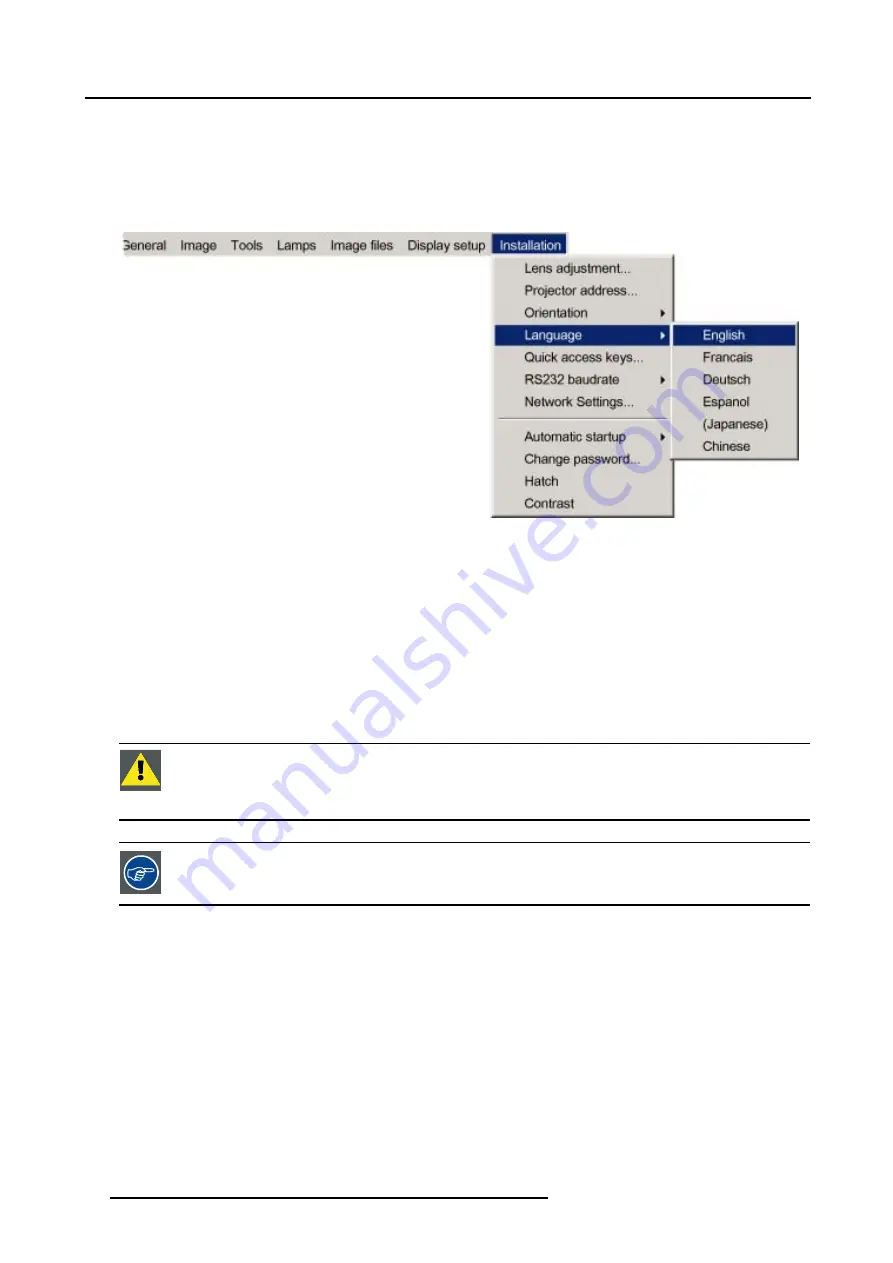
5. Setup
2. Press
→
to select the
Installation
item
3. Press
↓
to Pull down the
Installation
menu
4. Use
↑
or
↓
to select
Language
5. Press
→
to pull down the menu
6. Use
↓
or
↑
to select the desired language
Image 5-17
7. Press
ENTER
The language is adapted and a bullet shows the active selection.
5.10.2 Automatic startup
What can be done ?
The automatic startup allows to bypass the standby state i.e. start up without going in standby state after switching on the projector.
This means that the automatic startup allows immediate restart of the projector after a power failure (breakdown), i.e. without passing
through the standby state, by recovering the previous settings (previous source,...).
This function can be disabled if undesired or inadequate for safety reasons, etc.
C
AUTION
:
If the Automatic startup function is enabled one must be aware of the fact that it involves safety
precautions
Make sure that the projector (or the operators!) will not be affected by altered environmental conditions when
restarting at power resume.
Unless it is required, it is advised to leave this setting OFF.
In case of a power breakdown, this may introduce unwanted conditions at power resume : projector starting
up with high lamp temperature conditions, bad PC status, ...
How to enable/disable the Automatic startup?
1. Press
MENU
to activate the Tool bar
2. Press
→
to select the
Installation
item
3. Press
↓
to Pull down the
Installation
menu
4. Use
↑
or
↓
to select
Automatic startup
5. Press
→
to pull down the menu
6. Use
↓
or
↑
to enable/disable the automatic startup
36
R59770079 BARCO ID H250/500 23/07/2007
Содержание iD H250
Страница 1: ...Barco iD H250 500 Owners manual R9010520 R9010570 R59770079 01 23 07 2007...
Страница 28: ...4 Connections 24 R59770079 BARCO ID H250 500 23 07 2007...
Страница 41: ...5 Setup Image 5 18 7 Press ENTER R59770079 BARCO ID H250 500 23 07 2007 37...
Страница 42: ...5 Setup 38 R59770079 BARCO ID H250 500 23 07 2007...
Страница 44: ...6 Getting started 40 R59770079 BARCO ID H250 500 23 07 2007...
Страница 88: ...7 Advanced Image 7 84 84 R59770079 BARCO ID H250 500 23 07 2007...
Страница 96: ...7 Advanced 92 R59770079 BARCO ID H250 500 23 07 2007...
Страница 98: ...8 Maintenance 94 R59770079 BARCO ID H250 500 23 07 2007...






























