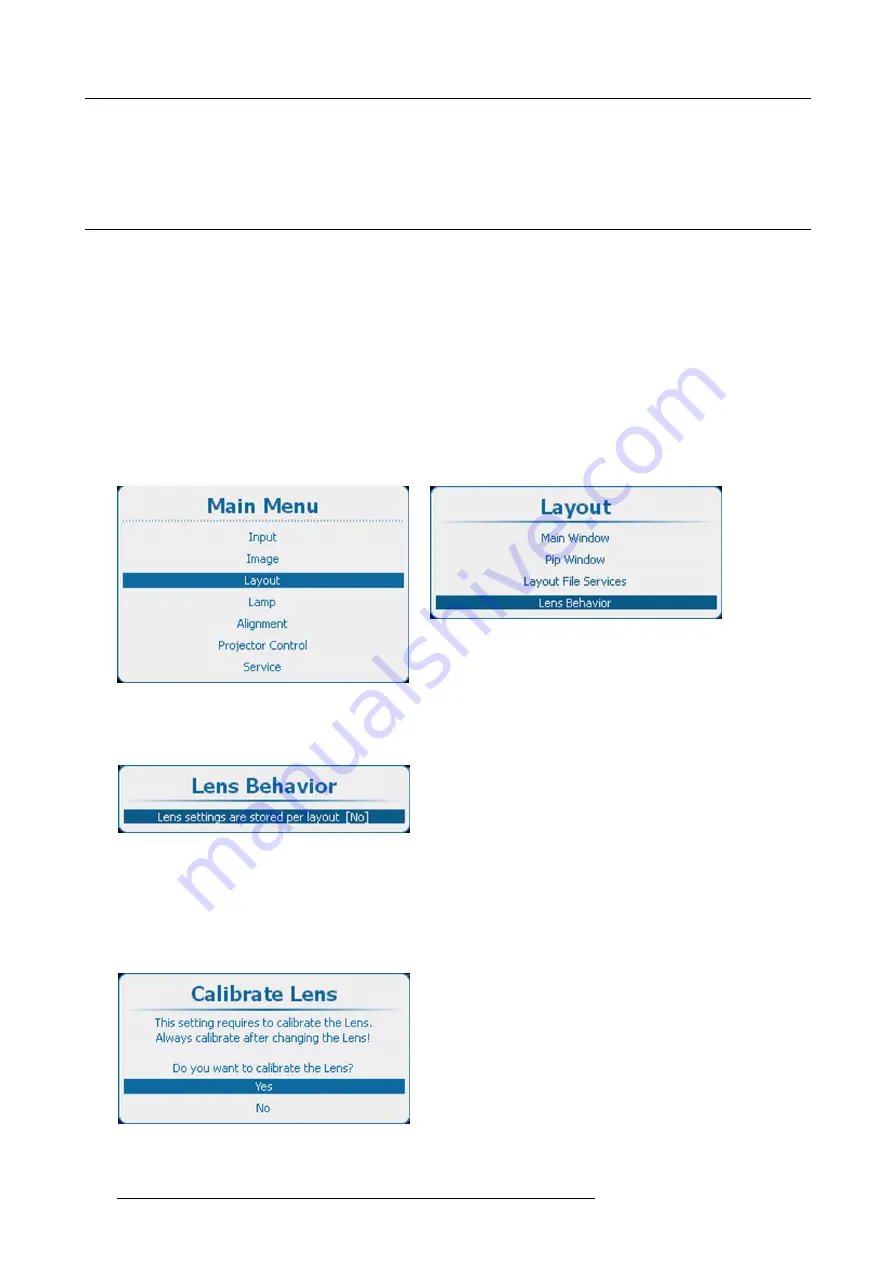
10. Layout
Use the
◄
or
►
key to select another character.
Note:
Digits can be entered with the digit keys on the remote control or the local keypad. When a digit is entered in that way,
the next character will be selected automatically. Arrow key left (
◄
) has the backspace functionality.
10.6 Lens behavior
What can be done ?
Different custom layouts can have different zoom/focus/shift (lens) settings, e.g. when using the projector on 2 different projector
distances or two different screen sizes (same image but 2 custom layouts needed due to different zoom/focus/shift settings).
Adjust the lens settings for the different situations and save these settings each in a different custom layout.
When using only one screen to project the different layouts, the same lens settings can be used for all custom layouts.
When using different screens, different lens settings can be used (settings saved in the custom
fi
le will be used). To use different
lens settings, it is important that the lens is calibrated so that the lens always returns to the saved position when opening a custom
layout.
Switching from a custom
fi
le (layout) to a standard
fi
le (layout) will not change the current lens settings.
How to set the lens behavior
1. Press
Menu
to activate the menus and select
Layout
→
Lens behavior
.
Image 10-59
Main menu, layout
Image 10-60
Layout, Lens behavior
2. Press
ENTER
to select.
The
Lens behavior
window opens.
Image 10-61
Lens behavior setting
3. Press
ENTER
to toggle lens behavior between
[Yes]
or
[No]
.
[Yes] = each layout will use the same zoom/focus/shift settings. The zoom/focus/shift settings of the previous selected layout will
be applied to the next selected layouts.
[No] = each layout will use its own zoom/focus/shift settings. Lens should be calibrated, when using this setting.
4. If
[No]
is selected, the calibrate lens menu opens.
Image 10-62
Lens calibration
150
R5905032 HDX SERIES 20/11/2014
Содержание HDX series
Страница 10: ...Table of contents 6 R5905032 HDX SERIES 20 11 2014...
Страница 16: ...1 Safety 12 R5905032 HDX SERIES 20 11 2014...
Страница 26: ...2 General 22 R5905032 HDX SERIES 20 11 2014...
Страница 50: ...3 Physical installation 46 R5905032 HDX SERIES 20 11 2014...
Страница 58: ...4 Input Communication 54 R5905032 HDX SERIES 20 11 2014...
Страница 108: ...8 Input 104 R5905032 HDX SERIES 20 11 2014...
Страница 138: ...9 Image 134 R5905032 HDX SERIES 20 11 2014...
Страница 156: ...10 Layout 152 R5905032 HDX SERIES 20 11 2014...
Страница 168: ...11 Lamp 164 R5905032 HDX SERIES 20 11 2014...
Страница 294: ...14 Service 290 R5905032 HDX SERIES 20 11 2014...
Страница 296: ...15 Maintenance 292 R5905032 HDX SERIES 20 11 2014...
Страница 308: ...16 Servicing 304 R5905032 HDX SERIES 20 11 2014...
Страница 310: ...A Dimensions 306 R5905032 HDX SERIES 20 11 2014...
Страница 316: ...B Specifications 312 R5905032 HDX SERIES 20 11 2014...
Страница 320: ...C Standard source files 316 R5905032 HDX SERIES 20 11 2014...
Страница 324: ...D DMX chart 320 R5905032 HDX SERIES 20 11 2014...
Страница 334: ...F Environmental information 330 R5905032 HDX SERIES 20 11 2014...






























