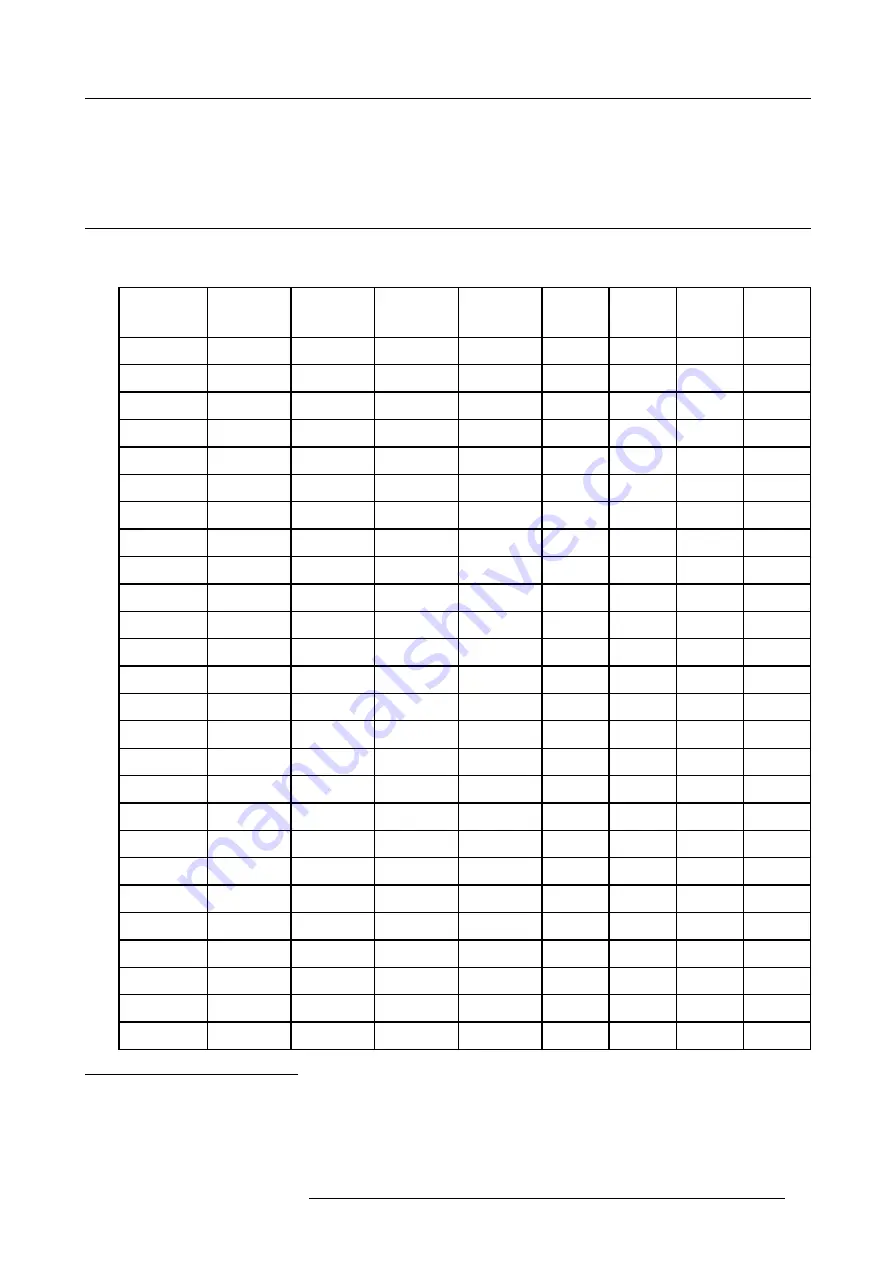
A. Standard Source set up Files
A. STANDARD SOURCE SET UP FILES
A.1 Table overview
Table overview
The following standard source files are pre-programmed in the projector.
Name
7
Resolu-
tion
8
Fvert
Hz
9
FHor
kHz
10
Fpix
MHz
11
Ptot
12
Pact
13
Ltot
14
Lact
15
1600_48V
1600x600i
48,040
62,500
135,000
2160
1600
651
600
1600_60V
1600x1200
60,000
75,000
162,000
2160
1600
1250
1200
1600_65V
1600x1200
65,000
81,250
175,500
2160
1600
1250
1200
1600_70V
1600x1200
70,000
87,500
189,000
2160
1600
1250
1200
8514_A
1024x384i
43,479
35,522
44,900
1264
1024
409
384
CGA
640x200
59,924
15.700
14.318
912
640
262
200
COMPUSC4
1024x480i
29,945
30,694
39,779
1296
1024
512
480
ED
735x480
59,943
31,470
28,638
910
735
525
480
EGA
640x350
59,702
21,851
16,257
744
640
366
350
EWS_50
1280x1024
50,000
52,350
87,948
1680
1280
1047
1024
EWS_60
1280x1024
60,000
63,900
107,352
1680
1280
1065
1024
EWS_60V
1280x1024
60,282
63,657
110,000
1728
1280
1056
1024
EWS_72
1280x1024
72,000
76,968
130,076
1690
1280
1069
1024
EWS_75
1280x1024
75,025
79,976
135,000
1688
1280
1066
1024
FMR
640x400i
42,323
36,440
28,570
784
640
431
400
FMTO_2
640x400
55,370
24,370
21,056
864
640
440
400
HD_24P
1920x1080
24,000
27,000
74,250
2750
1920
1125
1080
HD_25I
1920x540I
25,000
28,125
74,250
2640
1920
563
540
HD_25P
1920x1080
25,000
28,125
74,250
2640
1920
1125
1080
HD_30I
1920x540I
30,000
33n750
74,250
200
1920
563
540
HD_30I_2
1920x517I
30,000
33,750
74,250
2200
1920
563
517
HD_30P
1920x1080
30,000
33,750
74,250
2200
1920
1125
1080
HD_60P
1920x720
60,000
45,000
74,250
1650
1280
750
720
HDMAC
1252x570i
25,020
31,250
39,125
1252
1024
625
570
INTER_GR
1184x886
67,170
61,796
92,941
1504
1184
920
886
MAC_2
640x480
66,667
35,000
30,240
864
640
525
480
7. Name: name of file, contains the settings.
8. Resolution: image resolution, when followed by ..i means interlaced.
9. Fvert Hz: vertical frame frequency of the source
10. FHor kHz: horizontal frequency of the source
11. Fpix MHz: pixel frequency
12. Ftot : total pixels on one horizontal line.
13. Pact: active pixels on one horizontal line.
14. Ltot: total lines in one field
15. Lact: active lines in one field.
R5976445 BARCO GALAXY 15042003
87
Содержание GALAXY R9040310
Страница 1: ...SIMULATION PRODUCTS BARCO GALAXY R9040310 R9040311 OWNER S MANUAL 15042003 R5976445 02...
Страница 4: ......
Страница 8: ...Table of contents 4 R5976445 BARCO GALAXY 15042003...
Страница 15: ...3 Installation Guidelines Image 3 1 Front table configuration R5976445 BARCO GALAXY 15042003 11...
Страница 22: ...3 Installation Guidelines 18 R5976445 BARCO GALAXY 15042003...
Страница 90: ...11 Programmable Function Keys 86 R5976445 BARCO GALAXY 15042003...
Страница 94: ...A Standard Source set up Files 90 R5976445 BARCO GALAXY 15042003...







































