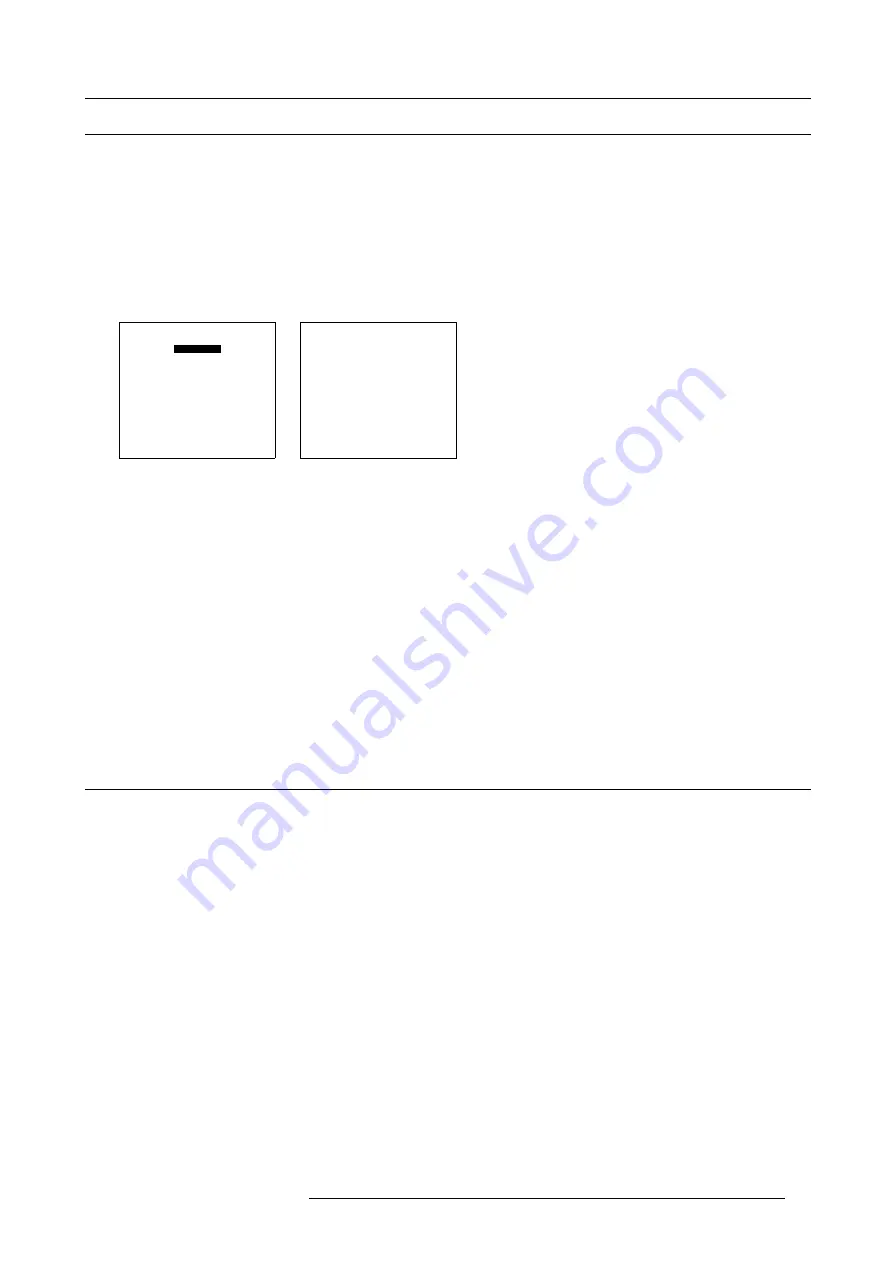
10. Service Mode
10.9 BARCO Logo
What can be done?
The BARCO logo can be added to the image, in overlay or on a background, on any place on the screen.
How to add the BARCO logo or to change the setting?
1. Push the cursor key
↑
or
↓
to highlight
BARCO logo
. (menu 10-22)
2. Press
ENTER
to select.
The
BARCO logo
menu will be displayed. (menu 10-23)
The actual settings will be displayed. Within this menu, three toggle settings and a shift control are available.
SERVICE
BARCO LOGO
ADD INS
PRESET INPUT BALANCE
ADVANCED PROCESSING
DIAGNOSIS
MORE...
Select with
↑
or
↓
then <ENTER>
<EXIT> to return.
Menu 10-22
BARCO LOGO
STATUS: [ON]
BACKGROUND: [ON]
SHIFT
HOT KEY: [TEXT]
Select with
↑
or
↓
then <ENTER>
<EXIT> to return.
Menu 10-23
Available Settings
•
STATUS [ON/OFF]
ON : BARCO logo will be displayed on the screen.
OFF: NO BARCO logo displayed on the screen.
•
BACKGROUND [ON/OFF]
ON: BARCO logo will be displayed on a black background.
OFF: BARCO logo will be displayed without any background.
•
SHIFT
By pushing the cursor key
↑
,
↓
,
←
or
→
, the BARCO logo can be positioned anywhere on the screen.
•
HOT KEY [TEXT/OFF]
OFF: no key on the RCU is used to display the BARCO logo.
TEXT: the TEXT key on the RCU is used to display or to remove the BARCO logo with one single push on this key (only in
operational mode).
10.10Add-Ins
How to get add ins?
The available add-ins can be activated by entering your personal access key when buying this function. Please contact your reseller.
He will ask for the serial number of your projector.
Available Add Ins
CLO : When activated, the lamp option ‘Constant light output’ in the menu ‘Lamp’ becomes available.
Scenergix : When activated, soft edging becomes possible in the Random access adjustment mode.
How to activate an add-ins?
1. Push the cursor key
↑
or
↓
to highlight
Add-Ins
. (menu 10-24)
The Add-Ins menu will be displayed. (menu 10-25)
2. Push the cursor key
↑
or
↓
to highlight an Add-Ins.
3. Press
ENTER
to activate.
The Install Add-Ins menu will be displayed. E.g. (menu 10-26)
4. Enter your personal key.
The key exists out of 16 alphanumeric characters.
R5976445 BARCO GALAXY 15042003
81
Содержание GALAXY R9040310
Страница 1: ...SIMULATION PRODUCTS BARCO GALAXY R9040310 R9040311 OWNER S MANUAL 15042003 R5976445 02...
Страница 4: ......
Страница 8: ...Table of contents 4 R5976445 BARCO GALAXY 15042003...
Страница 15: ...3 Installation Guidelines Image 3 1 Front table configuration R5976445 BARCO GALAXY 15042003 11...
Страница 22: ...3 Installation Guidelines 18 R5976445 BARCO GALAXY 15042003...
Страница 90: ...11 Programmable Function Keys 86 R5976445 BARCO GALAXY 15042003...
Страница 94: ...A Standard Source set up Files 90 R5976445 BARCO GALAXY 15042003...



























