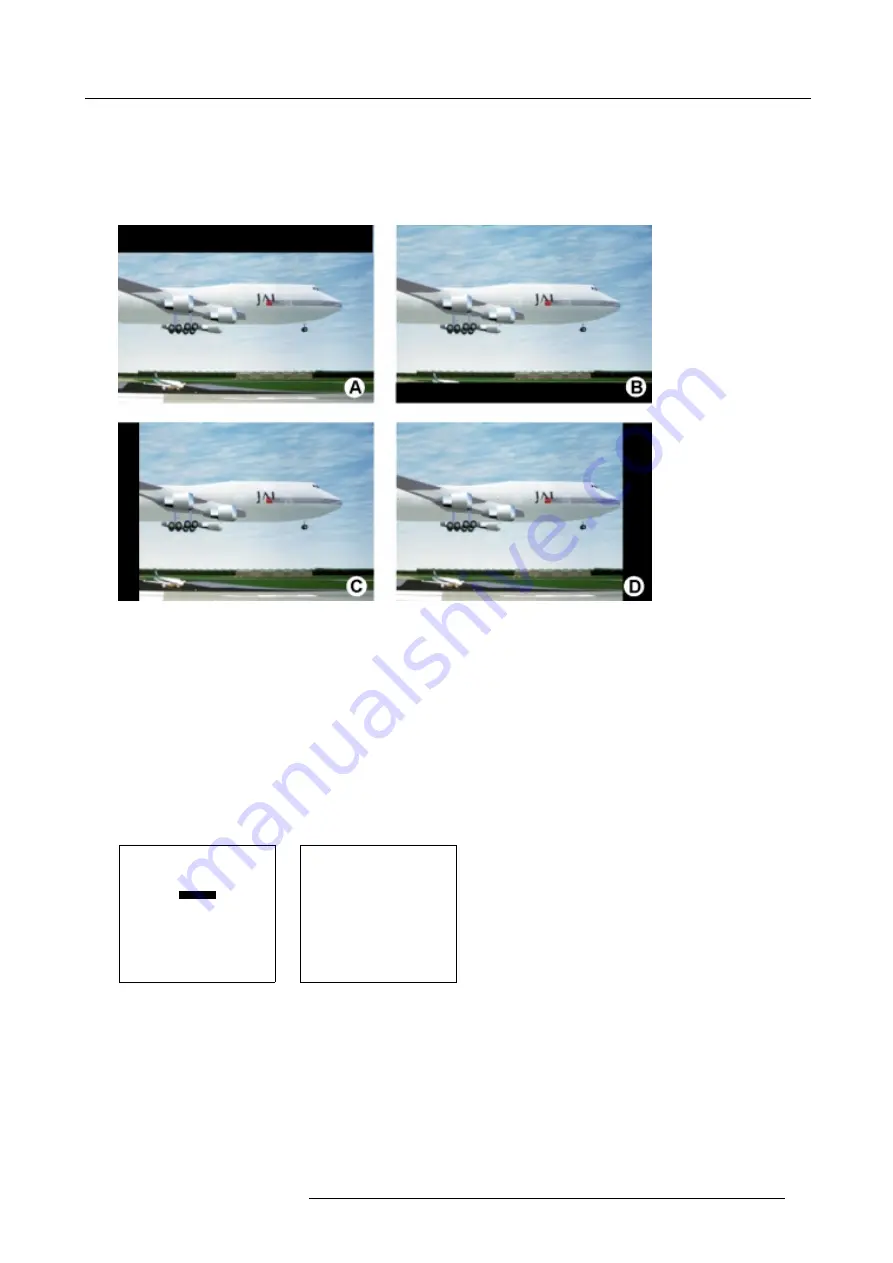
8. Random Access Adjustment Mode
Which blanking adjustments are available ?
•
top blanking
•
bottom blanking
•
left blanking
•
right blanking
Image 8-7
Blanking
A
Top blanking
B
Bottom blanking
C
Left blanking
D
Right blanking
Adjusting the blanking.
1. Push the cursor key
↑
or
↓
to highlight
Blanking
. (menu 8-43)
2. Press
ENTER
to display the blanking menu. (menu 8-44)
3. Push the cursor key
↑
or
↓
to highlight the desired blanking.
4. Press
ENTER
to start up the chosen blanking.
5. Use the cursor keys to adjust the blanking.
GEOMETRY
SHIFT
SIZE
SIDE KEYSTONE
BLANKING
ASPECT RATIO [4:3]
Select with
↑
or
↓
then <ENTER>
<EXIT> to return.
Menu 8-43
BLANKING
TOP
BOTTOM
LEFT
RIGHT
Select with
↑
or
↓
then <ENTER>
<EXIT> to return.
Menu 8-44
8.4.7
Aspect Ratio
Purpose
To force the projector in a typical aspect ratio. E.g. projecting a 4:3 image in a 16:9 aspect ratio.
R5976445 BARCO GALAXY 15042003
55
Содержание GALAXY R9040310
Страница 1: ...SIMULATION PRODUCTS BARCO GALAXY R9040310 R9040311 OWNER S MANUAL 15042003 R5976445 02...
Страница 4: ......
Страница 8: ...Table of contents 4 R5976445 BARCO GALAXY 15042003...
Страница 15: ...3 Installation Guidelines Image 3 1 Front table configuration R5976445 BARCO GALAXY 15042003 11...
Страница 22: ...3 Installation Guidelines 18 R5976445 BARCO GALAXY 15042003...
Страница 90: ...11 Programmable Function Keys 86 R5976445 BARCO GALAXY 15042003...
Страница 94: ...A Standard Source set up Files 90 R5976445 BARCO GALAXY 15042003...






























