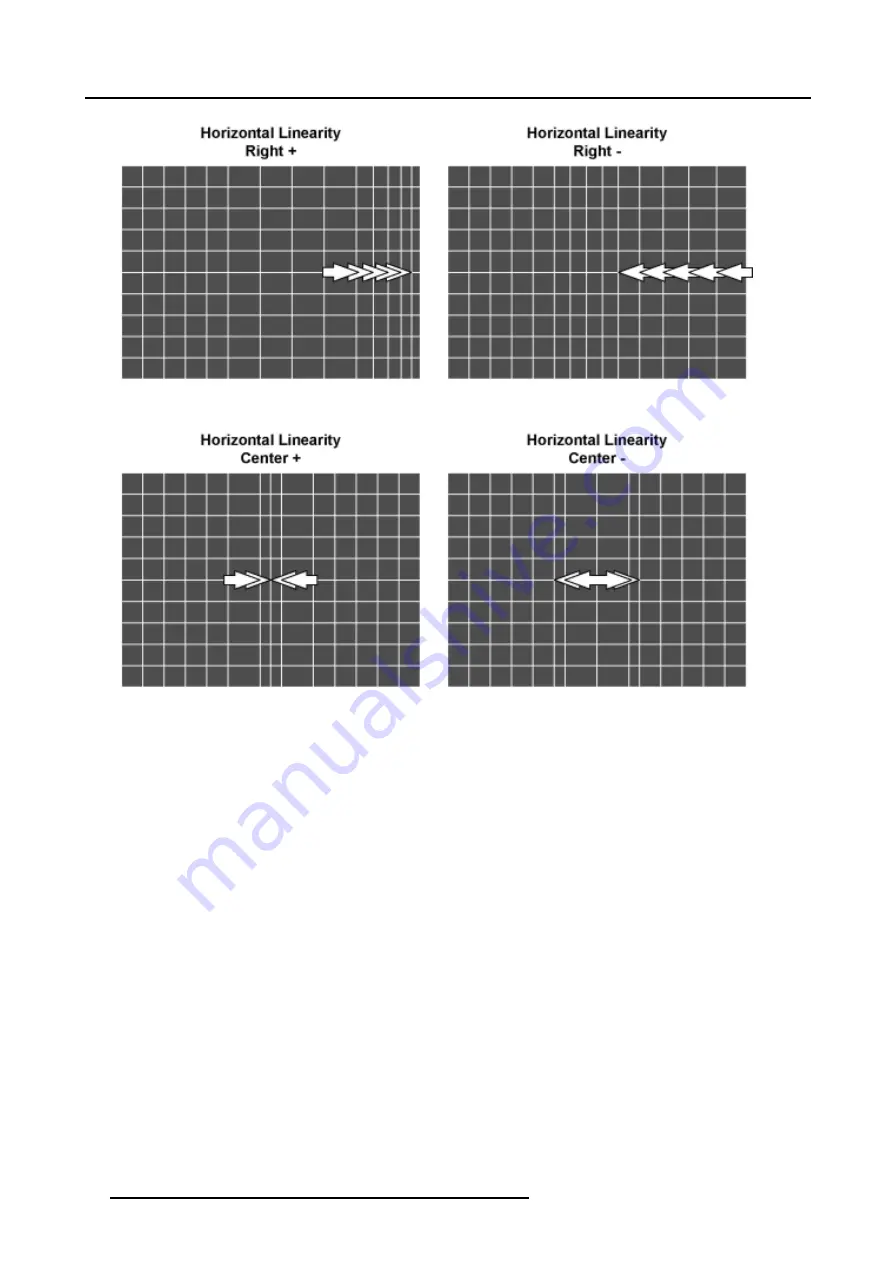
7. Random Access
Image 7-28
Horizontal Linearity right adjustment
Image 7-29
Horizontal Linearity center adjustment
7.5.7.4.4
Vertical Linearity adjustment
How to adjust the Vertical Linearity ?
A correct Vertical Linearity is achieved when the distances between the horizontal lines of the hatch pattern are equal or almost
equal from top to bottom.
1. Is
Vertical
Linearity selected ?
If yes, go to step 2
If no, Push the cursor key
↑
or
↓
to highlight
Horizontal
and press
ENTER
to toggle to
Vertical
.
2. Push the cursor key
↑
or
↓
to highlight
coarse
. (menu 7-72)
3. Push the cursor key
←
or
→
to perform a coarse linearity correction of both sides of the image. (image 7-30)
4. Push the cursor key
↑
or
↓
to highlight bottom. (menu 7-73)
5. Push the cursor key
←
or
→
to correct the linearity of the bottom side of the image. (image 7-31)
6. Push the cursor key
↑
or
↓
to highlight
center
7. Push the cursor key
←
or
→
to correct the linearity of the center of the image. (image 7-32)
92
R5976780 GALAXY SXGA+ SERIES 14/10/2005
Содержание Galaxy 12 High Brightness+ R9040370
Страница 4: ......
Страница 13: ...2 Packaging and Dimensions Image 2 4 Top View Dimensions R5976780 GALAXY SXGA SERIES 14 10 2005 9...
Страница 14: ...2 Packaging and Dimensions 10 R5976780 GALAXY SXGA SERIES 14 10 2005...
Страница 44: ...4 Connections 40 R5976780 GALAXY SXGA SERIES 14 10 2005...
Страница 51: ...5 Getting Started Image 5 6 RCU to IR Sensors R5976780 GALAXY SXGA SERIES 14 10 2005 47...
Страница 60: ...6 Special Features 56 R5976780 GALAXY SXGA SERIES 14 10 2005...
Страница 132: ...7 Random Access 128 R5976780 GALAXY SXGA SERIES 14 10 2005...
Страница 166: ...9 Service Mode 162 R5976780 GALAXY SXGA SERIES 14 10 2005...
Страница 168: ...10 Standard Source Files 164 R5976780 GALAXY SXGA SERIES 14 10 2005...






























