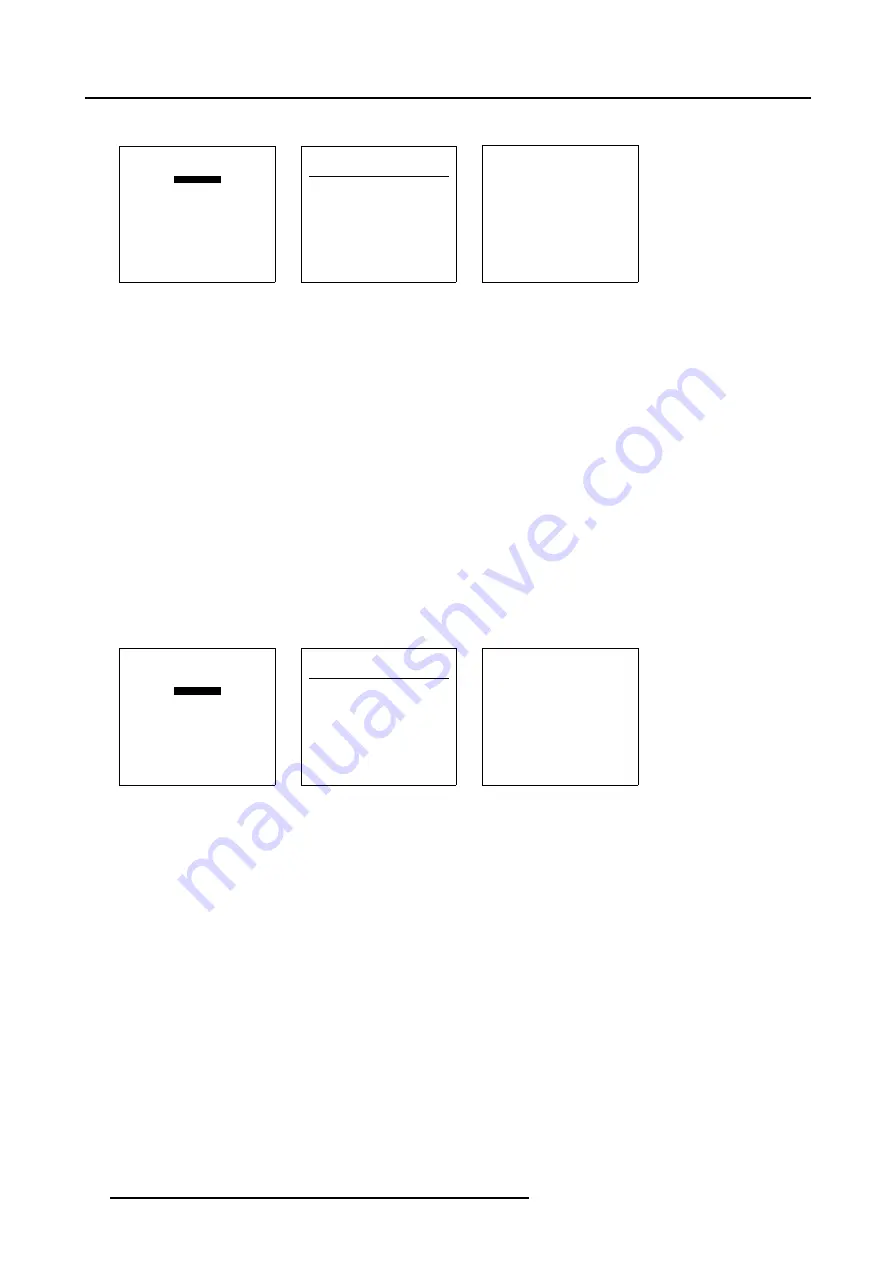
7. Random Access
The file name will be displayed in the upper right corner. (menu 7-11)
FILE SERVICE
LOAD
EDIT WARP1
EDIT WARP2
RENAME
COPY
DELETE
OPTIONS
Select with
↑
or
↓
then <ENTER>
<EXIT> to return
Menu 7-9
EDIT FILE
Filename
Scr
resolution
xga_60.s01
1
1024x768
xga_60.c01
1
1024x760
xga_60.c02
1
1024x760
xga_60.c03
1
1024x760
----------------------------
Active file : xga_60.c04
Select with
↑
or
↓
,
→
<ENTER> to accept
<EXIT> to return
Menu 7-10
EDIT FILE xga_60.c02
HORIZONTAL
TOTAL
1344
PIXELS
ACTIVE
1024
PIXELS
START
266
PIXELS
PERIOD
16.625 µs
VERTICAL (FIELD)
TOTAL
800 LINES
ACTIVE
760 LINES
START
37
LINES
READ AMDS
OPTIONS
↑
,
↓
,
←
,
→
<ENTER>, <EXIT>
Menu 7-11
7.3.6
Edit WARP2
When available?
The Edit WARP2 adjustment is only available when a Stereo Image is projected, when projecting a Mono Image this item will be
grayed out in the
File Service
menu.
What can be done?
When a Stereo Image is projected, within this menu, it is possible to change the File Settings for the Right Image of a selected
source file.
How to Start Up Edit WARP2 File?
1. Push the cursor key
↑
or
↓
to highlight
Edit WARP2
2. Press
ENTER
to select.
The Edit file adaptation menu will be displayed. (menu 7-13)
3. Select the file which must be edited (mostly the active file).
The file name will be displayed in the upper right corner. (menu 7-14)
FILE SERVICE
LOAD
EDIT WARP1
EDIT WARP2
RENAME
COPY
DELETE
OPTIONS
Select with
↑
or
↓
then <ENTER>
<EXIT> to return
Menu 7-12
EDIT FILE
Filename
Scr
resolution
xga_60.s01
1
1024x768
xga_60.c01
1
1024x760
xga_60.c02
1
1024x760
xga_60.c03
1
1024x760
----------------------------
Active file : xga_60.c04
Select with
↑
or
↓
,
→
<ENTER> to accept
<EXIT> to return
Menu 7-13
EDIT FILE xga_60.c02
HORIZONTAL
TOTAL
1344
PIXELS
ACTIVE
1024
PIXELS
START
266
PIXELS
PERIOD
16.625 µs
VERTICAL (FIELD)
TOTAL
800 LINES
ACTIVE
760 LINES
START
37
LINES
READ AMDS
OPTIONS
↑
,
↓
,
←
,
→
<ENTER>, <EXIT>
Menu 7-14
7.3.7
Changing the settings
Different methods
The 3 different methods to change a setting will be described hereafter. These methods are:
•
with the numeric keys on the remote control.
•
with the arrow keys selecting the changing digit.
•
with the arrow keys counting up or down.
How to change a setting with the numeric keys?
1. Push the cursor key
↑
or
↓
to highlight an item.
The color of the selected item will change.
2. Press
ENTER
to activate the digits.
3. Enter directly with the numeric keys on the RCU or local keypad the new value.
How to change a setting with the cursor keys?
1. Push the cursor key
↑
or
↓
to highlight an item.
62
R5976780 GALAXY SXGA+ SERIES 14/10/2005
Содержание Galaxy 12 High Brightness+ R9040370
Страница 4: ......
Страница 13: ...2 Packaging and Dimensions Image 2 4 Top View Dimensions R5976780 GALAXY SXGA SERIES 14 10 2005 9...
Страница 14: ...2 Packaging and Dimensions 10 R5976780 GALAXY SXGA SERIES 14 10 2005...
Страница 44: ...4 Connections 40 R5976780 GALAXY SXGA SERIES 14 10 2005...
Страница 51: ...5 Getting Started Image 5 6 RCU to IR Sensors R5976780 GALAXY SXGA SERIES 14 10 2005 47...
Страница 60: ...6 Special Features 56 R5976780 GALAXY SXGA SERIES 14 10 2005...
Страница 132: ...7 Random Access 128 R5976780 GALAXY SXGA SERIES 14 10 2005...
Страница 166: ...9 Service Mode 162 R5976780 GALAXY SXGA SERIES 14 10 2005...
Страница 168: ...10 Standard Source Files 164 R5976780 GALAXY SXGA SERIES 14 10 2005...






























