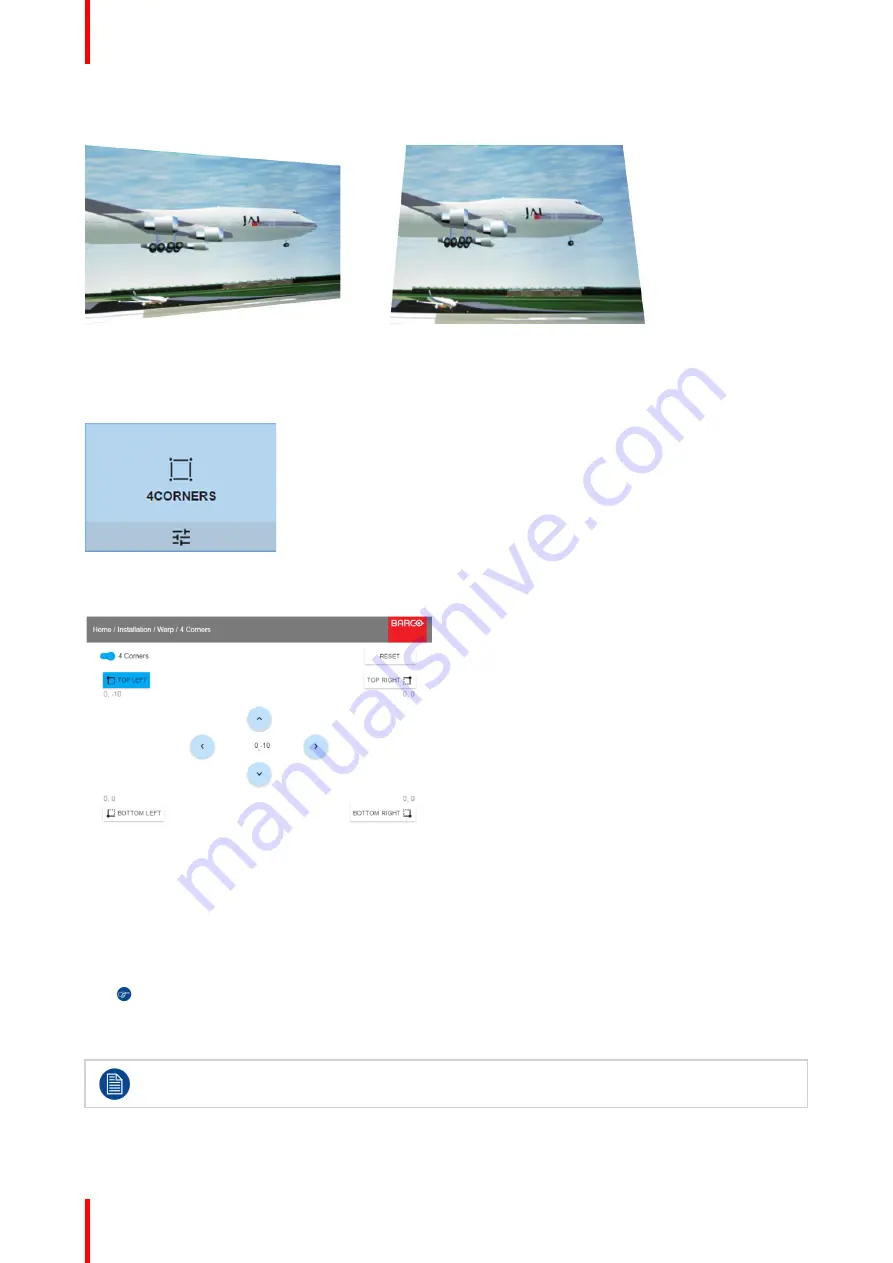
R5906852-01
F80 series
66
Image 8-12: 4 corner adjustment
How to adjust the image?
1.
In the main menu, select
Installation
→
Warp
→
4 Corners
.
Image 8-13: Warp menu, 4 Corners
The 4 Corners menu is displayed.
Image 8-14: 4 Corners Warping
2.
To enable 4 Corners warping, make sure the
4 corners
slider is set to
On
.
The slider is enabled when set to the right and when it is colored blue.
3.
To set warping on one or more of the four corners, select one of the four corners.
4.
Set the desired X and Y coordinates for this corner, using the arrow keys.
Tip:
A red border corner will be projected along with the current image. The border is a visual aid,
showing the result of the warped corners.
5.
Repeat from for each corner, until all corners are warped in the desired position.
To reset the 4 corner adjustments, select
Reset
and press the
OK
button.
Содержание F80 series
Страница 1: ...ENABLING BRIGHT OUTCOMES User Manual F80 series...
Страница 8: ...R5906852 01 F80 series 8...
Страница 21: ...21 R5906852 01 F80 series Remote Control Unit 2...
Страница 24: ...R5906852 01 F80 series 24 Remote Control Unit...
Страница 32: ...R5906852 01 F80 series 32 Input Communication...
Страница 44: ...R5906852 01 F80 series 44 Getting Started...
Страница 45: ...45 Overview Overview Navigation Test Patterns R5906852 01 F80 series Graphic User Interface GUI 5...
Страница 82: ...R5906852 01 F80 series 82 GUI Installation...
Страница 98: ...R5906852 01 F80 series 98 Status menu...
Страница 101: ...101 R5906852 01 F80 series Specifications A...
Страница 115: ...R5906852 01 F80 series 115 Environmental information...






























