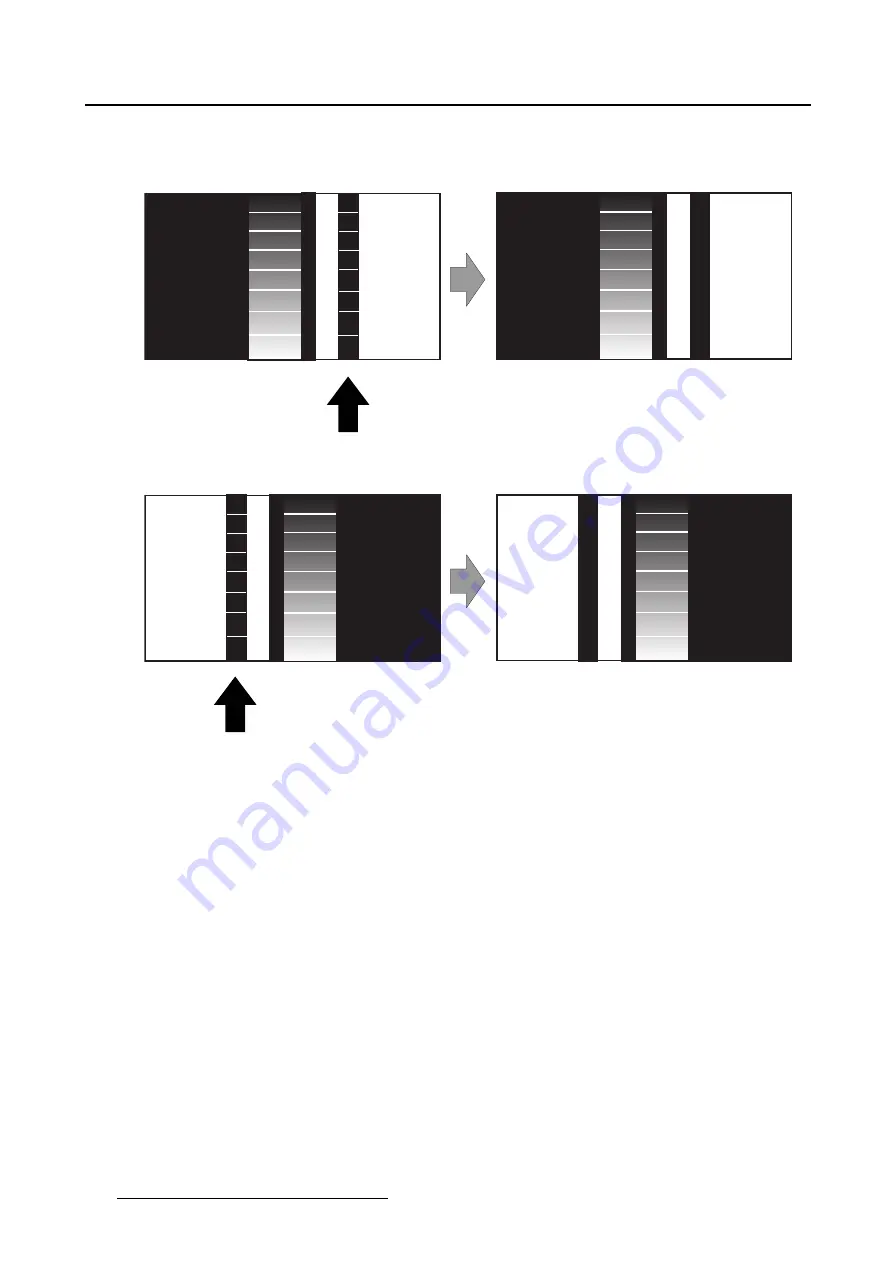
3. Configuration
3. Start e.g. with the left eye, adjust the delay until the white stripes disappear in the black column.
Continue with the right eye and adjust the delay again.
Image 3-49
Left eye delay test content
Image 3-50
Right eye delay test content
4. When the left and right eye image appear superimposed the Reference delay is not correctly opti-
mized. Repeat the procedure.
3.7.4
Save to
fi
le
What can be done ?
The new 3D information can be saved in a new or existing
fi
le. This
fi
le can be used in different macros.
How to save
1. While in
Con
fi
guration
, tip on the double arrow downwards to open extra menu options and select
3D
.
The
3D
overview is displayed.
2. Tip on
Save
(1). (image 3-51)
The
fi
le selection window starts up (2).
3. Select an existing
fi
le to overwrite (3a) or tip in the
fi
lename input
fi
eld and enter a new
fi
le name (3b).
4. Tip
Save
(4).
78
R59770488 COMMUNICATOR TOUCH PANEL 06/06/2012
Содержание DP2K Series
Страница 1: ...Communicator Touch Panel User guide For DP2K DP4K series R59770488 05 06 06 2012 ...
Страница 10: ...Table of contents Index 277 6 R59770488 COMMUNICATOR TOUCH PANEL 06 06 2012 ...
Страница 36: ...2 Controls 32 R59770488 COMMUNICATOR TOUCH PANEL 06 06 2012 ...
Страница 88: ...3 Configuration Image 3 57 Save lens data to macro 84 R59770488 COMMUNICATOR TOUCH PANEL 06 06 2012 ...
Страница 138: ...5 Installation Image 5 15 Reset lamp info used lamp 134 R59770488 COMMUNICATOR TOUCH PANEL 06 06 2012 ...
Страница 145: ...5 Installation Image 5 20 Save coordinates to file R59770488 COMMUNICATOR TOUCH PANEL 06 06 2012 141 ...
Страница 169: ...5 Installation Image 5 42 Basic cloning Image 5 43 R59770488 COMMUNICATOR TOUCH PANEL 06 06 2012 165 ...
Страница 170: ...5 Installation Image 5 44 Image 5 45 166 R59770488 COMMUNICATOR TOUCH PANEL 06 06 2012 ...
Страница 173: ...5 Installation Image 5 47 Clone individual preset R59770488 COMMUNICATOR TOUCH PANEL 06 06 2012 169 ...
Страница 174: ...5 Installation Image 5 48 Pointed files Image 5 49 Save to zip file 170 R59770488 COMMUNICATOR TOUCH PANEL 06 06 2012 ...
Страница 176: ...5 Installation Image 5 50 Clone typical file type 172 R59770488 COMMUNICATOR TOUCH PANEL 06 06 2012 ...
Страница 180: ...5 Installation Image 5 54 Cloning TI board 176 R59770488 COMMUNICATOR TOUCH PANEL 06 06 2012 ...
Страница 182: ...5 Installation Image 5 56 Cloning Barco controller files 178 R59770488 COMMUNICATOR TOUCH PANEL 06 06 2012 ...
Страница 184: ...5 Installation Image 5 58 Restore clone file 180 R59770488 COMMUNICATOR TOUCH PANEL 06 06 2012 ...
Страница 201: ...5 Installation Image 5 76 Image orientation R59770488 COMMUNICATOR TOUCH PANEL 06 06 2012 197 ...
Страница 202: ...5 Installation 198 R59770488 COMMUNICATOR TOUCH PANEL 06 06 2012 ...
Страница 207: ...6 Maintenance Image 6 5 Launch DC update companion R59770488 COMMUNICATOR TOUCH PANEL 06 06 2012 203 ...
Страница 210: ...6 Maintenance Image 6 8 Barco release notes Image 6 9 IP selection 206 R59770488 COMMUNICATOR TOUCH PANEL 06 06 2012 ...
Страница 213: ...6 Maintenance Image 6 11 ICP software update R59770488 COMMUNICATOR TOUCH PANEL 06 06 2012 209 ...
Страница 214: ...6 Maintenance Image 6 12 IP selection 210 R59770488 COMMUNICATOR TOUCH PANEL 06 06 2012 ...
Страница 217: ...6 Maintenance Image 6 15 IP selection Image 6 16 Startup update R59770488 COMMUNICATOR TOUCH PANEL 06 06 2012 213 ...
Страница 239: ...7 Touch panel Image 7 17 R59770488 COMMUNICATOR TOUCH PANEL 06 06 2012 235 ...
Страница 245: ...7 Touch panel Image 7 23 Edit color palette R59770488 COMMUNICATOR TOUCH PANEL 06 06 2012 241 ...
Страница 274: ...8 Macro editor 270 R59770488 COMMUNICATOR TOUCH PANEL 06 06 2012 ...
Страница 280: ...A Source settings 276 R59770488 COMMUNICATOR TOUCH PANEL 06 06 2012 ...






























