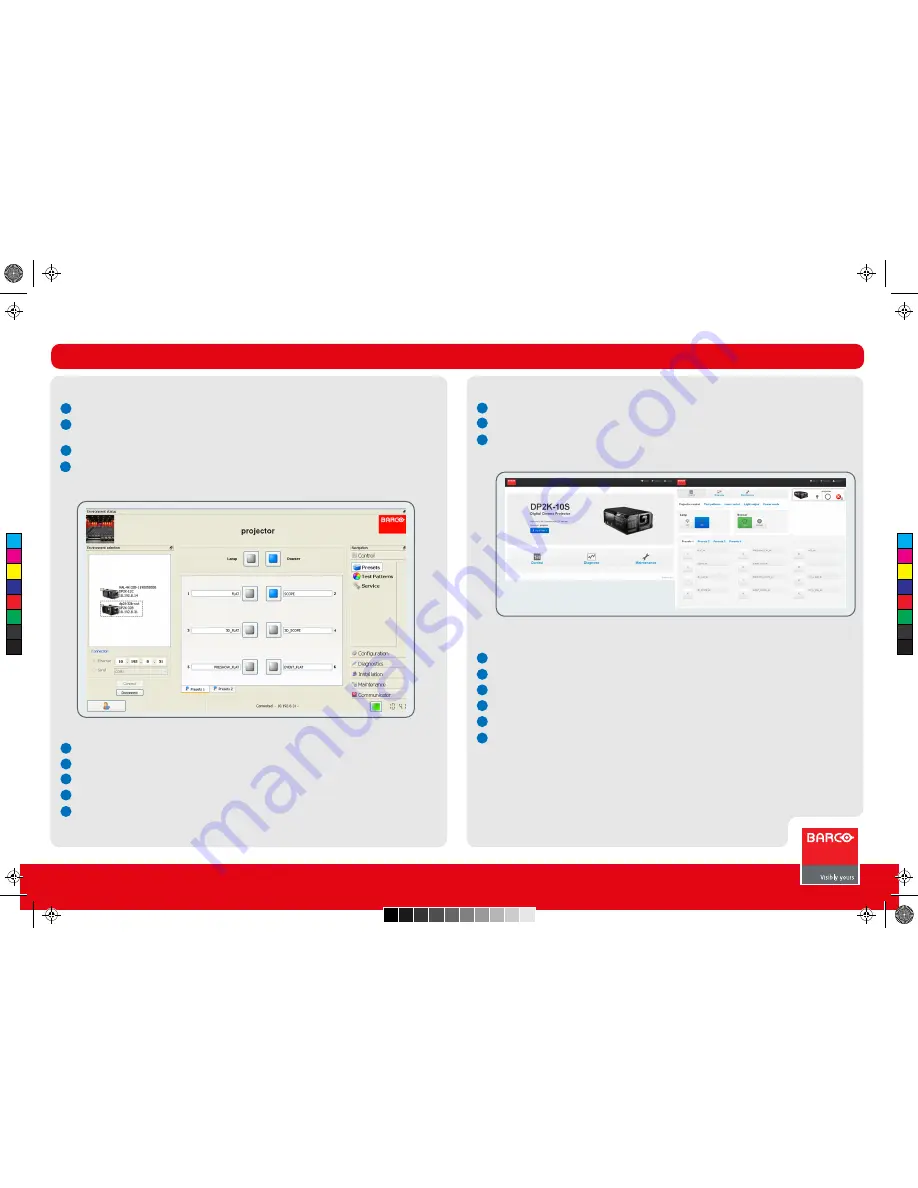
Use of the Communicator on PC
Use of the Communicator on PC
Use of Communicator Lite
Use of Communicator Lite
DP2K S-series
Quick Start Guide
1
2
2
1
3
1
2
3
4
5
6
3
4
1
2
3
4
5
Make sure your PC and projector are connected to the same LAN.
Install Communicator on the PC, no registration is necessary. You only have to fill out your name
and company.
Start up the Communicator.
If your projector is visible in Environment selection, dubble click on the icon to make a connection,
otherwise fill out the IP address and click Connect.
The Communicator window opens with the Control functions accessible.
To start projection:
Click Lamp button to strike the lamp.
Select the appropriate Macro for the next show.
Click Dowser button if required to open the dowser.
Play the movie from the server.
Check the image on screen for the proper alignment and color.
Optional: if the image is not aligned with the screen masking, use Configuration - Lens - Lens
settings to correct the image on screen. Be sure to notify the theatre technician.
No extra software installation required.
Make sure your PC and projector are connected to the same LAN.
Open your webbrowser and type in the hostname or IP address of the projector.
The startup page opens. Login to control the projector.
To start projection:
Click Control.
Click Lamp On to strike the lamp.
Select the appropriate Macro for the next show.
Click Dowser Open if required to open the dowser.
Play the movie from the server.
Check the image on screen for the proper alignment and color.
Optional: if the image is not aligned with the screen masking, use Lens control to correct the
image on screen. Be sure to notify the theatre technician.
Communicator
Trained projectionist
6
C
M
Y
CM
MY
CY
CMY
K
r5905465_00_userguide.pdf 6 17-12-2012 9:20:16







