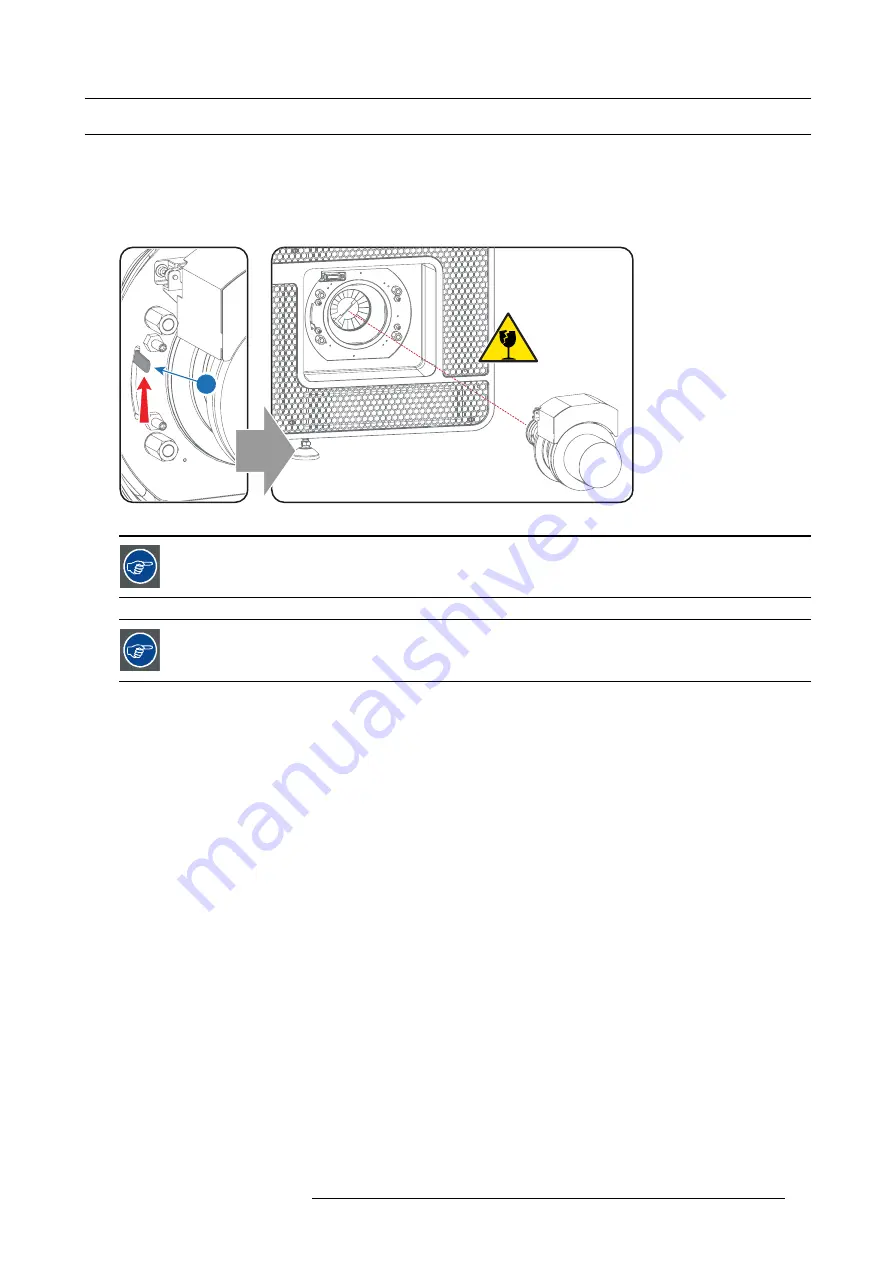
6. Lenses & Lens selection
6.4
Lens removal
How to remove a lens from the Lens Holder?
1. Support the lens with one hand while you unlock the lens holder by sliding the lock handle (1) towards the “unlocked” position as
illustrated.
2. Gently pull the lens out of the lens holder, maintaining its coaxial direction.
Caution:
Do not accidentally bump with the lens against the electronic boards inside the Lens Holder.
1
Image 6-9
It’s recommended to place the Lens caps of the original Lens packaging, back on both sides of the removed
Lens to protect the optics of the Lens.
It’s recommended to place the plastic cover of the original projector packaging, back into the Lens opening
to prevent intrusion of dust.
R5906693 DP2K-E SERIES 19/06/2015
35
Содержание DP2K-E series
Страница 1: ...DP2K E series User and installation manual R5906693 01 19 06 2015...
Страница 16: ...2 Safety PR Image 2 2 12 R5906693 DP2K E SERIES 19 06 2015...
Страница 18: ...2 Safety 14 R5906693 DP2K E SERIES 19 06 2015...
Страница 34: ...5 Physical installation 30 R5906693 DP2K E SERIES 19 06 2015...
Страница 42: ...6 Lenses Lens selection 38 R5906693 DP2K E SERIES 19 06 2015...
Страница 72: ...8 ICMP 68 R5906693 DP2K E SERIES 19 06 2015...
Страница 82: ...10 Starting up 78 R5906693 DP2K E SERIES 19 06 2015...
Страница 94: ...11 Scheimpflug 90 R5906693 DP2K E SERIES 19 06 2015...
Страница 99: ...12 Convergence 4 1 2 5 3 6 Image 12 4 R5906693 DP2K E SERIES 19 06 2015 95...
Страница 114: ...14 Preventative maintenance actions 110 R5906693 DP2K E SERIES 19 06 2015...
Страница 122: ...15 Maintenance procedures 118 R5906693 DP2K E SERIES 19 06 2015...
Страница 136: ...16 Removal and installation of the projector covers 1 Image 16 15 132 R5906693 DP2K E SERIES 19 06 2015...
Страница 140: ...16 Removal and installation of the projector covers 136 R5906693 DP2K E SERIES 19 06 2015...
Страница 156: ...18 Pin configurations 152 R5906693 DP2K E SERIES 19 06 2015...
















































