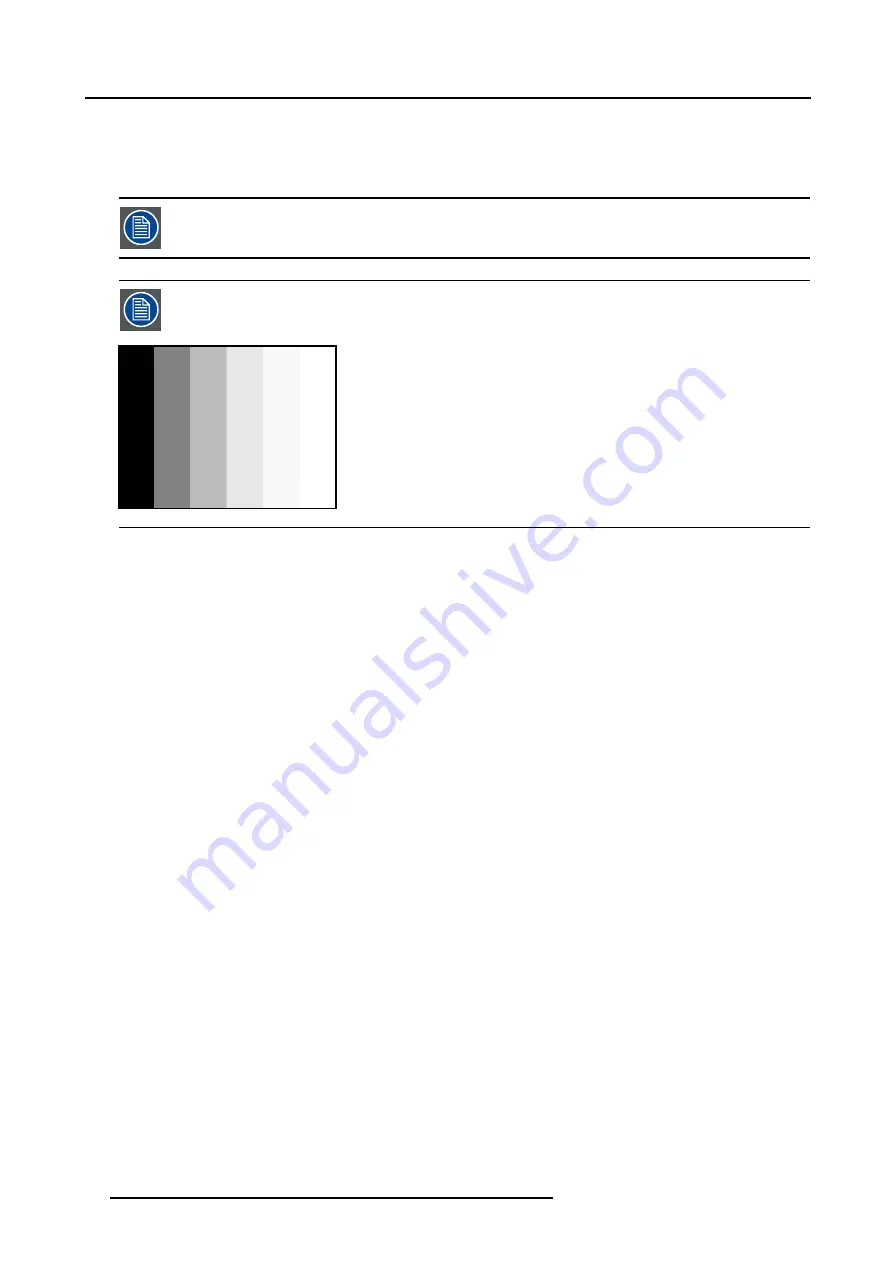
8. Image Menu
White balance : In the projector, we will set the contrast for each color until we get a 100% light output picture when projecting a
100% white image (image A)
Black balance : In the projector, we will set the brightness for each color until we get a 0% light output picture when projecting a
100% black image (image B).
The changeover from min to max is indicated by the apparition of bright spots also called “digital noise”
An alternative to a full screen White/black pattern is the standard gray scale pattern, the white bar will be used
for white balance and the black bar for black balance.
Image 8-32
Black balance
1. Press
MENU
to activate the menu bar.
2. Press
→
to select the
Image
item.
3. Press
↓
to pull down the
Image
menu.
4. Use
↑
or
↓
to select
Input balance.
5. Press
→
to pull down the menu.
6. Use
↓
or
↑
to select
Black balance.
7. Adjust the red black level on a minimal value (image 8-34, image 8-35)
8. Adjust the blue black level on a minimal value
Note:
This minimal value is not necessary , provided that the 2 other colors are not influencing too much the color to be adjusted,
in fact the aim is to minimize the effect of the two other colors since there is a risk of reaching too soon the 50% transition
due to the contribution of these two other colors signals.
9. Adjust the Green black level until bright spots appear on the screen.
10.Adjust the Blue black level until bright spots appear on the screen.
11.Adjust the Red black level until bright spots appear on the screen.
The projected image should now be noisy full black
78
R5976697 CINEVERSUM™ 110 12/05/2004
Содержание CineVERSUM 110
Страница 1: ...CineVERSUM 110 Owner s Manual R9010120 R5976697 01 12 05 2004 ...
Страница 4: ......
Страница 8: ...Table of contents 4 R5976697 CINEVERSUM 110 12 05 2004 ...
Страница 23: ...2 Installation Guidelines Image 2 11 Battery removal R5976697 CINEVERSUM 110 12 05 2004 19 ...
Страница 24: ...2 Installation Guidelines 20 R5976697 CINEVERSUM 110 12 05 2004 ...
Страница 36: ...3 Connections 32 R5976697 CINEVERSUM 110 12 05 2004 ...
Страница 48: ...4 Getting Started 44 R5976697 CINEVERSUM 110 12 05 2004 ...
Страница 52: ...5 Getting used with the Menu structure 48 R5976697 CINEVERSUM 110 12 05 2004 ...
Страница 58: ...6 Source Selection 54 R5976697 CINEVERSUM 110 12 05 2004 ...
Страница 62: ...7 General Menu 58 R5976697 CINEVERSUM 110 12 05 2004 ...
Страница 87: ...8 Image Menu Manual Gain Control on Video 278 0 512 Image 8 42 R5976697 CINEVERSUM 110 12 05 2004 83 ...
Страница 88: ...8 Image Menu 84 R5976697 CINEVERSUM 110 12 05 2004 ...
Страница 98: ...9 Tools Menu 94 R5976697 CINEVERSUM 110 12 05 2004 ...
Страница 116: ...12 Image Files Menu 112 R5976697 CINEVERSUM 110 12 05 2004 ...
Страница 124: ...13 Display Setup 120 R5976697 CINEVERSUM 110 12 05 2004 ...
Страница 133: ...14 Installation menu Image 14 21 R5976697 CINEVERSUM 110 12 05 2004 129 ...
Страница 134: ...14 Installation menu 130 R5976697 CINEVERSUM 110 12 05 2004 ...
Страница 146: ...A Standard Image Files 142 R5976697 CINEVERSUM 110 12 05 2004 ...
Страница 152: ...Index 148 R5976697 CINEVERSUM 110 12 05 2004 ...






























