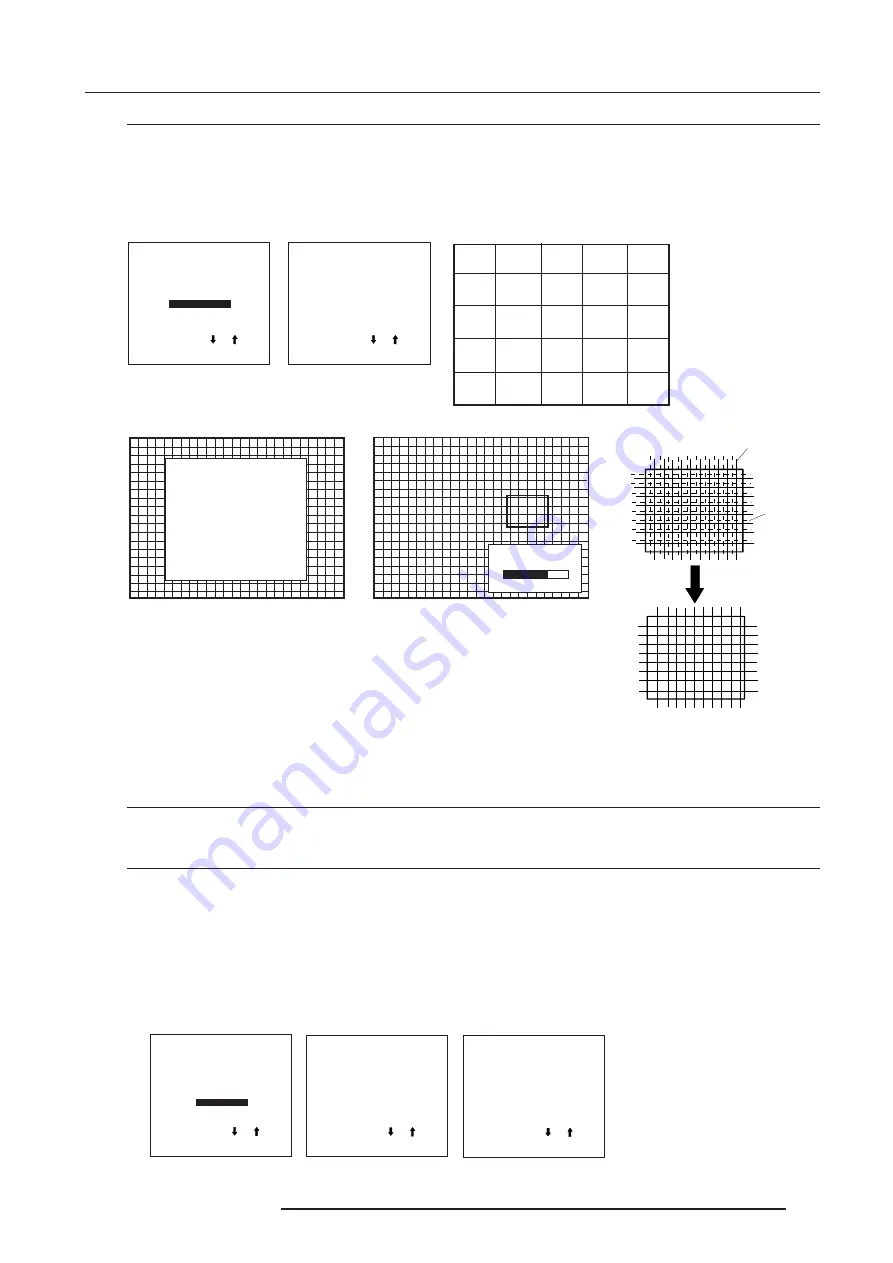
Random Access Adjustment Mode
7-25
5976227 BARCOCINE 8 13042001
Select with or
then <ENTER>
<EXIT> to return.
CONVERGENCE
Select with or
then <ENTER>
<EXIT> to return.
GREEN ONLY
RED ON GREEN
BLUE ON GREEN
9
8
5
4
1
2
3
6
10
18
7
15
22
RANDOM ACCESS
ADJUSTMENT MODE
PICTURE TUNING
GEOMETRY
CONVERGENCE
FOCUSING
COLOR SELECT
CONVERGENCE
SEL : select area
using
arrow keys
ADJ : adjust area
using
arrow keys
Toggle between
SEL and ADJ
with <ENTER>
<ENTER> continue
<EXIT> to return
CONVERGE
ADJUSTMENT
70
red image
green image
How to adjust ?
1. Use the cursor keys to move the box to the desired zone.
2. Press
ENTER
to begin the convergence adjustment.
Start the convergence adjustment with zone one and continue as mentioned in the image 1.
3. Use the cursor keys to make horizontal or vertical convergence adjustments in the selected zone (image 2).
4. Press
ENTER
to move to another zone.
5. Press
EXIT
to return to the convergence menu.
menu 1
menu 2
image 1
menu 3
image 2
image 3
14
16
17
12
20
11
13
19
21
24
23
25
Focusing
What can be done ?
After the lenses are mechanically correct focused, the CRT's can be electromagnetic focused until the image is on each point.
Start Up
1. Push the cursor key
é
or
ê
to highlight 'Focusing' (menu 1).
2. Press
ENTER
to display the focusing menu (menu 2).
The focusing has to be done for the three colors separately.
Start with Green and continue with Red and Blue.
The following items can be adjusted per color (menu 3) :
- Midpoint focusing
- Top image focusing
- Bottom image focusing
- Left image focusing
- Right image focusing
Select with or
then <ENTER>
<EXIT> to return.
menu 1
RANDOM ACCESS
ADJUSTMENT MODE
PICTURE TUNING
GEOMETRY
CONVERGENCE
FOCUSING
COLOR SELECT
Select with or
then <ENTER>
<EXIT> to return.
menu 2
FOCUSING
RED
GREEN
BLUE
BLUE ON SOURCE
Select with or
then <ENTER>
<EXIT> to return.
menu 3
FOCUSING
MIDPOINT
TOP
BOTTOM
LEFT
RIGHT






























