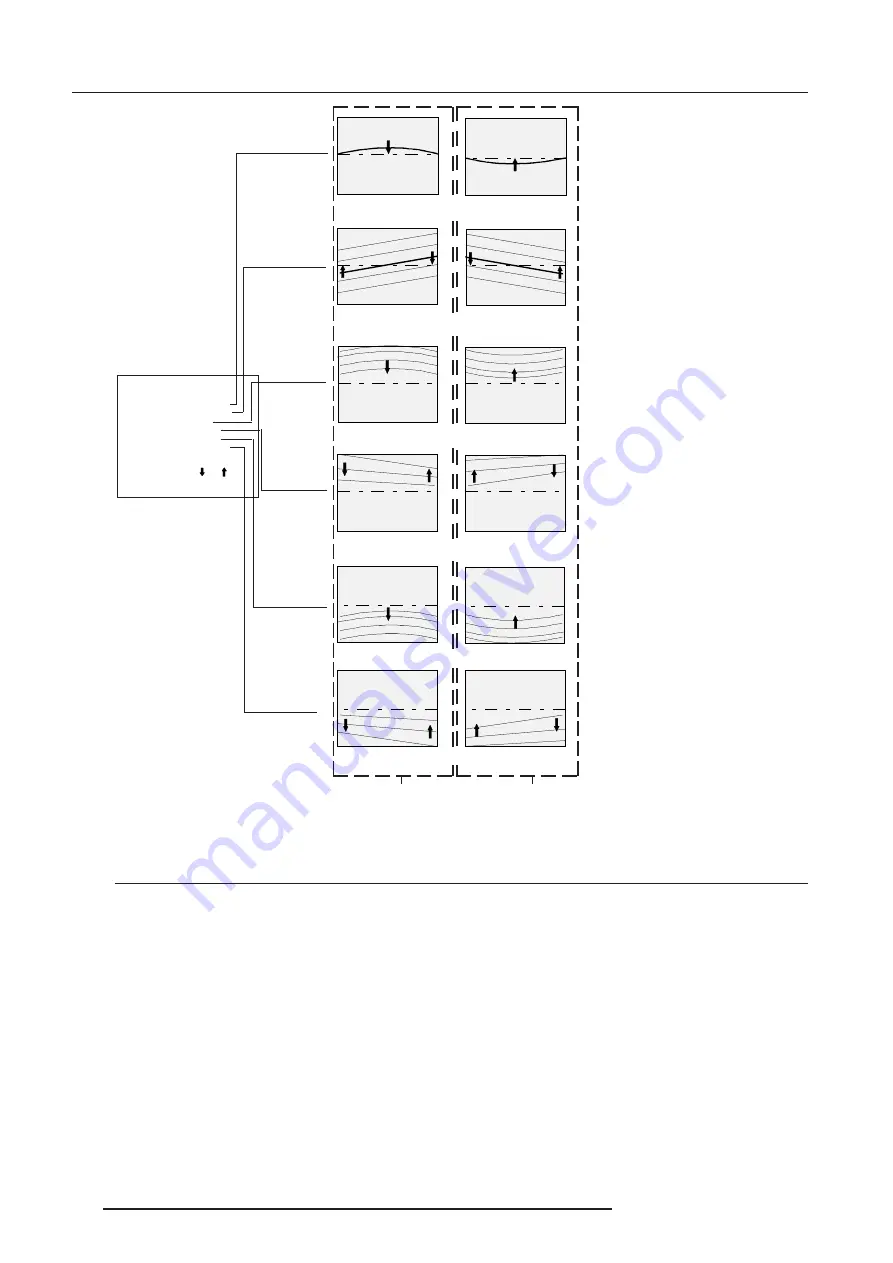
Random Access Adjustment Mode
7-20
5976227 BARCOCINE 8 13042001
TOP-BOTTOM
Select with or
then <ENTER>
<EXIT> to return.
H CENTERLINE BOW
H CENTERLINE SKEW
TOP BOW
TOP KEYSTONE
BOTTOM BOW
BOTTOM KEYSTONE
Correct by pushing
the cursor key down
Correct by pushing
the cursor key up
Corrects for curvature of the horizontal lines in the middle
of the image.
Corrects the tilting of the horizontal lines in the middle of
the image.
Corrects the keystone geometry correction of the hor. lines on
the upper side
Corrects the keystone geometry correction of the hor. lines on
the lower side
Corrects for curvature of the horizontal lines on the upper side
Corrects for curvature of the horizontal lines on the lower side
Seagull correction
What can be done ?
Use this correction after the image has been adjusted with top and bottom bow and keystone. If still a deformation (like a seagull)
on top and bottom of the image is visible, proceed to the seagull correction. Due to interaction, it is possible that the top and bottom
bow have to be readjusted after adjusting the seagull correction to obtain an improved image. The default value on the bar scale
of this correction is 50.






























