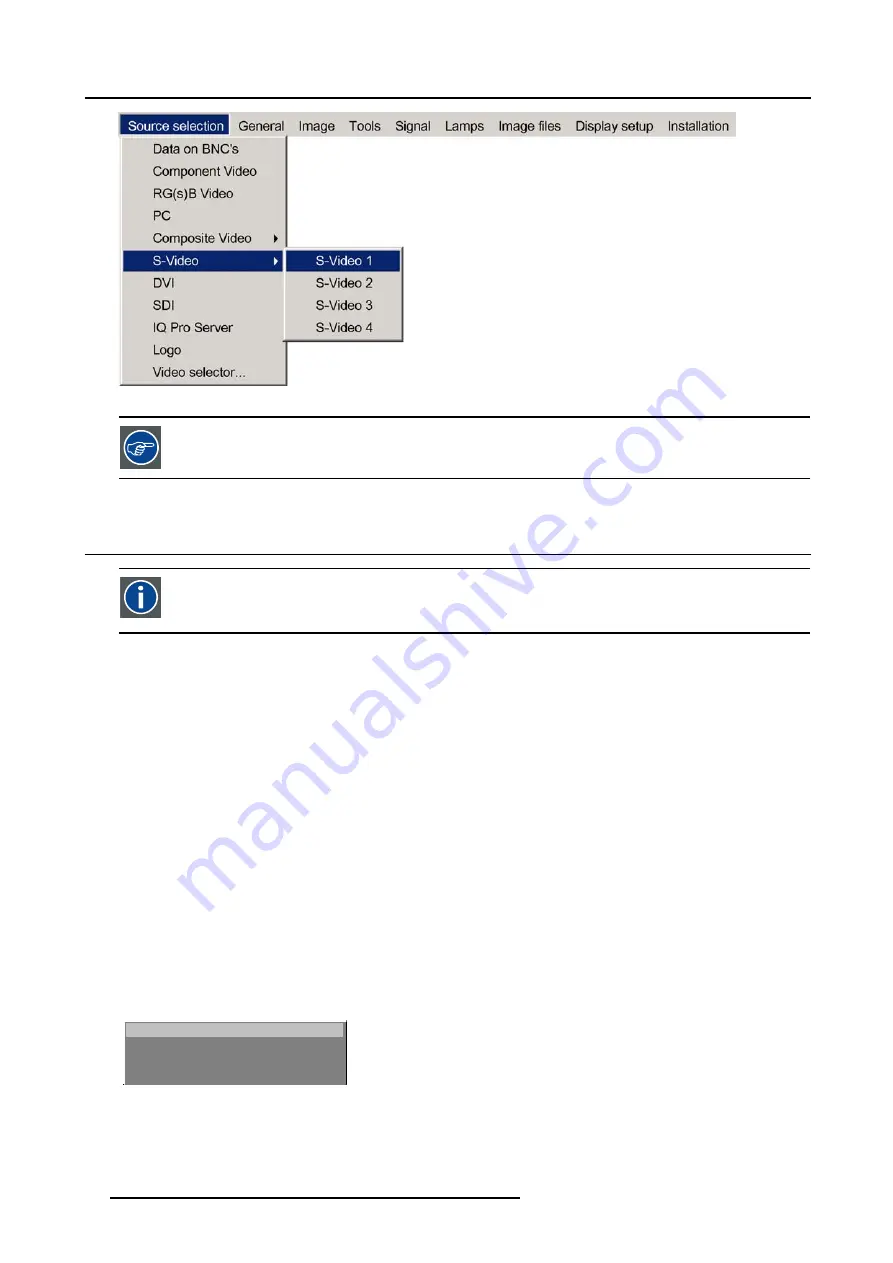
5. Source Selection
Image 5-4
The S-Video sources can also be selected using the video selector or via the dedicated key 4 on the RCU. Key
4 allows to browse through the active S-Video inputs when the extended mode is checked in Video Selector.
5.4
The Video Selector
Video Selector
The Video Selector is a graphical interface which allows an overview of the different video inputs (Composite Video
and S-Video) and whether they are active (signal connected) or not as well as the selection of these different signals.
Video selector modes
The video selector has two modes:
•
standard mode : the video selectable video inputs are the standard composite video & the S-Video input
•
extended mode : several BNC connections are added and can be selected as video inputs (S-Video inputs).
How to display the Video Selector ?
1. Press
MENU
to activate the Tool bar
2. Press
↓
to Pull down the Source Selection menu
3. Use
↑
or
↓
to select
Video selector
4. Press
ENTER
On the screen appears a message, (image 5-5)
followed by a graphical interface (image 5-6, image 5-7)
A BNC or S-Video connector on the video selector can be in one of following conditions:
- A: connector disabled
- B: connector enabled but inactive (no video signal present on connector)
- C: connector enabled & active (video signal present on connector
- D: connector enabled active & selected
- E: connector enabled & active & focused (browser positioned on connector)
Scanning video inputs
Please wait ...
MESSAGE
Image 5-5
48
R5976367 BARCOIQ GRAPHICS 500 01/02/2007
Содержание BarcoiQ GRAPHICS 500
Страница 1: ...BarcoiQ GRAPHICS 500 Owner s Manual R9002930 R5976367 10 01 02 2007 ...
Страница 4: ......
Страница 8: ...Table of contents 4 R5976367 BARCOIQ GRAPHICS 500 01 02 2007 ...
Страница 15: ...2 Installation Guidelines 1 2 3 4 Image 2 1 R5976367 BARCOIQ GRAPHICS 500 01 02 2007 11 ...
Страница 22: ...2 Installation Guidelines 18 R5976367 BARCOIQ GRAPHICS 500 01 02 2007 ...
Страница 34: ...3 Connections 30 R5976367 BARCOIQ GRAPHICS 500 01 02 2007 ...
Страница 48: ...4 Getting started 44 R5976367 BARCOIQ GRAPHICS 500 01 02 2007 ...
Страница 54: ...5 Source Selection Image 5 9 50 R5976367 BARCOIQ GRAPHICS 500 01 02 2007 ...
Страница 60: ...6 General Menu Image 6 10 56 R5976367 BARCOIQ GRAPHICS 500 01 02 2007 ...
Страница 80: ...7 Image Menu Image 7 38 76 R5976367 BARCOIQ GRAPHICS 500 01 02 2007 ...
Страница 90: ...8 Tools Menu 86 R5976367 BARCOIQ GRAPHICS 500 01 02 2007 ...
Страница 100: ...10 Lamp Menu 96 R5976367 BARCOIQ GRAPHICS 500 01 02 2007 ...
Страница 110: ...11 Image files menu Image 11 20 106 R5976367 BARCOIQ GRAPHICS 500 01 02 2007 ...
Страница 136: ...B Standard Image Files 132 R5976367 BARCOIQ GRAPHICS 500 01 02 2007 ...
Страница 138: ...Glossary 134 R5976367 BARCOIQ GRAPHICS 500 01 02 2007 ...
Страница 142: ...Index 138 R5976367 BARCOIQ GRAPHICS 500 01 02 2007 ...
















































