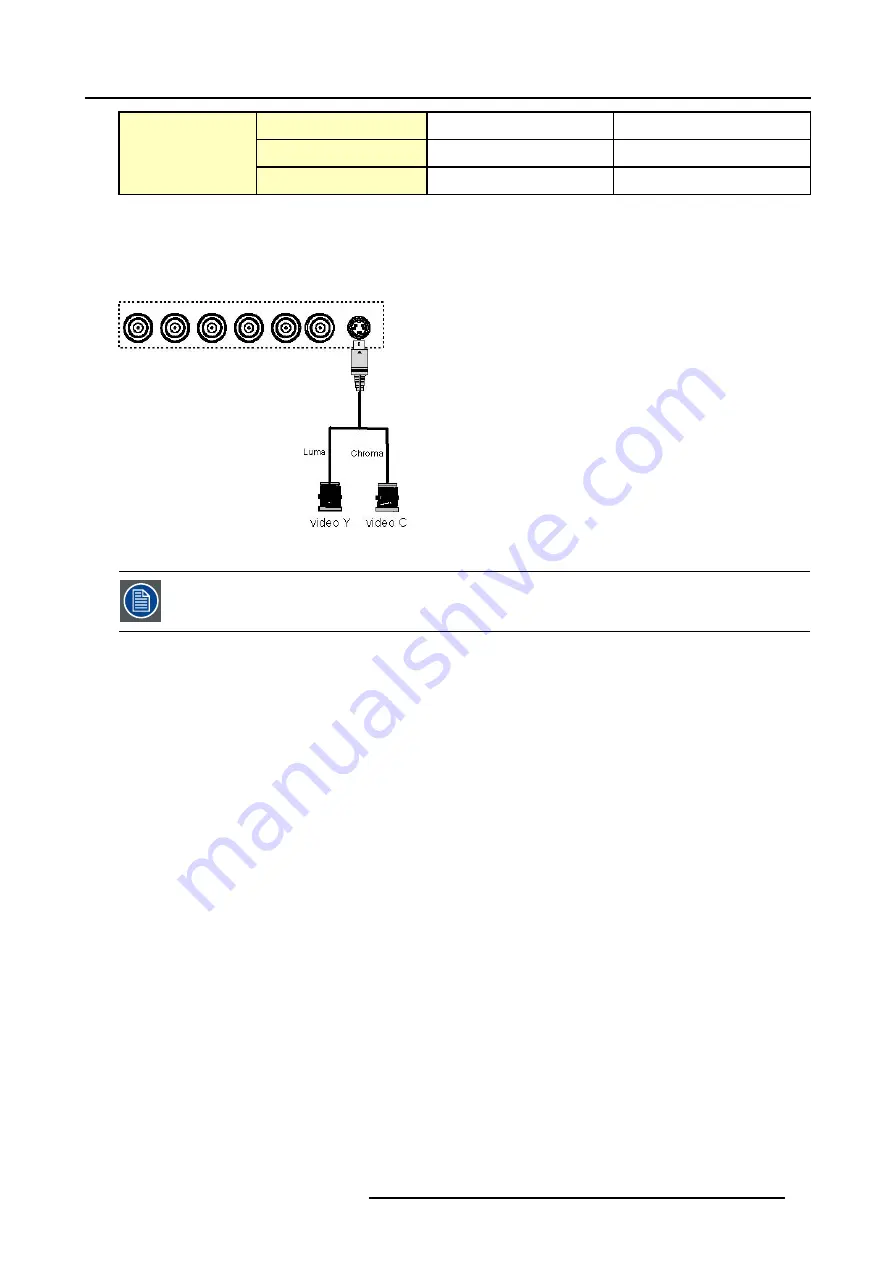
3. Connections
S-Video
Y
C
Composite Video
Video
-
Signals
Composite Video
-
Video
Table 3-3
Extended configuration of the S-Video input: the first column gives the possible signals, and the first row the S-Video inputs pins.
How to set up the S-Video extended configuration ?
1. Connect the video sources to the desired connector (image 3-16)
Note:
An adapter cable is required
Image 3-16
Connecting 2 composite Video signals on the S-Video connector
Multiple video signals can not be visualized simultaneously since there is only one decoder. However, the use
of the optional Audio & video layer(3) allows to visualize up to 2 different video signals (in PiP mode ).
3.11.4 Summarizing
Summarizing the extended connections
A composite video signal can be entered via 7 different inputs, which gives us 7 different video signals (not including
optional video input):
1.
Video R : via 1st BNC
2.
Video G : via 2nd BNC
3.
Video B : via 3rd BNC
4.
Video VS : via 5th BNC
5.
Video : via the standard composite video BNC input
6.
Video Y : via S-Video input
7.
Video C : via S-Video input
Key
3
on the RCU allows to browse through the active video inputs, each hit moves to the next active video input. The first hit on
key 3 selects the last selected video input.
In the same way 3 S-Video signals can be visualized through 3 different inputs
1.
S-Video 1: via the standard S-Video input
2.
S-Video 2 : via the 5 the BNC and the standard Composite Video input
3.
S-Video 3 : via the 1st and the 3rd BNC
Key
4
on the RCU allows to browse through the active S-Video inputs, each hit moves to the next active video input. The first hit on
key 4 selects the last selected video input.
R5976367 BARCOIQ GRAPHICS 500 01/02/2007
29
Содержание BarcoiQ GRAPHICS 500
Страница 1: ...BarcoiQ GRAPHICS 500 Owner s Manual R9002930 R5976367 10 01 02 2007 ...
Страница 4: ......
Страница 8: ...Table of contents 4 R5976367 BARCOIQ GRAPHICS 500 01 02 2007 ...
Страница 15: ...2 Installation Guidelines 1 2 3 4 Image 2 1 R5976367 BARCOIQ GRAPHICS 500 01 02 2007 11 ...
Страница 22: ...2 Installation Guidelines 18 R5976367 BARCOIQ GRAPHICS 500 01 02 2007 ...
Страница 34: ...3 Connections 30 R5976367 BARCOIQ GRAPHICS 500 01 02 2007 ...
Страница 48: ...4 Getting started 44 R5976367 BARCOIQ GRAPHICS 500 01 02 2007 ...
Страница 54: ...5 Source Selection Image 5 9 50 R5976367 BARCOIQ GRAPHICS 500 01 02 2007 ...
Страница 60: ...6 General Menu Image 6 10 56 R5976367 BARCOIQ GRAPHICS 500 01 02 2007 ...
Страница 80: ...7 Image Menu Image 7 38 76 R5976367 BARCOIQ GRAPHICS 500 01 02 2007 ...
Страница 90: ...8 Tools Menu 86 R5976367 BARCOIQ GRAPHICS 500 01 02 2007 ...
Страница 100: ...10 Lamp Menu 96 R5976367 BARCOIQ GRAPHICS 500 01 02 2007 ...
Страница 110: ...11 Image files menu Image 11 20 106 R5976367 BARCOIQ GRAPHICS 500 01 02 2007 ...
Страница 136: ...B Standard Image Files 132 R5976367 BARCOIQ GRAPHICS 500 01 02 2007 ...
Страница 138: ...Glossary 134 R5976367 BARCOIQ GRAPHICS 500 01 02 2007 ...
Страница 142: ...Index 138 R5976367 BARCOIQ GRAPHICS 500 01 02 2007 ...
















































