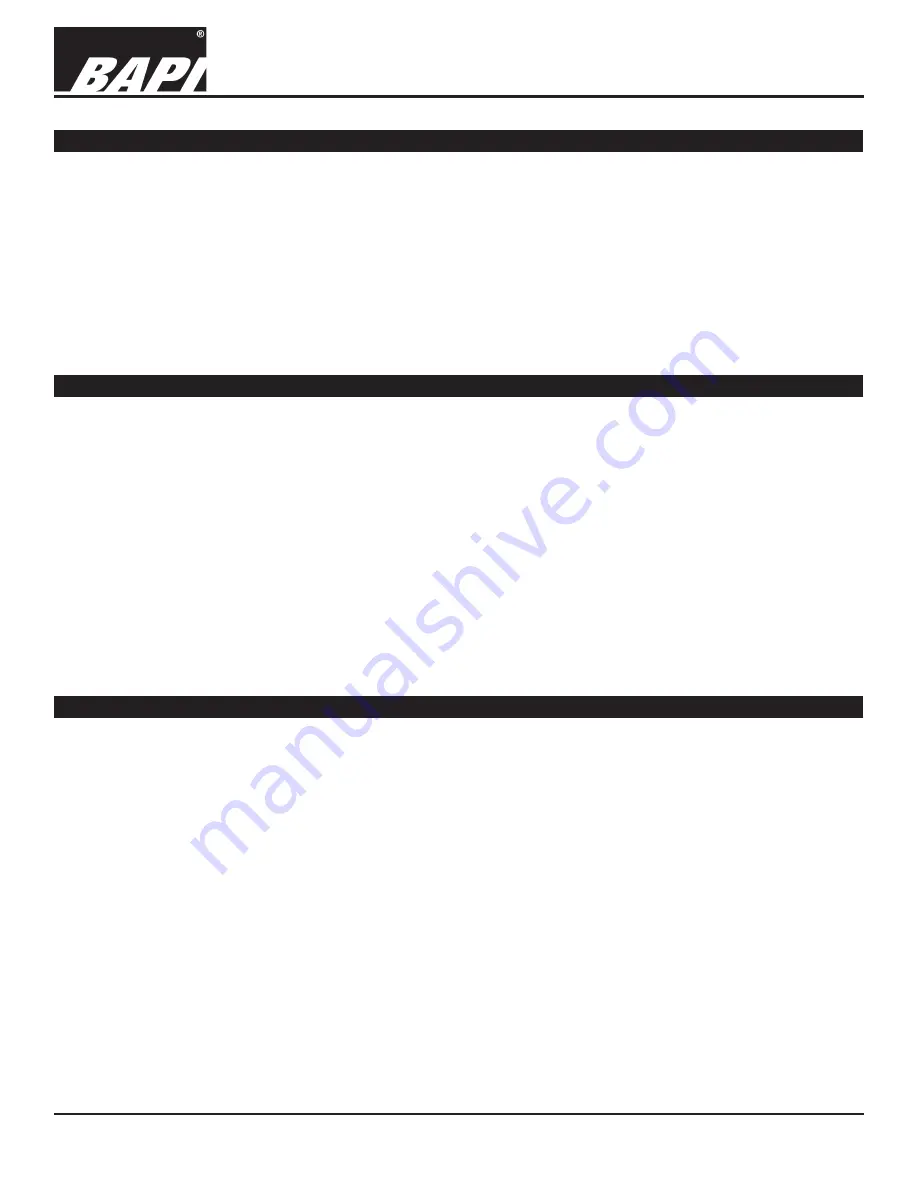
Installation & Operating Instructions
Building Automation Products, Inc., 750 North Royal Avenue, Gays Mills, WI 54631 USA
Tel:+1-608-735-4800 • Fax+1-608-735-4804 • E-mail:[email protected] • Web:www.bapihvac.com
Specifications subject to change without notice.
rev. 01/25/18
39021_RCV_900_BACnet
9 of 9
900MHz BACnet Gateway/Receiver
Specifications
Supply Power
:
5 Volts @ 2.5 Amps, Micro-USB Plug (included)
Cable
: 5’ Ethernet cable with standard RJ45 connectors at
each end (included)
Communication Ports:
RJ45 Ethernet: TCP/IP used for WEB Browser interface,
Built in HTML webpage server, DHCP or
static IP addressing
USB (4): ...........Future growth
BACnet Protocol:
Protocol Ver. 1, Protocol Revision 12
Capacity/Unit:
Up to 50 devices
Antenna:
900 MHz, 3.0 dBi, RP SMA Male
Mounting:
Wall or surface mount
Ambient:
32 to 150°F (0 to 70°C),
0 to 95% RH non-condensing
Typical Indoor Reception Distance:
Up to 275 feet
Frequency:
4 Channels, 7 MHz Spacing
(904.5, 911.5, 918.5 & 925.5 MHz)
Transmit Power:
-5 dBm
Receiver Sensitivity:
-101 dBm
Security:
128 bit AES encryption of wireless data.
Configuration settings and device readings are
user/password protected.
Default Address:
IP: DHCP or Static Configured
Net Mask: 255.255.255.0
Port: 80, 8080, 443 or 9000
FCC Wireless Certification and Interference Statement
Gateway/Receiver (GTW900) FCC ID: T4FGTW900
This equipment has been tested and found to comply with the limits for a class B digital device, pursuant to part 15 of
the FCC Rules. These limits are designed to provide reasonable protection against harmful interference in a residential
installation. This equipment generates, uses, and can radiate radio frequency energy, and if not installed and used in ac-
cordance with the instructions, may cause harmful interference to radio communications. However, there is no guarantee
that interference will not occur in a particular installation. If this equipment does cause harmful interference to radio or
television reception, which can be determined by turning the equipment off and on, the user is encouraged to try to correct
the interference by one or more of the following measures:
• Reorient or relocate the receiving antenna.
• Increase the separation between the equipment and receiver.
• Connect the equipment into an outlet on a circuit different from that to which the receiver is connected.
• Consult the dealer or an experienced radio / TV technician for help.
In order to maintain compliance with FCC regulations, shielded cables must be used with this equipment. Operation with
non-approved equipment or unshielded cables is likely to result in interference to radio and TV reception. The user is
cautioned that changes and modifications made to the equipment without the approval of the manufacturer could void the
user’s authority to operate this equipment.
Antenna Warning
Ensure that the supplied antenna is properly installed before powering up the Gateway. Operating the Gateway without
the antenna, or with an unapproved antenna, may cause damage to the Gateway and/or cause operation outside of regu-
latory compliance. BAPI accepts no liability and issues no warranty for the improper operation of this device.
Wireless Sensor Reset
Pressing and holding the “Ping/Training” button on a wireless sensor for 15 seconds will reset the sensor to the
original factory default settings. This can be used to re-establish communication between the sensor and the Gateway
if communication is lost due to mismatched addresses. The address of the sensor will be reset to the default:
42415049. This default address can then be entered for the Gateway (as described on pages 6 and 7) to re-establish
communication with the sensor. Once communication is established, the address of the sensor can be returned to
the previous address. Then set the Gateway address to the selected address to re-establish communication with the
sensors on the network.
Besides reseting the wireless address, the reset procedure will also return the sensor to these default values:
Channel = 1, 3 • Transmit power = 0dBm • Reported intervals = 300 seconds • Sample Interval = 300 seconds • AES
key = not affected by the reset procedure • Battery warning Voltage = 2.5 • All offsets = 0



























