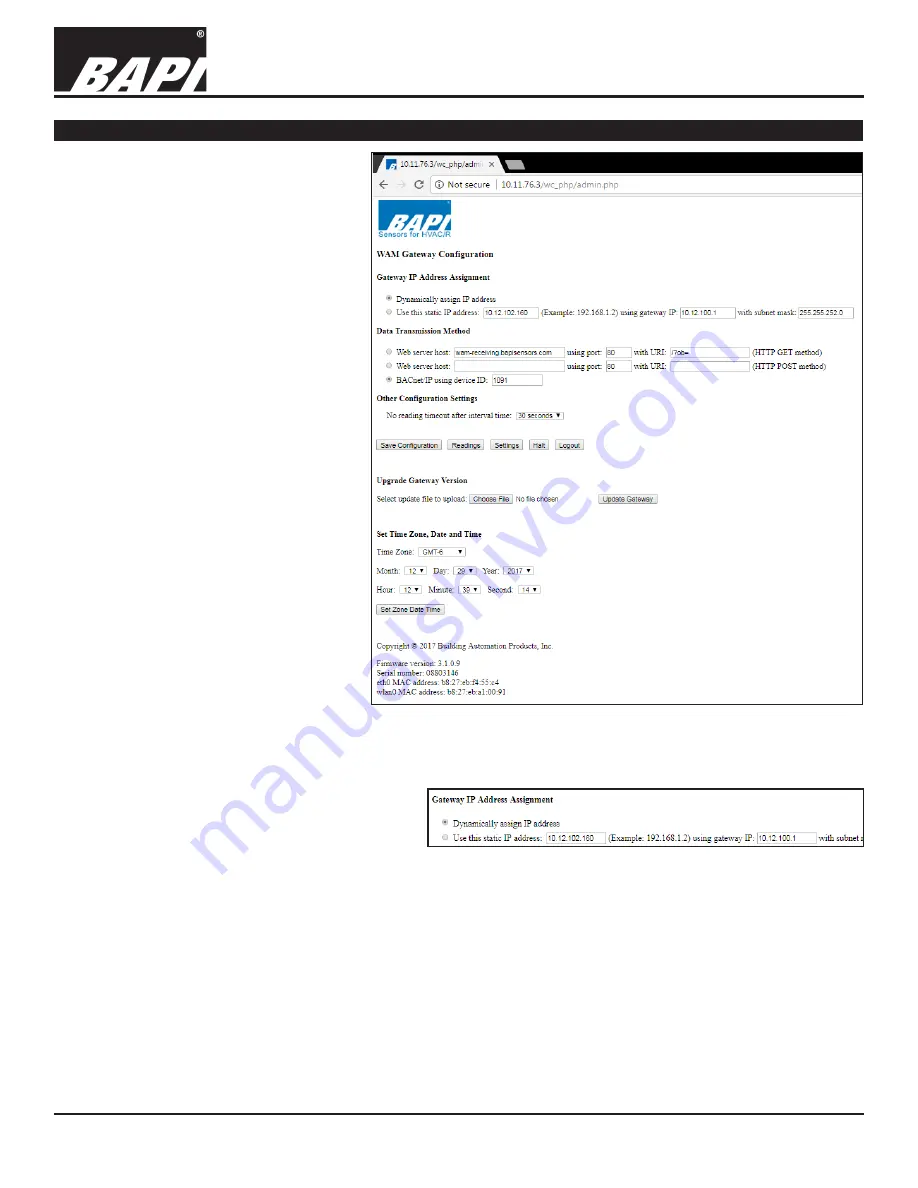
Installation & Operating Instructions
Building Automation Products, Inc., 750 North Royal Avenue, Gays Mills, WI 54631 USA
Tel:+1-608-735-4800 • Fax+1-608-735-4804 • E-mail:[email protected] • Web:www.bapihvac.com
Specifications subject to change without notice.
rev. 01/25/18
39021_RCV_900_BACnet
3 of 9
900MHz BACnet Gateway/Receiver
Gateway Network Setup continued...
GATEWAY CONFIGURATOR
OVERVIEW
The Gateway Configurator consists of
three screens that allow access to all
of the configurable options and sensor
readings that are available in the BAPI
900MHz BACnet Gateway. Once you
are logged in to the Configurator, you
will be taken to the main screen.
MAIN SCREEN
(Fig 4)
In the Gateway Configurator Main
screen, you can configure how the
Gateway will interface with your
network and where the Gateway will
send its data. You will also be able to:
• Access the Gateway Configurator
Readings Screen via the “Readings”
button
• Access the Wireless Device Settings
Screen via the “Settings” button
• Turn off the Gateway via the “Halt”
button
• Log out of the configurator screen via
the “Logout” button
• Upgrade the Gateway firmware
• Configure the Time and Date
The Gateway contains many user
configurable options for flexibility.
Below is a detailed explanation of each
option.
GATEWAY IP ADDRESS ASSIGNMENT
(Fig 5)
The Gateway can have its IP address dynamically
assigned (DHCP), or have a static IP address
manually assigned. By default, the Gateway has
DHCP selected.
Dynamically assign IP address:
To have the
IP address assigned via DHCP, select the radio
button next to this option, and click on the “Save
Configuration” button.
Use this static IP address:
To set a static IP address for the Gateway, select the radio button next to this option,
enter the IP address that you wish to use, the Gateway IP address of the network you will be joining, and the subnet
mask of that network. Write down this information so you can access the WAM Gateway Configuration Screen in the
future. Click the “Save Configuration” button to save updates. Note: It may take up to 5 minutes for a reboot to occur.
Fig. 4:
Gateway Configurator Main Screen
Fig. 5:
Gateway IP Address Assignment
Continued on next page...









