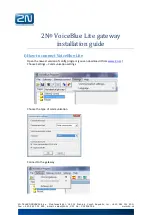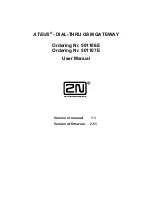Installation & Operating Instructions
Building Automation Products, Inc., 750 North Royal Avenue, Gays Mills, WI 54631 USA
Tel:+1-608-735-4800 • Fax+1-608-735-4804 • E-mail:[email protected] • Web:www.bapihvac.com
Specifications subject to change without notice.
rev. 02/09/21
39021_RCV_900_BACnet_2020
3 of 12
900MHz WAM Connect
Mounting and Termination
Remove the gateway from the box and attach the antenna. Remove the gateway mounting plate by twisting 1/4 turn
counterclockwise. Plug in the network cable. Connect the Ethernet cable into the gateway and then into the wall outlet.
Secure the mounting plate to the preferred mounting surface after fishing the wires through the center wireway hole
or the wireway hole next to the antenna connection. Hold the gateway up to the plate and secure by twisting 1/4 turn
clockwise.
POWER OPTIONS
:
Direct 24VAC/VDC, Power Supply Included
Power Over Ethernet (PoE) on board device
LED INDICATORS
Heartbeat: Blinks to show gateway is “alive”
Radio: Green when radio is found
LAN: Green when network is configured
Power: Green on 24V power supply / Red on PoE
WAM DESIGN - FEATURES:
Gateways discoverable via TCP/IP with USB dongle
Configuration via TCP/IP with USB dongle
Supports EDE (Engineering Data Exchange) via standardized CSV or Excel File
NETWORK:
DHCP/static IP
Class A,B,C network support
Updates available via user initiated update
NOTE: Range can vary greatly based on building materials, device positioning, interference, etc. Contact a BAPI
representative for a site consult prior to purchase.
Fig. 11:
Gateway Mounting and Termination
Power LED
Radio LED
LAN LED
Heartbeat LED
Antenna
Connection
Power In
LAN Connection