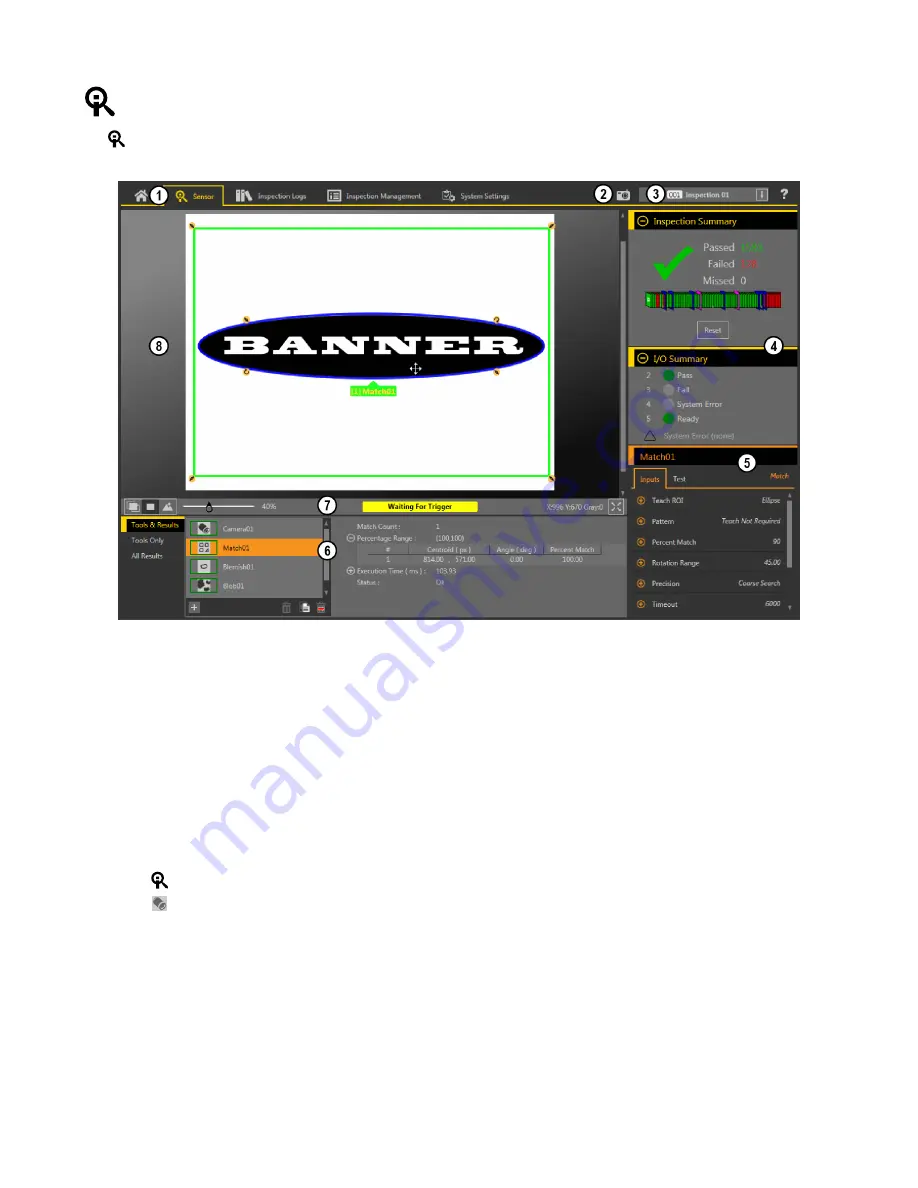
Sensor Screen
The
Sensor screen displays the information needed to create or modify an inspection.
1. Screens—Home, Sensor, Inspection Logs, Inspection Management, System Settings
2. Manual Trigger button—Click to manually trigger the sensor
3. Inspection list—Select the desired inspection to start, and to view or modify the inspection
4. Summary pane—Includes the Inspection Summary and the I/O Summary
5. Parameters pane—Includes user-adjustable Inputs parameters or Test parameters for the tools in an inspection, depending on what is selected in the Tools and
Results pane
6. Tools and Results pane—Includes Tools and Results, Tools Only, and All Results, which display the camera tool, the tools that are included in the current
inspection, and the results of the inspection
7. Image Pane Parameters panel—Includes ROI view buttons, zoom, x and y coordinates, grayscale value, and full image display button, as well as sensor
messages
8. Image pane—Displays the current image captured by the sensor; this includes the region of interest (ROI) for the tool for the selected inspection
Figure 9. Sensor Screen
Acquire a Good Image
The sensor needs to capture a good image of each part to ensure that it correctly passes good parts and fails bad parts.
1. Make sure that the lighting is appropriate for your target. Use supplementary lighting, such as a ring light, if necessary.
2.
Click the
Sensor screen.
3.
Click the
camera tool on Tools and Results.
The Inputs parameters display.
4. Set the trigger.
a) Expand the Trigger parameters.
b) In the Trigger Mode list, click Internal (continuous images).
5. Run Auto Exposure.
a) Expand the Imager parameters.
b) Expand the Auto Exposure parameters, and click Start to run.
6. Check the lighting on the part.
• Make sure that the lighting is constant and consistent (unchanging over time, no shadows or hot spots).
• Capture the shape and form of the target object with lighting that optimizes its contrast and separates the feature of interest from the
background. Depending on the target, consider other Banner lights.
• Adjust the mounting angle to provide the clearest image of the part features you are inspecting.
VE Series Smart Camera
6
www.bannerengineering.com - Tel: +1-763-544-3164
P/N 191667 Rev. C











