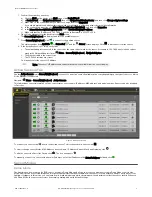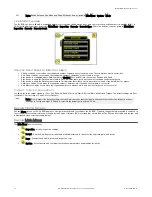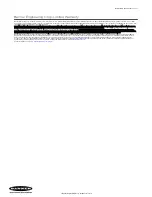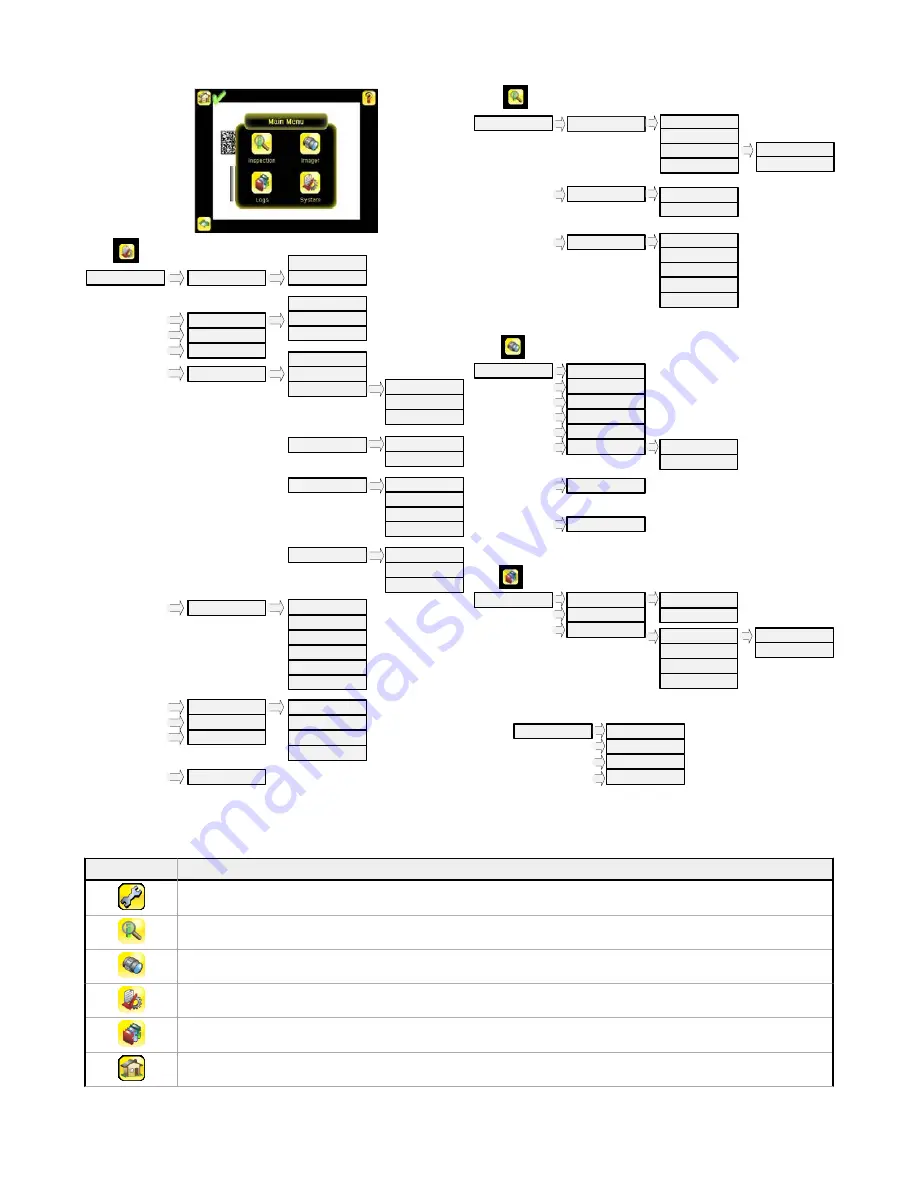
Imager
Strobe
Auto Exposure
Exposure
Gain
Trigger
Focus
External
Internal
FOV
Resolution
Locked
Inspection Logs
System Logs
Communication Logs
Unlock Sensor
Logs
Inspection Logs
System Logs
Communication Logs
Industrial Ethernet
Data Export
Image Export
Locked Sensor Menus
View Logs
Setup
Command Channel
View Logs
Setup
Select
Add New
Startup
Delete
Stored Inspections
Inspection
Properties
Inspection Name
Barcode
Barcode Type
Barcode Count
Data Compare
Scan Time Limit
Compare
Set Data
Inspection ID
Set Name / ID
System
Live Mode
Demo Mode
Information
Mode
Save to USB
Load from USB
Reset to Defaults
Configuration
Lock Device
Ethernet I/O
Serial I/O
CommandChannel
Communications
Connection
Delimiters
Input Polarity
Input Pullup
Output Type
Output 1
Discrete I/O
Language
Fail Hold Time
LCD Timeout
Touch Calibration
Advanced
Display Settings
Output 2
Output 3
Reboot Sensor
Firmware Update
Data Export
Image Export
Connection
Data to Export
Output Format
Advanced
Connection
Image Type
Industrial Ethernet
Connection
Status
View Logs
Advanced
Icon Reference
Action Icons
Icon
Description
The Main Menu icon is on the bottom-left corner of the display on the Home screen. Click this icon to access to sub-menus that
are used to set up the iVu BCR.
The Inspection menu icon is located on the Main Menu. Click this icon to access parameters that need to be set for an
inspection.
The Imager menu icon is located on the Main Menu. Click this icon to adjust parameters that affect the characteristics of the
captured image.
The System menu icon is located on the Main Menu. Click this icon to manage the device.
The Logs menu icon is located on the Main Menu. Click this icon to set up, view, and save Inspection, Communication, and
System Logs.
The Home Screen icon is in the upper-left corner of the display when viewing menus and parameter screens in the Main Menu.
Click this icon to quickly return to the Home screen.
iVu Plus BCR Gen2 Series Sensor
P/N 178443 Rev. C
www.bannerengineering.com - Tel: +1-763-544-3164
5