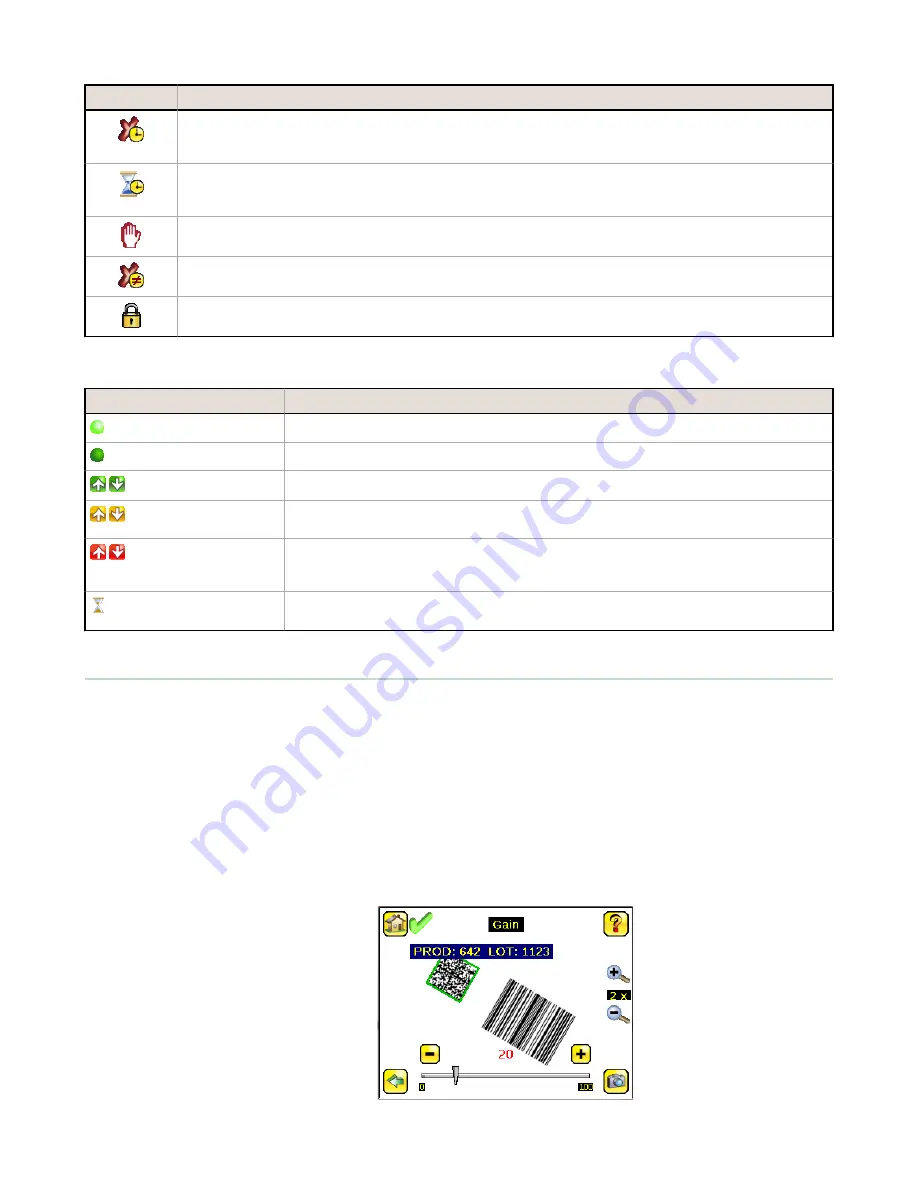
Icon
Description
In External - Single trigger mode, this is one of the possible Inspection Failed icons located in the upper-
left of the screen, it indicates that the inspection failed because the inspection timed out based on the
Scan Time Limit value.
In Continuous Scan or External - Gated trigger mode, this icon appears in the upper-left of the screen,
and indicates a busy timeout; that is, the scan timed out based on the Scan Time Limit, but the outputs
are not affected.
One of the possible Inspection Failed icons located in the upper-left of the screen, it indicates that the
sensor is in fail hold mode.
One of the possible Inspection Failed icons located in the upper-left of the screen, it indicates that the
data compare has failed for the barcode that the sensor read.
The Sensor Locked icon is located in the upper-left of the screen, and indicates that the sensor is in a
locked state. If no icon is displayed, the sensor is unlocked.
Communications Log Icons
Icon
Description
Port opened.
Port closed.
Indicates that the command has been processed without errors.
Indicates that the incoming entry is stalled (no new bytes), or end-of-frame delimiter
was not received.
If the response frame contains an error or is dropped, the log entry icons for the request
and the response frames will be colored red, and the displayed error count will
increment by one.
If the command takes a long time to process, the last long entry will change to an
hourglass (for example, during trigger of long inspections).
Acquiring a Good Image
The iVu Series sensor needs to capture a good image to ensure that it can read the barcode(s) correctly.
1. Go to Main Menu > Imager > Auto Exposure to run the Auto Exposure routine.
2. Check the lighting.
•
Make sure that the lighting is constant and consistent (unchanging over time, no shadows or hot spots).
•
Capture the barcode with lighting that optimizes its contrast and separates it from the background.
Depending on the target, this may mean the integral ring light is not the best choice and other Banner
lights should be considered.
•
Adjust the mounting angle to provide the clearest image of the barcode. The mounting bracket lets you
easily position and adjust the sensor on your line. Typically, a slight angle will help with read robustness.
3. If needed, go to Main Menu > Imager > Auto Exposure to run the Auto Exposure routine a second time or
adjust Gain and Exposure manually:
•
Main Menu > Imager > Gain
iVu BCR Gen2 Series Sensor
P/N 178445 Rev. A
www.bannerengineering.com - Tel: +1-763-544-3164
7












