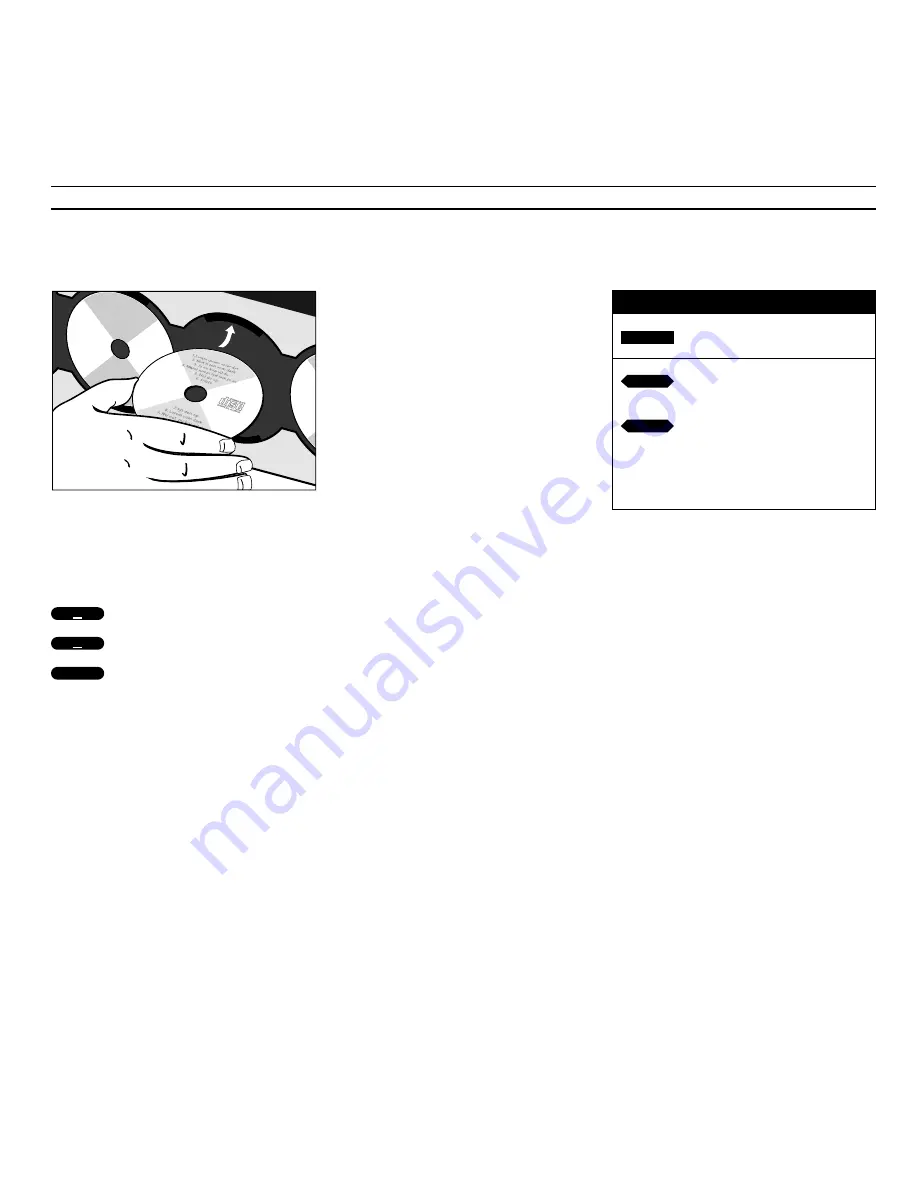
U S I N G T H E C O M P A C T D I S C P L A Y E R
12
Loading CDs
Pressing the load button raises the
glass door. You can then remove the
CDs from their compartments and load
the CDs you want to play. Always load
the CD with the text side facing you
and then push the CD into place!
Press the load button again to lower
the glass door. You can also press the
CD button to lower the door and the
CD where the carriage is situated will
start playing at once.
The carriage will situate itself in
various positions depending on the
placement you have chosen for your
BeoSound 9000. Please refer to the
Setting-up guide
for further
information concerning placement.
If the glass door is open and the
carriage is placed over a CD you want
to remove, simply move the carriage to
another position by pressing the direct
CD selection button next to a
compartment.
Nice to know…
• The carriage registers whether the CD
compartments you ask for are empty or not, and
until the glass door is opened again, it will
remember the state of the compartments.
• If you leave the glass door open, it will close
automatically after 5 minutes.
• If BeoSound 9000 is left paused or stopped for
more than 30 minutes, it automatically switches
to stand-by.
The CD must be loaded with the text side facing
you. Hold the CD by its edges and insert the CD
(top section). To unload the CD, hold it by its
edges and push the CD a little forward to release
it.
BEO4
Press to play a CD
Press
tt
to move the carriage up
or to the right
Press
ss
to move the carriage
down or to the left
Alternatively, key in the CD compartment
number you want the carriage to move to.
Press to raise the glass door
Press to lower the glass door
Press to lower the door and start
playing
or
CD
CD
or
tt
ss
▲
▲



























