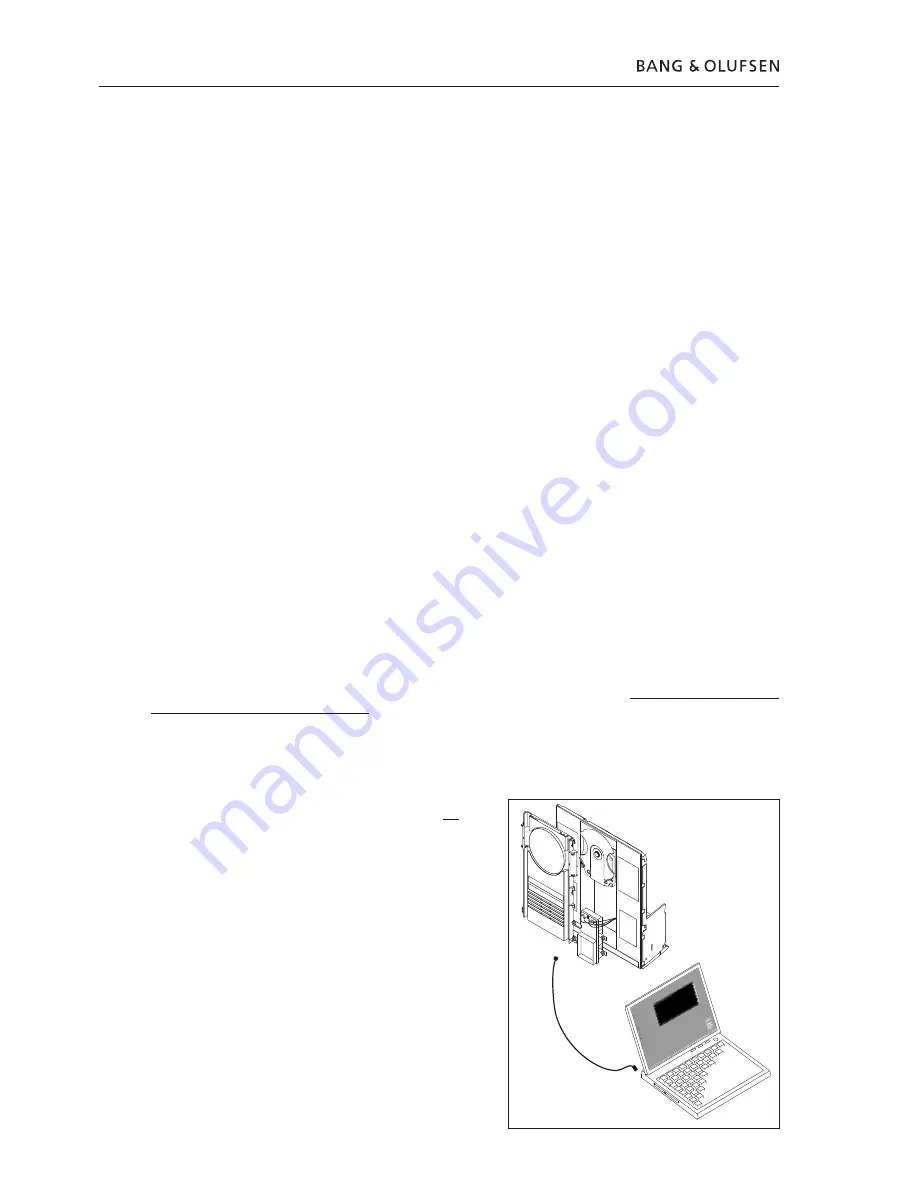
10
11
Ce kit HDR-A est très sensible à l’électricité statique à cause du module CODEC et du HDD. Le HDD est également
sensible à la pression exercée sur le plateau supérieur, une pression élevée pouvant entraîner des dégâts.
Dans votre ordinateur, vous devez disposer du programme ServiceTool ainsi que de la dernière version du logiciel
PPI (PPI est la puce dans laquelle vous lancez le nouveau logiciel situé dans le module CODEC).
Si vous disposez de l’ancienne version du ServiceTool (appelée Flash Tool), vous devez la supprimer de votre
ordinateur en utilisant « Ajout/Suppression de programmes » dans le panneau de configuration. Assurez-
vous que le dossier « C:\Program Files\Bang & Olufsen\Bang & Olufsen Flash Tool » a été supprimé avant de
télécharger le nouveau Service Tool.
Si vous avez déjà installé le ServiceTool, vous pouvez aller directement à « Download the newest edition of the
PPI (CODEC) software » (Télécharger la dernière version du logiciel PPI (CODEC).
Téléchargement et installation du ServiceTool :
1. Ouvrez votre navigateur Internet, allez à « http://retail.bang-olufsen.dk ».
2. Entrez votre mot de passe.
3. Allez à « Product documentation and information » (Documentation et information sur le produit).
4. Appuyez sur « audio/BeoSound/BeoSound3200 ».
5. Appuyez sur « Software download » (Téléchargement du logiciel).
6. A présent, vous avez la possibilité de télécharger le programme ServiceTool ou le logiciel PPI pour le
module CODEC.
7. Téléchargez le programme ServiceTool. Il s’agit d’un fichier .EXE qu’il suffit d’activer pour que le
programme ServiceTool soit installé dans votre ordinateur.
8. Maintenant, vous devez récupérer la dernière version du logiciel PPI (CODEC) à partir du Retail System.
Télécharger la dernière version du logiciel PPI (CODEC) :
1. Ouvrez votre navigateur Internet, allez à « http://retail.bang-olufsen.dk ».
2. Entrez votre mot de passe.
3. Allez à « Product documentation and information » (Documentation et information sur le produit).
4. Appuyez sur « audio/BeoSound/BeoSound3200 ».
5. Appuyez sur « Software download » (Téléchargement du logiciel).
6. A présent, vous avez la possibilité de télécharger le programme ServiceTool ou le logiciel PPI pour le
module CODEC. A l’heure qu’il est, le programme Service Tool a dû déjà être installé dans votre ordinateur.
7. Téléchargez le logiciel PPI (CODEC) et placez le fichier dans le dossier : C:\Program Files\Bang & Olufsen\
Bang & Olufsen ServiceTool.
8. Le fichier contenant le logiciel (.IMG) doit désormais se trouver dans le dossier : C:\Program Files\Bang &
Olufsen\Bang & Olufsen ServiceTool avec le fichier HD.EXE.
Désormais, la dernière version du programme ServiceTool et du logiciel PPI (CODEC) est installée dans l’ordinateur.
Maintenant, il suffit d’installer le gestionnaire USB afin de pouvoir établir la communication entre le Service Tool et le
module CODEC.
��
��
� ��������
��
��
��
��
����
�������
�
��
�����
���
���
��
� �
� �
��
� �
� �
���
Installation du gestionnaire USB :
1. Installez votre BeoSound 3200 selon l’illustration. Ne
connectez aucune extrémité du câble USB.
2. Assurez-vous que l’ordinateur fonctionne et que
l’installation du programme ServiceTool et du logiciel PPI
(CODEC) a été faite et est terminée.
3. Connectez le câble USB à la mini-fiche USB du module
CODEC.
4. Connectez le BS3200 au secteur.
5. Mettez le BS3200 en mode test 71 (appuyez sur : « Display
» puis sur « 0 2 5 8 » dans un délai de 3 s, l’appareil étant
en veille, puis appuyez sur « 71 »).
6. Connectez l’autre extrémité du câble USB à votre ordinateur
qui vous demande alors un gestionnaire, qui est placé dans
le dossier : C:\Program Files\Bang & Olufsen\Bang & Olufsen
ServiceTool\BS3200_usb_driver. Double-cliquez sur le fichier
gestionnaire.
7. Après avoir installé le gestionnaire, débranchez le BS3200
du secteur et débranchez le câble USB (aussi bien du
BS3200 que de votre ordinateur). Il vous suffit d’installer le
gestionnaire USB une seule fois. Une fois installée, aucune
mise à jour de ce gestionnaire n’est nécessaire.
Français
ABO-CENTER
v/HENRIKSENS
ELEKTRONIK
Содержание BeoSound 3200
Страница 2: ...2 A B O C E N T E R v H E N R I K S E N S E L E K T R O N I K...
Страница 25: ...25 l 1 A B O C E N T E R v H E N R I K S E N S E L E K T R O N I K...
Страница 26: ...26 USB 71 1 1 A B O C E N T E R v H E N R I K S E N S E L E K T R O N I K...
Страница 27: ...27 1 A B O C E N T E R v H E N R I K S E N S E L E K T R O N I K...

























