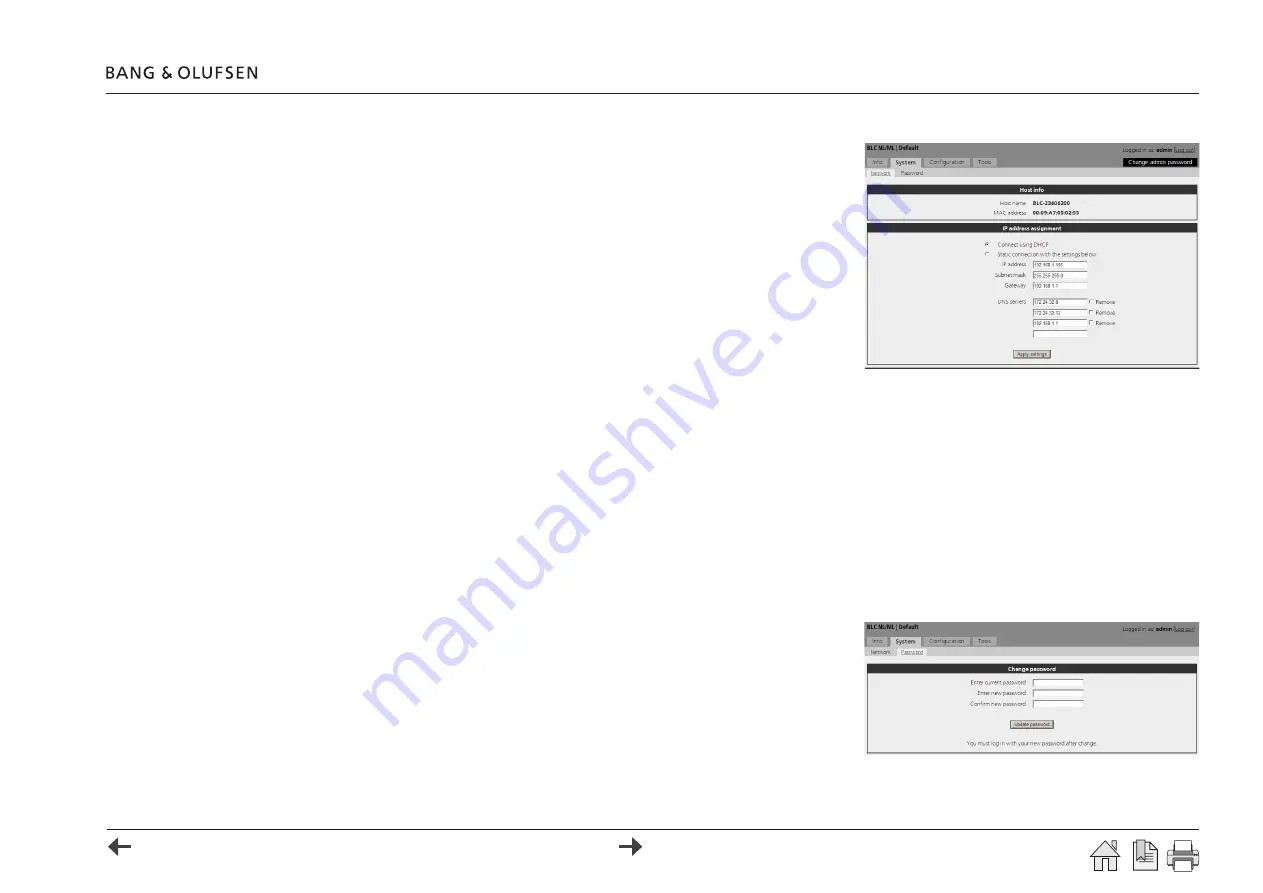
BeoLink Converter NL/ML (additional menus) 35
System > Network
The Network menu is used to set up the network settings to adapt to the actual
network to which the BeoLink Converter NL/ML is connected.
The BeoLink Converter NL/ML is delivered from the factory with DHCP enabled to be
able to obtain the IP-address automatically.
All the network settings can be changed in the Network Menu. It is possible to reset
all the network settings by using the setup button on the socket panel.
Depending on the actual network it might be necessary to change the IP-address in
order to adapt to the network in range.
The other networks settings in the Network Menu must also (if necessary), be
changed to match the router settings.
To determine the network settings, the router in the network must be accessed. If the DHCP server in the router is enabled the BeoLink Converter
NL/ML can use a fixed IP-address out of the DHCP range. If the DHCP is disabled in the router, the IP-address must be set up manually in the
Network Menu. The first three octets in the IP-address must be the same digits as in the router. The settings the for IP address and subnet mask
must match the actual subnet range.
! When new settings have been added, the PC with the web browser must be re-booted to be able find the new IP-address. If any problems should
occur in finding the BeoLink Converter NL/ML, reset to the Network Settings.
System > Password
The Password menu makes it possible to change the password, which is used to access the web-based user interface. To access the web-based
user interface
admin
must always be used as the user name. The default password is also
admin
.
It is recommended to change the password because the BeoLink Converter NL/ML is
connected in a LAN with access to the Internet. This is to prevent intruders from the
outside to get access to the BeoLink Converter NL/ML.
If the password is forgotten it is possible to make a reset to
Factory default
by











































