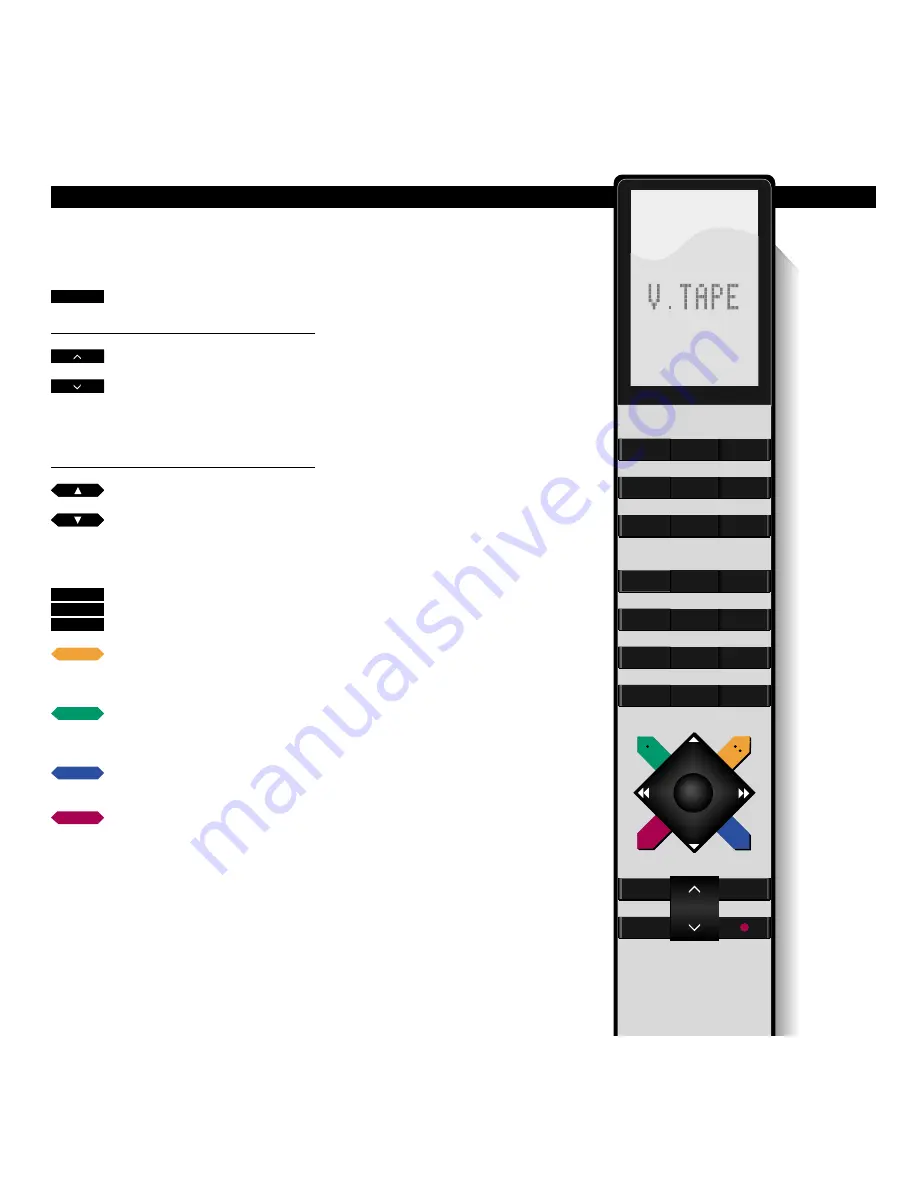
8
Press to start the videotape
recorder – playback starts instantly
Press to raise the volume
Press to lower the volume
Press right on the middle to silence
the TV speakers – press again to
recall the sound
Press to play the next track
Press to play the current track from
the beginning – press twice to play
the previous track
Key in a specific position and play
the tape from this position (time
used or time left), e.g. 2:15
Press to cue forward through the
tape
Press again to accelerate the speed
Press to cue backwards through
the tape
Press again to accelerate the speed
Press to play the tape in slow
motion
Press again to accelerate the speed
Press to play the tape backwards in
slow motion
Press again to accelerate the speed
Continue on the following page…
Use the Beo4 remote control to
operate your BeoCord V 8000.
While a tape is playing, you can adjust
the volume level in your TV speakers or
mute the sound. You can step through
the tracks on the tape, or key in an
exact counter position. See next page
for further information about track
step and counter position.
You can, furthermore, cue through the
tape forwards or backwards, play the
tape in slow motion, or fast forward or
rewind the tape.
Unless otherwise instructed, the video-
tape recorder plays the tape through
to the end. The tape is then rewound
to the beginning and the BeoCord
V 8000 then stops automatically.
To switch the BeoCord V 8000 off
entirely, press the standby button
●
.
Note: If the videotape recorder has stopped and is
left unused for more than 8 minutes, it switches
off automatically.
Video playback
D A I L Y O P E R A T I O N S
TV
LIGHT
RADIO
SAT
DVD
CD
V TAPE
RECORD
A TAPE
7
8
9
4
5
6
TEXT
0
MENU
1
2
3
LIST
EXIT
STOP
GO
V TAPE
or
or
or
2
1
5
or
·
:









































