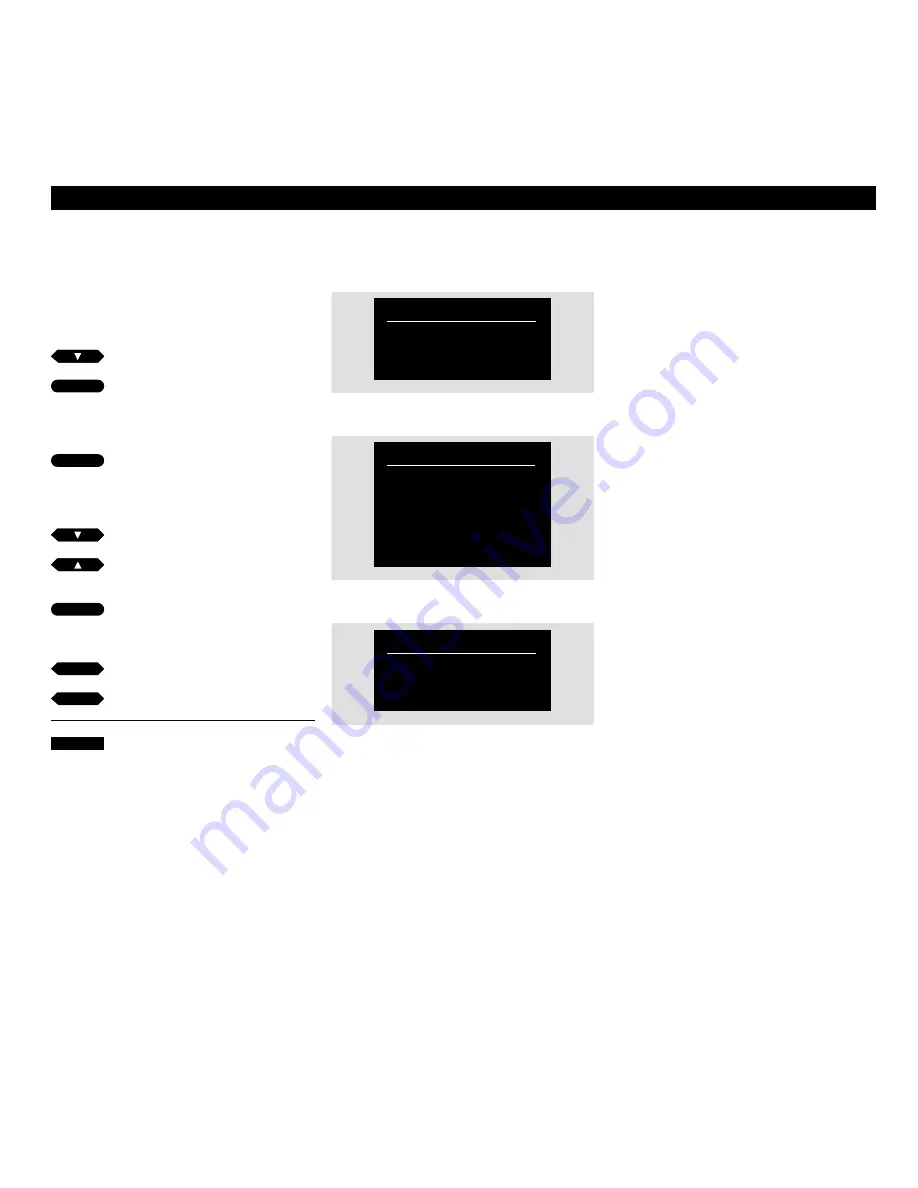
20
S P E C I A L V I D E O F U N C T I O N S
Switch on BeoCord V 8000 and call up the
V 8000 main menu! See page 7 for further
instruction about calling up on-screen menus…
Press to select
SETUP
Press to call up the setup menu
The SETUP menu appears, ADJUST
is
highlighted already…
Press to call up the menu for
adjusting the video picture
The ADJUST menu appears
…
Press to select the item to adjust
Press to call up the menu for the
item you chose
Press to adjust the items as required
Press to remove the menus
Adjusting the video picture
Please note…
Tracking is adjusted automatically, whenever a
new tape is played. You can, though, adjust the
tracking at any time during playback. See ‘To
adjust Tracking directly with Beo4’ on the
following page.
Streaks in the picture or noise in the
sound may be due to imprecise
tracking of the videotape. This is most
often seen when playing back prere-
corded tapes or on tapes which have
been recorded on another videotape
recorder.
Video picture adjustments can be
carried out at any time during
playback, or when the tape is played in
slow motion. Any jitter (vertical flitter)
occurring in a still picture can be
adjusted while the still picture is on the
screen.
MENU
TIMER RECORD
SETUP
CAMCORDER
The V 8000 main menu
The setup menu
The menu for adjusting the video picture
TRACKING… adjust within a range of -18 – +18
while the tape is in play.
JITTER… adjust within a range of -18 – +18. It can
only be adjusted when the videotape recorder
is paused with a still picture on the screen.
SHARPNESS… adjust within a range of -3 – +3
when the tape is in play, slow motion or cue
mode.
SETUP
ADJUST
OPTIONS
MARKER
TUNING
CLOCK
LINK
ADJUST
TRACKING
JITTER
SHARPNESS
then
then
GO
then
then
then
GO
then
GO
or
tt
ss
or
EXIT













































