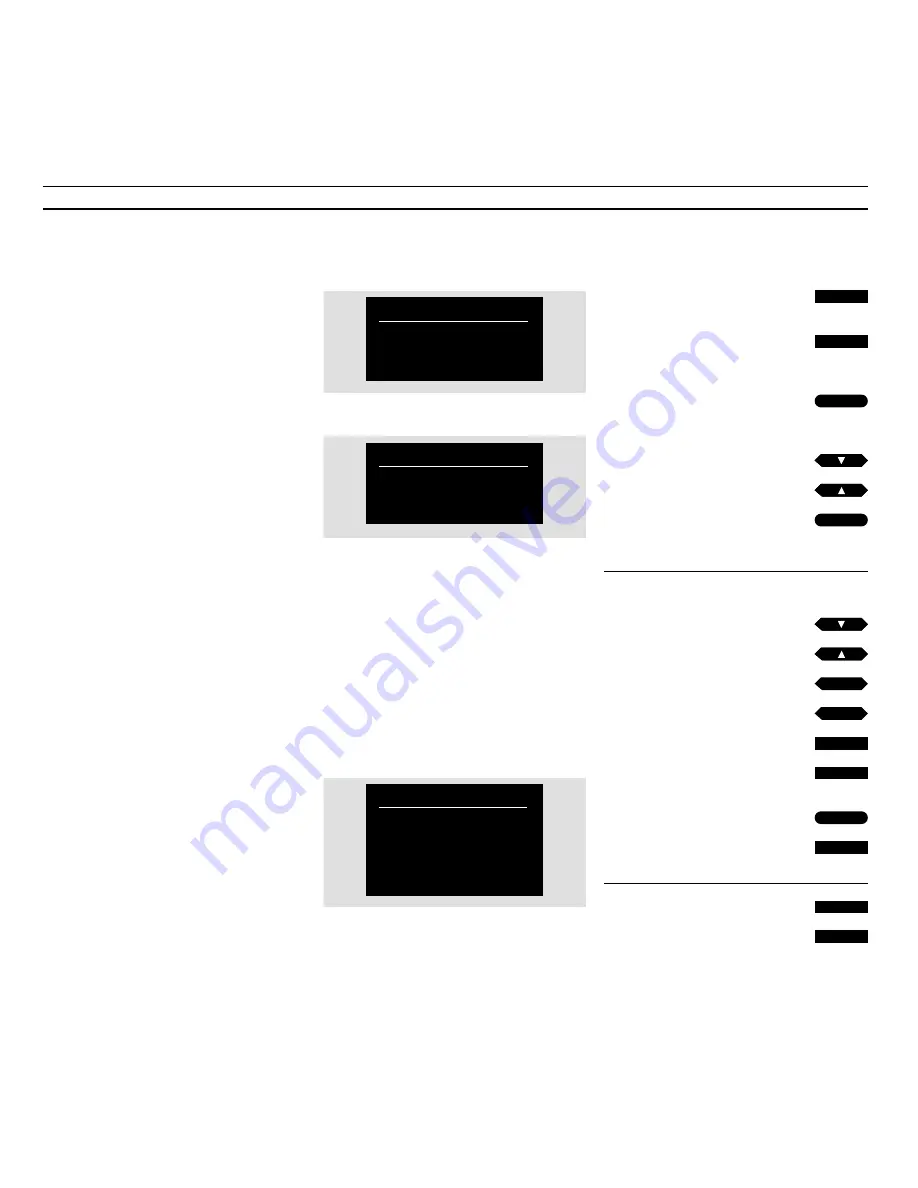
Press to switch on the videotape
recorder
Press to call up the main menu for
V.Tape
The V.Tape main menu appears…
Press to select
V.Tape menu
The V 8000 main menu appears…
Press to select the item you want
Press to call up the menu
The menu in question appears…
In fill-in menus…
Press to move from item to item in
the menu
Press to reveal the options available
for an item
Press to key in information
Enter the required information, then…
Press to store
Press to leave the menu without
storing
Press to leave the menus
Press e.g. TV
7
Using BeoCord V 8000 on-screen menus
Operation of the more advanced
functions in the BeoCord V 8000 is
guided by on-screen menus.
In order to call up the V 8000 main
menu, you must first call up the main
menu for V.TAPE which appears via
your MS TV*. Now you can call up the
V 8000 main menu.
The items in the V 8000 main menu
gives access to other dedicated menus.
Some of the menus, you call up, are
menus, in which, you must
fill in
infor-
mation.
In such
fill-in
menus, you move the
cursor from item to item. For each
item, information can be keyed in or
you can browse through the options
available for that particular item.
*Note: A main V.TAPE menu is not available on
all MS TVs or on other TVs which you combine
with V 8000. If this is the case, just press V.TAPE
then MENU to call up the V 8000 main menu.
STOP
tt
ss
0
9
MENU
GO
V TAPE
Menu
• Sound
• Picture
•
V.Tape menu
MENU
TIMER RECORD
SETUP
CAMCORDER
CLOCK
TIME
DATE
MONTH
YEAR
TEXT
20:00
MON 27
APRIL
1998
OFF
The V.Tape main menu
A fill-in menu – the menu for setting the clock
Each item in the V 8000 main menu represents
another menu/function:
TIMER RECORD…
programming a Timer
recording (see pages 16-17).
SETUP…
Choose to set options for your BeoCord
V 8000, adjust the picture, set markers on your
recordings, fine tune, set the built-in clock, or
tune in a link frequency.
CAMCORDER…
Cuts in the signal from a Cam-
Corder, connected to the V 8000 AUX socket.
(See page 23)! See the Setting-up guide for
further information about connecting auxiliary
equipment.
then
GO
GO
then
then
or
then
or
or
through
EXIT
TV
or
or
or






















