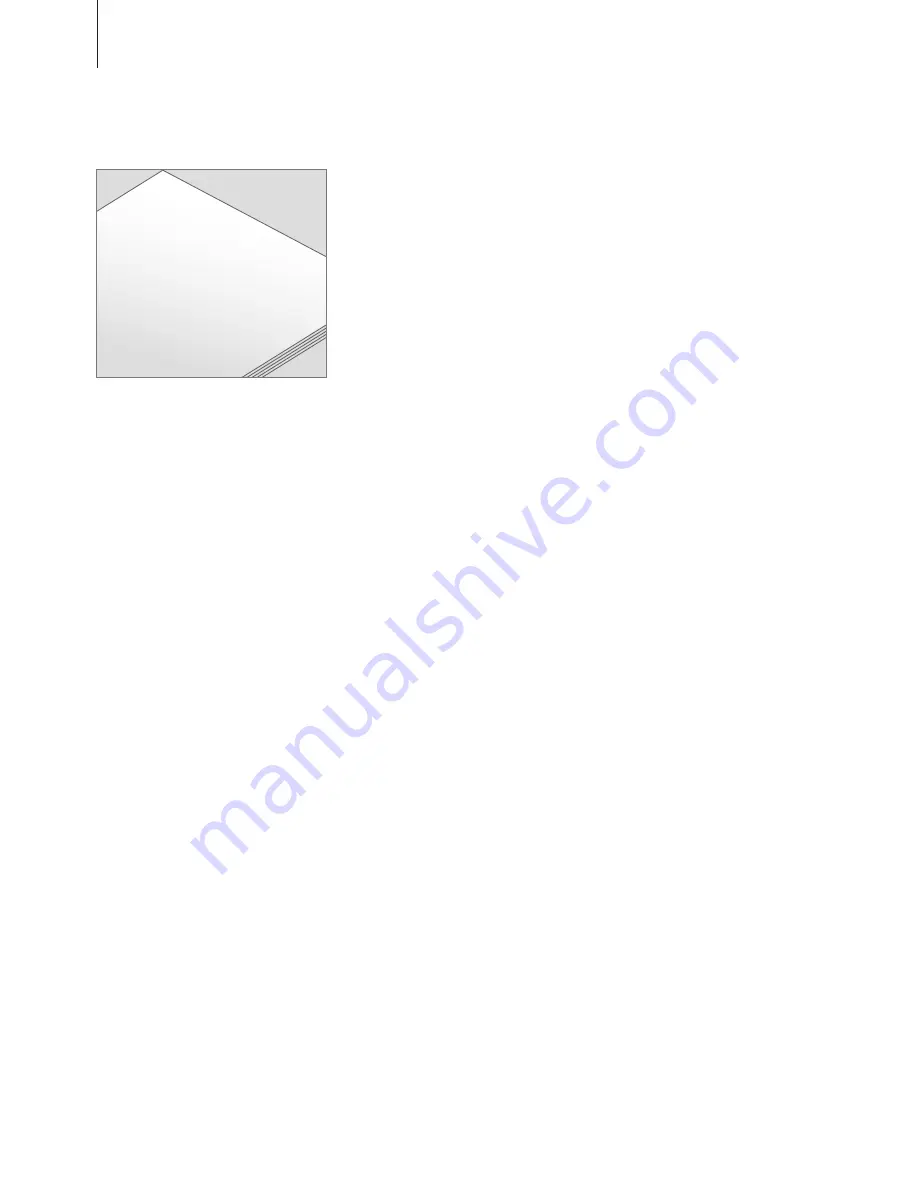
About this guide …
All the buttons in your customised
Beo5 are explained in the personal
Beo5 glossary.
This Guide describes the basic
principles of how to use your
Beo5 remote control.
As an additional help to the
Guide, a personal Beo5 button
overview and a matching
glossary are created for you every
time your Bang & Olufsen
retailer customises your Beo5
for you in the store.
The button overview provides
you with a ‘road map’ to your
Beo5 and allows you to quickly
find the button or function you
need.
In the personal Beo5 glossary,
you can find explanations to all
the buttons available in your
specific setup.
If you change your product setup,
for example if you purchase a
new product, always have your
Bang & Olufsen retailer program
your Beo5 remote control again.
You then receive a new Beo5
button overview and glossary
that matches your new setup.
NOTE! For information about how
to operate other Bang & Olufsen
products, refer to the Guides
enclosed with the products.
Glossar
y
Pa
ge
PC
P-and-P
Picture
Playlist
s
Allows you to select
a teletext page
by its page
numbe
r.
Switches
on th
e selec
ted PC source, for
example
your
PC o
r Be
oMe
dia.
Acti
vates
the Pi
cture-an
d-Pi
cture function wh
ich
allow
s yo
u to
watc
h tw
o vid
eo sources at
the same
time.
Allows you to
adjust the pict
ure f
orm
at to
you
r
liking.
Arr
anges N.MUSIC tr
acks or
N.RADIO
stations
accordi
ng to
the p
laylis
ts yo
u ha
ve crea
ted.
6
Содержание Beo5
Страница 1: ...Beo5 Guide...
Страница 2: ......
Страница 4: ......
Страница 5: ...S T O P P L A Y B A C K...
Страница 20: ...20...
Страница 21: ......
Страница 22: ......
Страница 23: ......
Страница 24: ...www bang olufsen com 3509273 0704...







































