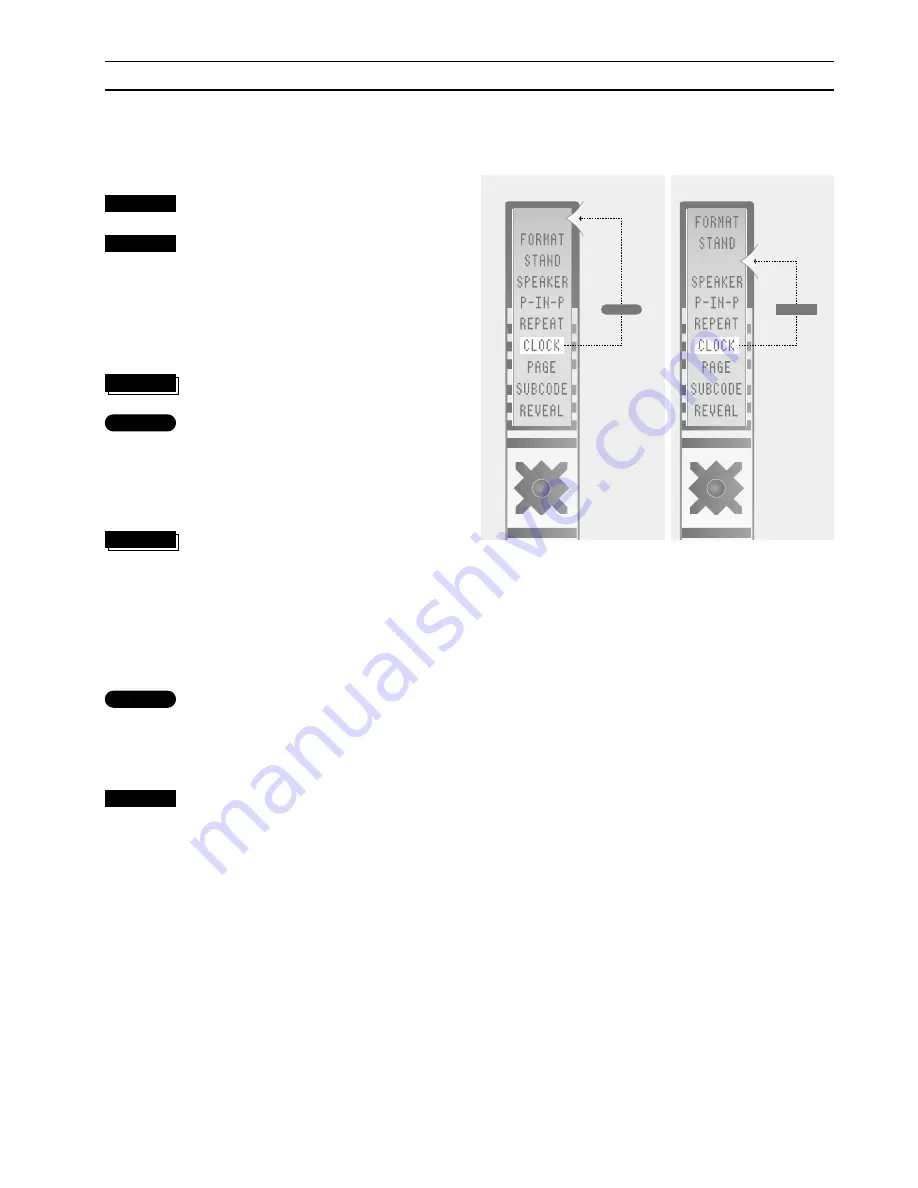
>
Customising your Beo4
12
To be able to move extra “buttons”…
Press and hold the standby button
down
Press LIST to get access to the Beo4
setup function
Now, let go of both buttons…
ADD
?
appears in the display…
Press LIST until
MOVE
? is displayed
Press GO to call up the Beo4 list of
extra “buttons”
The first “button” appears in the
display…
Press LIST until the “button” you
want to move is displayed
Or, press any of the control buttons,
▲ ▼
or
ss tt
to move forwards or
backwards in the list of your extra
“buttons”…
Press GO to move and place it as the
first “button” in the list of your
extra “buttons”
Or…
Press a number key e.g. 3 to insert
the “button” you move into a
specific position in the list of your
extra “buttons”
When
MOVED
appears in the display, the “button”
has been moved and you then leave the Beo4
setup automatically…
LIST
then
then
•
then
LIST
then
GO
3
Rearrange the order of extra Beo4 “buttons”
GO
GO
3
You can rearrange the list of extra “buttons”
that you yourself have added and the ones
that were already present when you press LIST.
When you add a “button”, you can chose
where you want your new “button”– at the
top so that it always appears as the number
one extra “button” or place it somewhere in-
between.
Note: If you wish to move more than one
‘button’ in your Beo4 list of extra “buttons”,
e.g.
FORMAT
and
STAND
, then make sure that
you move
FORMAT
first and then
STAND
if you
want
STAND
to appear as your first extra
“button” when you press LIST.
LIST





















