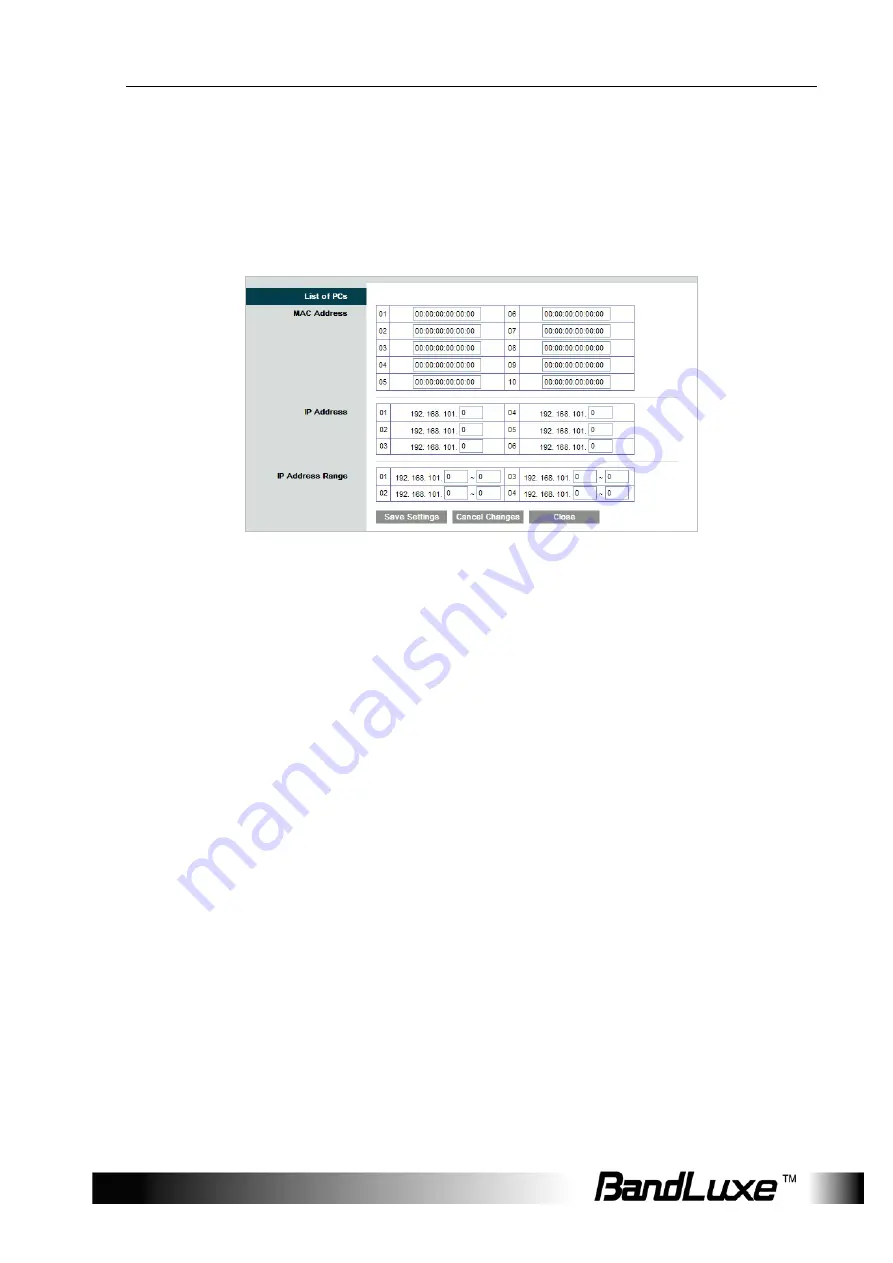
Security Setup
41
To create an Internet access policy:
1.
Select a number from the
Access Policy
dropdown menu.
2.
Enter a policy name in the field provided.
3.
To enable the policy, select
Enabled
.
4.
To select which PCs are affected by the policy, click
Edit List
. The List
of PCs screen appears. You can select a PC by MAC Address or IP
Address. You can also enter a range of IP Addresses if you want the
policy to affect a group of PCs. After making your changes, click
Save
Settings
to apply your changes or
Cancel Changes
to cancel your
changes. Then click
Close
.
5.
Select the appropriate option,
Deny
or
Allow
, depending on whether
you want to block or allow Internet access for the PCs you listed on the
List of PCs screen. If
Deny
is selected, the PCs listed are not allowed
to access the Internet under the current policy. If
Allow
is selected, the
PCs listed are blocked some the Internet under the current policy. PCs
that are not listed under the policy are allowed to access the Internet.
6.
Decide which days and what times you want this policy to be enforced.
Select the individual days during which the policy will be in effect, or
select
Everyday
. To set times for the policy, select
24 Hours
, and
enter the times you want.
7.
To filter websites by URL, enter URLs in the
Website Blocking by
URL Address
fields. To filter websites by keywords, enter keywords in
the
Website Blocking by Keyword
fields.
8.
To filter access to various services accessed over the Internet, such as
FTP or telnet, add an application into
Blocked Applications
. (You can
Содержание R501
Страница 1: ...User Manual BandLuxe R500 Series LTE HSPA EVDO VOIP Router P N 64008500011 Rev B...
Страница 2: ......
Страница 18: ...16...
Страница 34: ...WiFi Setup 32 selecting Deny and entering the appropriate MAC address...
Страница 66: ...Appendix B Specification 64 Storage Humidity 5 to 90 Non Condensing Certification FCC GCF conformance RoHS...






























