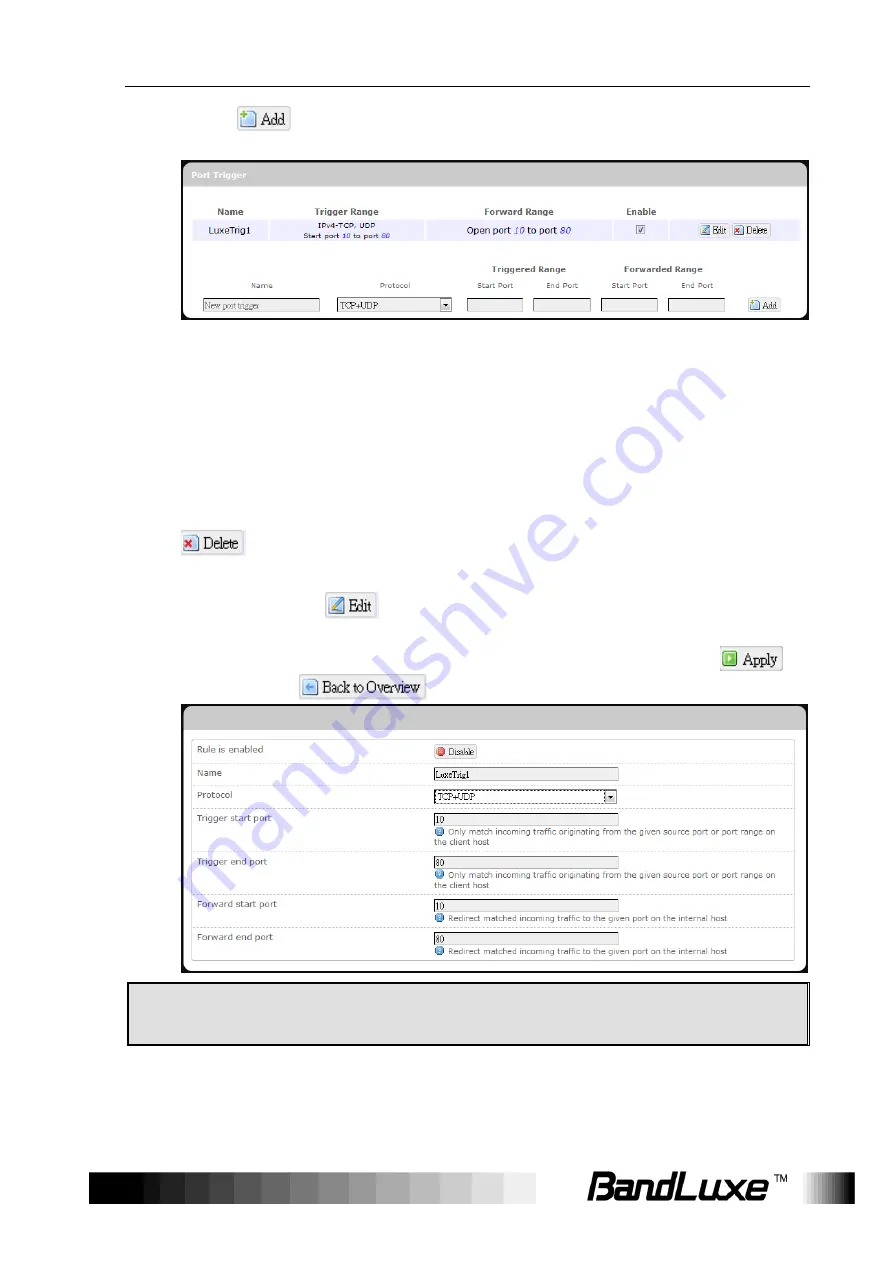
Using Web-based Management
57
5. Click
. The port triggering rule you have just entered will be
added to the Port Triggering list.
In the status area, the message
Unapplied Change
may appear
next to “Operator Name” to indicate configuration changes stored in
the router.
6. More rules can be added to the Port Triggering list by repeating
Steps 1-5.
7. (a) To enable or disable a Port Forwards list rule, click its check box
under „Enable‟.
(b) To remove any Port Triggering rule, click its corresponding
button.
8. To edit a particular Port Triggering rule in detail, click its
corresponding
button, and the rule‟s associated
configuration page (more flexible and detailed than express settings
in Steps 1-4) will appear. After making any changes, click
.
Finally click
to exit this configuration page.
Note:
Numerical and text values shown in the illustrative examples are for
demonstration purposes only and are not for actual operation.
(a) (b)






























