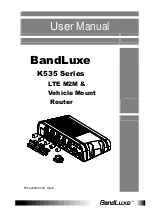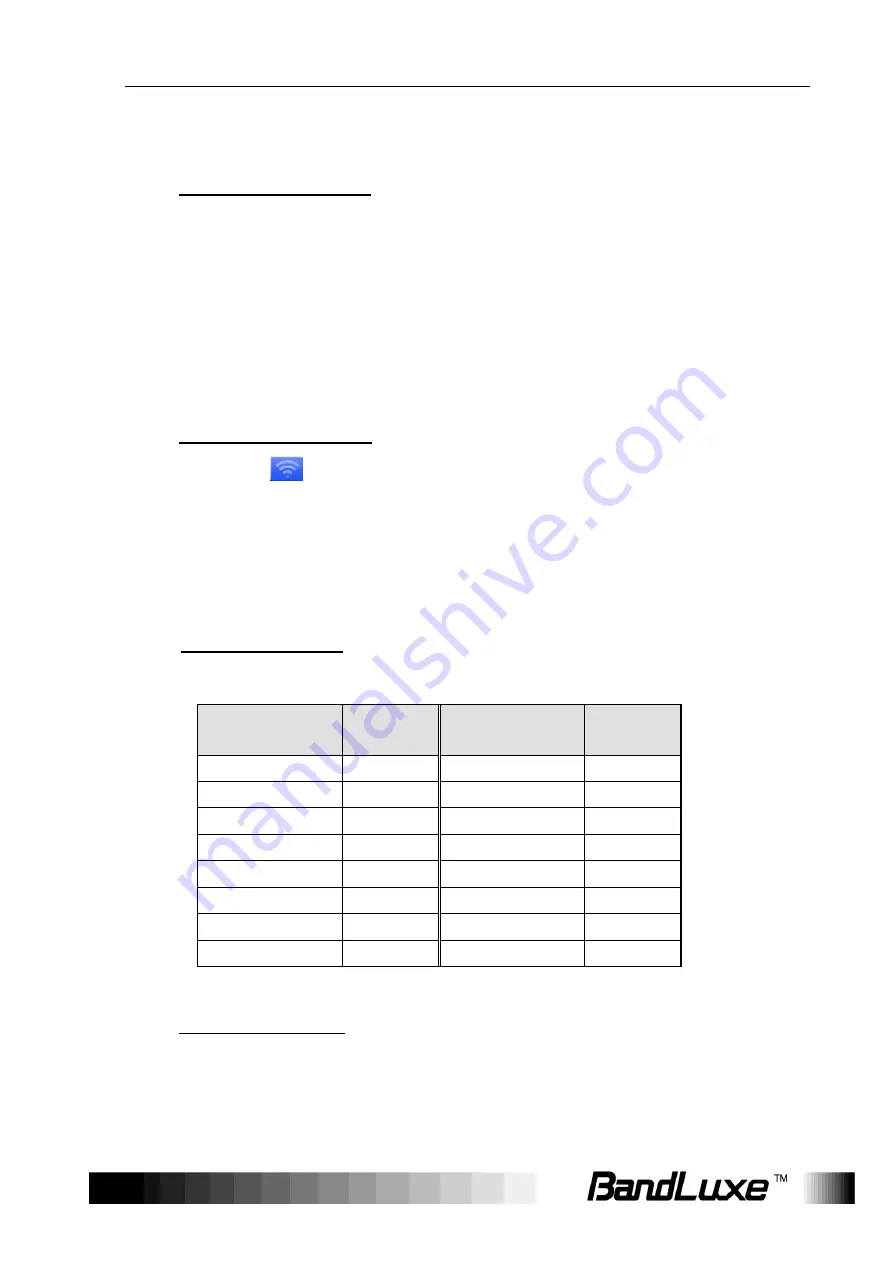
Installation
9
6.
One of the following two methods can be chosen to link your PC with
the router.
A.
Wireless Connection (for Windows)
To link your PC to the router via WiFi, in Microsoft Windows, go to
Control Panel
>
Network Connections
. Right click on
Wireless
Network Connection
and choose
View Available Wireless
Networks
. Select default SSID [
BR_LTE_xxxx
] and enter default
password (the last 4 digits of MAC address converted into 2-digit
decimal numbers, please see table below for conversion method).
The
“
xxxx
”
corresponds with the last 4 digits of MAC address. Click
Connect
.
Wireless Connection (for Mac)
Click the
on the upper side of the screen to view available
wireless networks. Select default SSID [
BR_LTE_xxxx
] and enter
default password (the last 4 digits of MAC address converted into
2-digit decimal numbers, please see table below for conversion
method). The
“
xxxx
”
corresponds with the last 4 digits of MAC
address. Click
Join
.
Conversion Table: Each of the last 4 digits of MAC address is
hexadecimal. Here is the corresponding table between a
hexadecimal digit and its corresponding 2-digit decimal number:
Hexadecimal
Digit
Decimal
Number
Hexadecimal
Digit
Decimal
Number
0
00
8
08
1
01
9
09
2
02
A
10
3
03
B
11
4
04
C
12
5
05
D
13
6
06
E
14
7
07
F
15
B.
Wired Connection
To connect your PC to the router via an Ethernet cable, connect one
end of the cable to one of the four LAN ports on the router, and
another end of the cable to an Ethernet port on your computer.