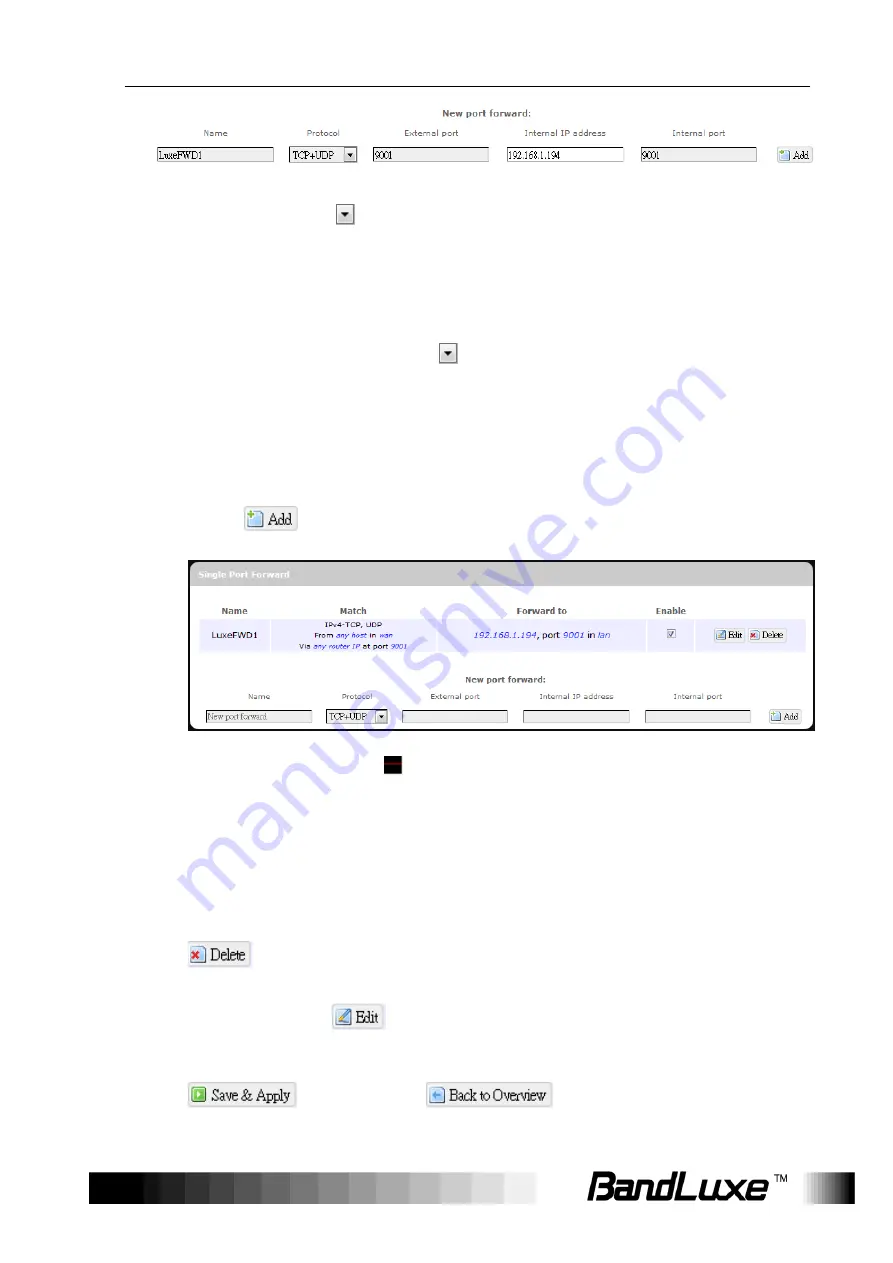
Using Web-based Management
45
1.
Name
: enter an application name for this port forwarding rule.
2.
Protocol
: click
and select a protocol from the drop down list
–
TCP+UDP
(default),
TCP
,
UDP
, or
Other…
3.
External port
: enter the port number of the external port used by
the server or Internet application. Afterward, this port number will
be
echoed to the text box of “Internal port”.
4.
Internal IP address
: click
and select an IP address from
drop-
down list, or select “
--custom--" and enter IP address in text
box.
5.
Internal port
: this text box will automatically receive port number
entered in th
e text box of “External port”, or you can
enter your own
port number in the same text box.
6. Click
. The port forwarding rule you have just entered will be
added to the Port Forwards list.
In the status area, A
may appear next to “Operator Name” to
indicate configuration changes temporarily stored in the router.
7. More rules can be added to the Port Forwards list by repeating
Steps 1-6.
8. (a)To enable or disable a Port Forwards list rule, click its check box
under ‘Enable’.
(b) To remove any Port Forwards rule, click its corresponding
button.
9. To edit a particular Port Forwards rule in detail, click its
corresponding
button, and the rule’s associated
configuration page (much more flexible and detailed than express
settings in Steps 1-6) will appear. After making any changes, click
. Finally click
to exit this configuration
page.
(a) (b)
Содержание E5812P Series
Страница 1: ...User Manual BandLuxe E5812P Series LTE Outdoor CPE P N 65021100021 Rev A...
Страница 2: ......
















































