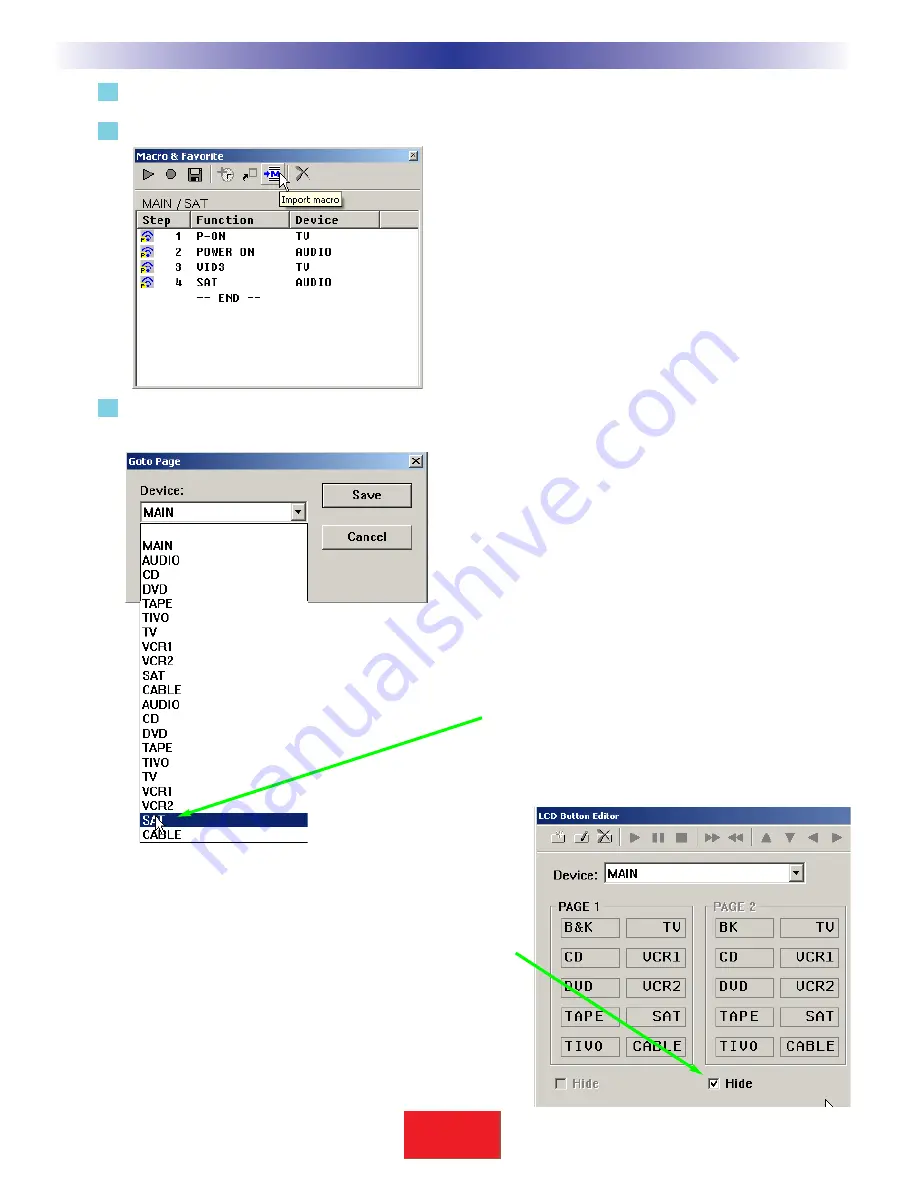
4
Program Activity Macros normally on all the MAIN page 2 buttons.
5
On Main Page 1, import the corresponding Macro from Page 2 to each LCD button on Page 1:
6
Add a page jump to each of the MACROs on MAIN Page 1 to the Devices with the IR Codes programmed
in them:
7
In operation, the only inconsistency that occurs is that if
the client goes to MAIN page 2 and operates from there,
they will not get the status message during the macro.
Solve this by opening LCD Button Editor, select MAIN as
the Device and checking the HIDE checkbox for Page 2.
46
Type in Section Title
S
B
I M P LY
E T T E R !
B K
&
U
S
I
N
G
C
K
E
D
I
T
O
R
T
O
P
R
O
G
R
A
M
Advanced Programming Tips
As you can see, when you pull
down the list of devices, there
are two of each device.
You want to create a jump to
the second device on the list,
they are the page 2 devices
with codes, rather than the ten
phony devices you created with
status messages.






















