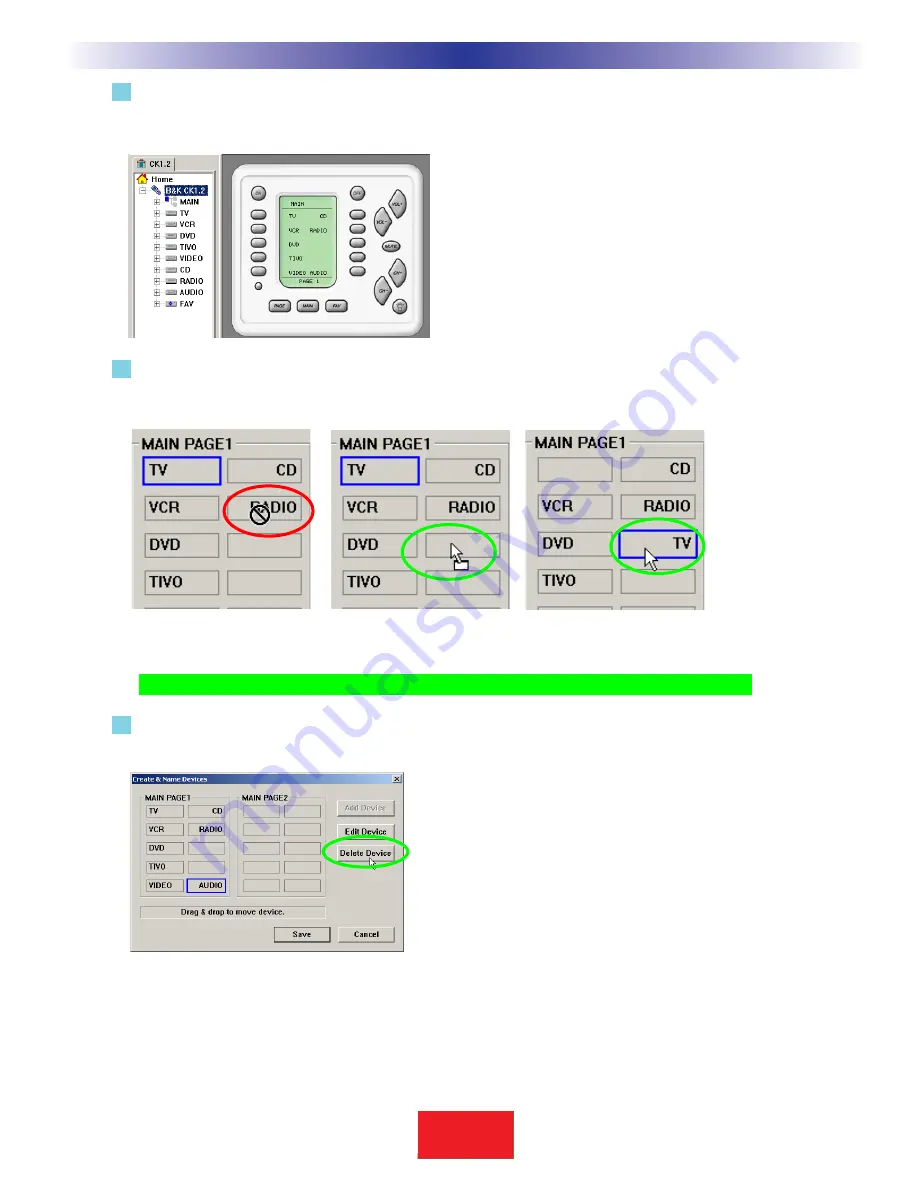
4 Try the simulator out now. If you click once a MAIN MENU button, you’ll simply select the button, if you
click again you will jump-link to the device group. Once at the new device group, you can
touch the MAIN button to return to the MAIN MENU, etc.
5
Open the Create and Name Device window again, and experiment with rearranging devices by simply
dragging them to an empty location. Remember to match your CT610/310/600 source positions to the
ones you selected in BKcSuite’s Keypad Feedback settings.
TIP -
When all positions are filled, you must delete one to do any rearranging of devices.
6
To delete a device, simply select it by clicking on it once, then click on the DELETE key of your keyboard
or the
Delete Device
button.
19
Type in Section Title
S
B
I M P LY
E T T E R !
B K
&
T
H
E
B
&
K
A
U
T
O
M
A
T
E
D
H
O
U
S
E
Programming Tutorial
Both Tree View and the CK1.2 Keypad
Simulator show the newly created
devices.
In this example the TV device is dragged to the empty spot.The mouse
cursor changes to indicate you are dragging a device.When you
release the mouse, the device positions are swapped.
You cannot drag and drop to
an occupied space.
To delete a device, select it first, then click on the
Delete Device button.






























