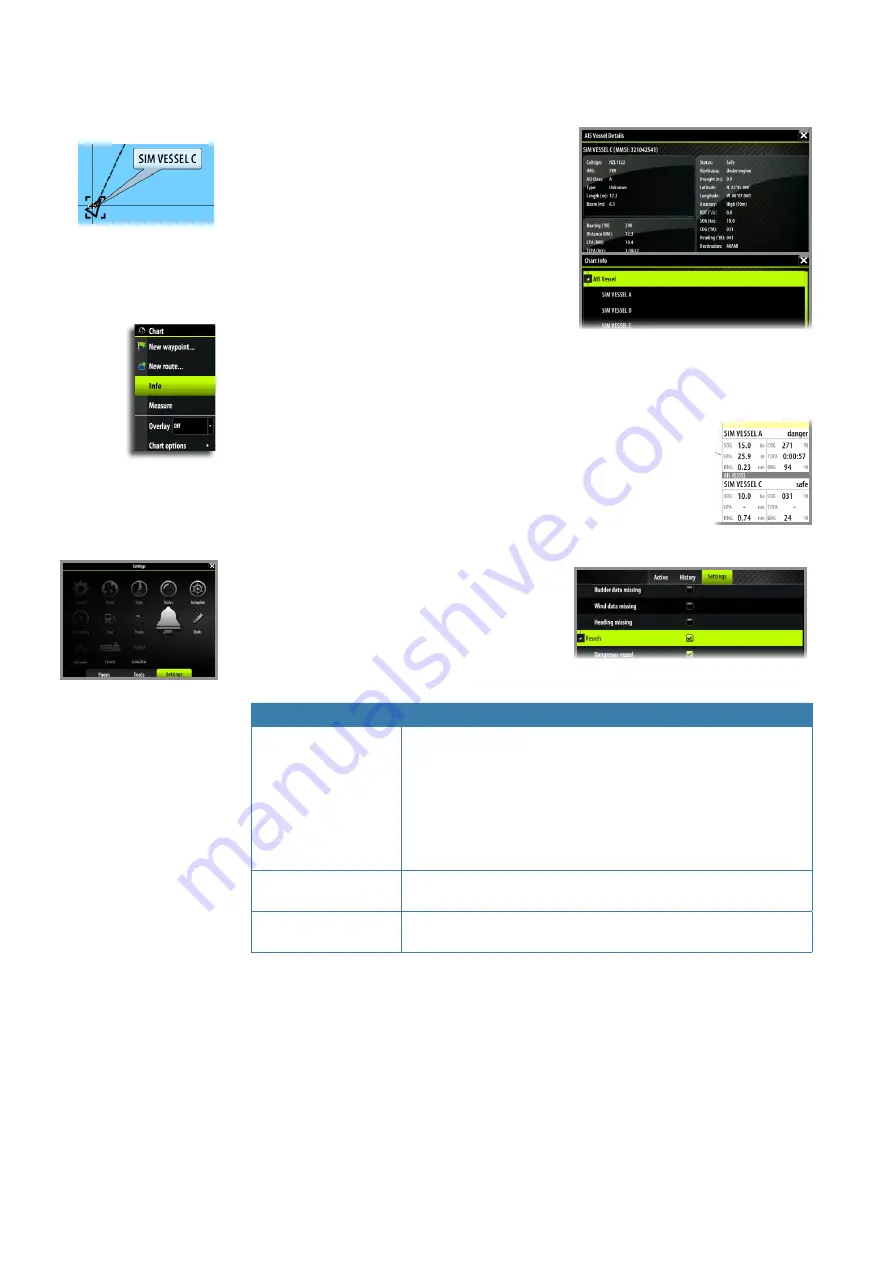
74 |
Using AIS |
Zeus Touch Operator Manual
Viewing information about AIS targets
Selecting single AIS targets
When you tap an AIS icon on the chart or radar
panel the symbol will change to Selected target
symbol, and the vessel name will be displayed.
You can display detailed information for a target by
activating the menu when the target is selected.
Viewing information about all AIS targets
Chart pages
You can view information about all AIS targets within range of your vessel from the menu.
Radar pages
The data bar includes information about up to 3 AIS targets.
The targets are listed with the closest target on top, and are color coded to
indicate target status.
¼
Note:
Data bar is not available on Zeus Touch7.
Vessel alarms
You can define several alarms to alert you if a
target comes within predefined range limits, or if
a previously identified target is lost.
Alarm ID
Description
Dangerous vessel
Controls whether an alarm shall be activated when a vessel comes
within the predefined CPA or TCPA. See “Defining dangerous
vessels” on page 75.
¼
Note:
The check box controls whether the alarm pop-up box
is displayed and if the siren will sound. The CPA and TCPA
defines when a vessel is dangerous regardless of the enabled/
disabled state.
AIS vessel lost
Sets the range for lost vessels. If a vessel is lost within this range
this will trigger an alarm
Vessel message
Controls whether an alarm shall be activated when a message is
received from an AIS target
Содержание Zeus Touch
Страница 1: ...ENGLISH ZEUSTouch Operator Manual www bandg com ...
Страница 115: ...www bandg com 988 10329 001 ...
















































