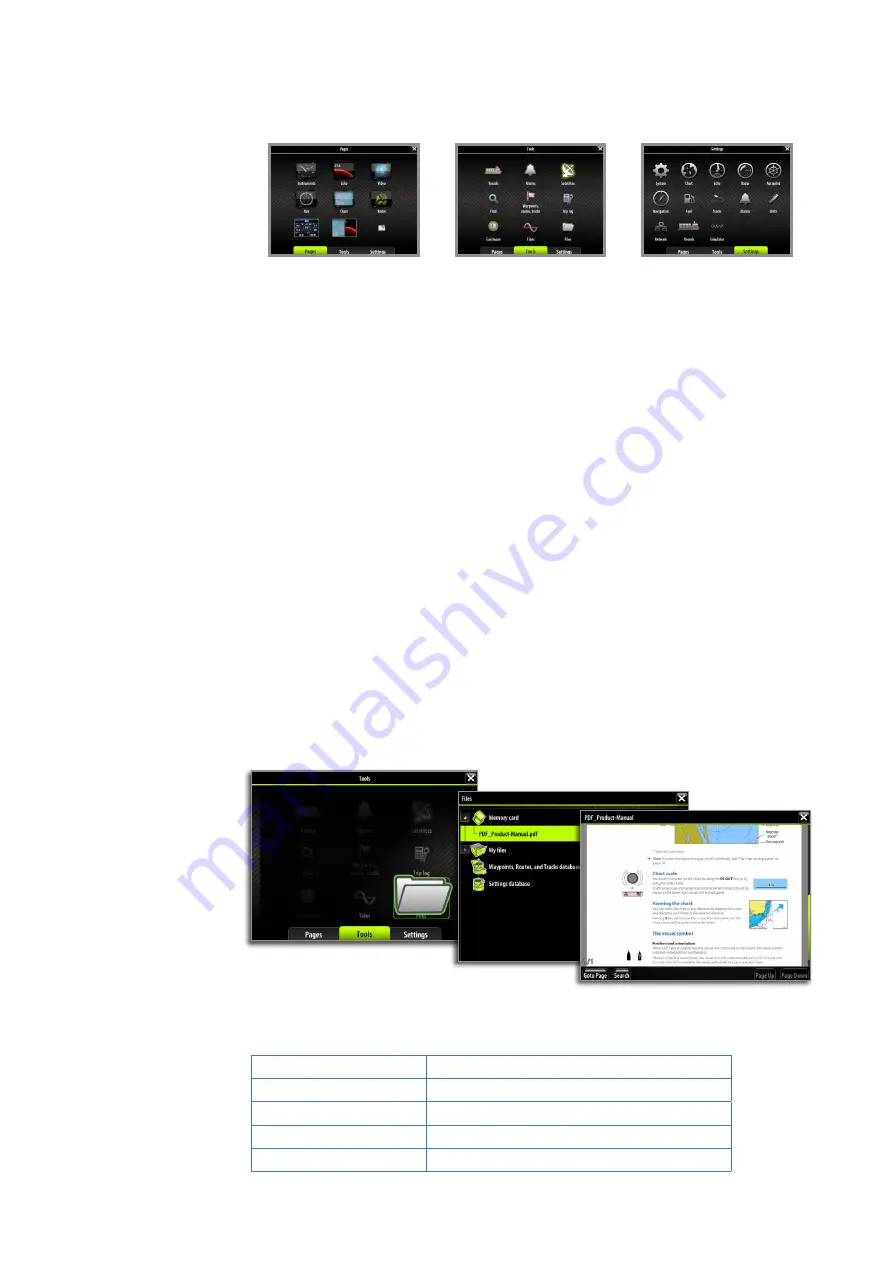
10 |
Introduction |
Zeus Touch Operator Manual
All control panels and sub-panels are always full screen, and they will open on top of your
previous page. When you close one of these panels the display will return to last active page.
Pages overview (Home page)
Tools
Settings
Pages overview
The pages overview panel is accessed from any operational mode by pressing the
PAGES
key.
The panel includes 6 page group icons together with shortcuts to the Autopilot panel, to a
combined chart/echo panel, and to the SailSteer panel.
¼
Note:
To see an Autopilot panel an Autopilot computer must be connected to the system.
Similarly a StructureScan module must be available on the network to use StructureScan.
Tools
The tools panel include options that are not specific to any panel e.g. status regarding vessels,
alarms, satellites, sun/moon and tides. Also included are waypoints, routes and tracks library,
trip log, find function and files.
If a CZone system is connected, this function is accessed from the Tools panel.
Settings
The Settings panel gives access to system and vessel setup, application settings, and to the
simulator.
PDF viewer
Use the PDF viewer to read manuals and other PDF files on the Zeus Touch display. The
manuals can be read from an inserted Micro-SD card or copied to the unit’s internal memory
and read from there.
Zeus Touch manuals can be downloaded from www.bandg.com.
Use the keys and softkeys to maneuver in the pdf file as below:
Search, Page Up/Down
Tap the relevant softkeys
Scroll pages
Turn the rotary key
Panning on page
Tap and drag finger on screen in any direction
Zoom In/Out
Press
IN
/
OUT
keys
Exit the pdf viewer
Press the
X
key
Содержание Zeus Touch
Страница 1: ...ENGLISH ZEUSTouch Operator Manual www bandg com ...
Страница 115: ...www bandg com 988 10329 001 ...












































