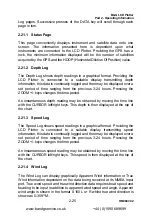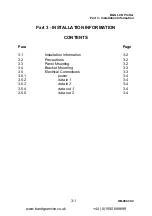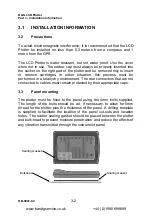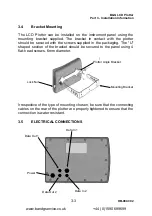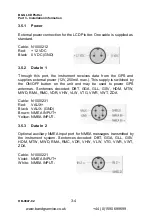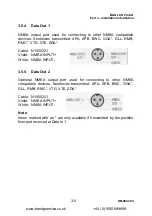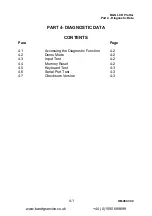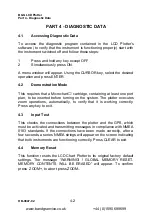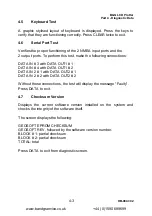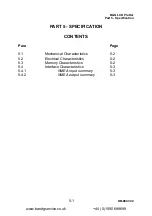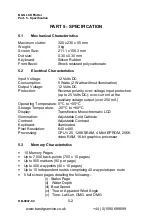B&G LCD Plotter
Part 2 - Operating Information
HB-0847-02
2-21
Press the MENU key and select TRACK from the menu bar. Select TRACK
STOP and confirm with the ENTER key. The message “TRACK
STOPPED” will appear to confirm the operation.
When selecting START TRACK, a number will appear on the course;
selecting STOP TRACK will cause the tracking to stop; selecting START
TRACK again will cause a sequential number to appear, etc.
2.18.3 Setting the Tracking Density
Press MENU and select SETUP. Choose TRACKING DENSITY, and move
the box to DIST or TIME. A new box will appear prompting you to enter
distance increments of 0.01NM or time increments of 30 seconds up to 5
minutes. Press the ENTER key to accept. The AUTO selection will
automatically choose the time and distance increments for you.
Note:
the more time or distance segments that are selected will cause the
memory to fill at a faster rate. When the limit is reached, the message
“TRACK FULL” will be displayed. To continue tracking, press the MENU
key, select TRACK, select STORE and then press ENTER to confirm.
2.18.4 Storing a Track
Press the MENU key and select TRACK. Next, select STORE to open the
memory catalogue and select the location with the CURSOR and insert the
name. Press ENTER to confirm or any other key to exit. The message
“TRACK STORED” will appear to confirm the operation.
2.18.5 Deleting One Track
Press the MENU and select TRACK. Next select DELETE 1 TRACK to
open the delete one track window. Use the CURSOR key to choose the Leg
number to delete. It is possible to delete one track or a part of it (one or
more legs). The message “TRACK WILL BE DELETED! ARE YOU
SURE?” will appear. Press ENTER to confirm or any other key to exit.
2.18.6 Delete All Tracks
Press the MENU key and select TRACK. Next, select DELETE ALL
TRACKS, to open the delete all tracks window. The message “ALL
TRACKS WILL BE DELETED, ARE YOU SURE?” will appear. Confirm by
pressing ENTER or exit with any other key.
www.bandgservice.co.uk
+44 (0)1590 689699