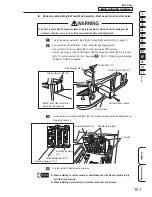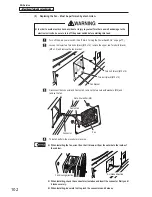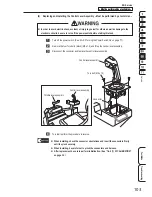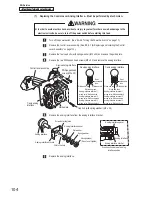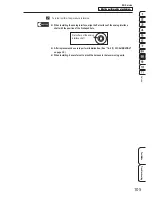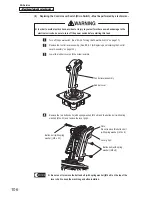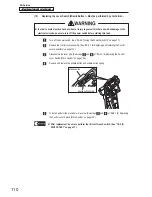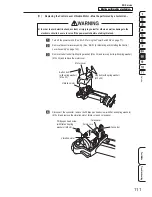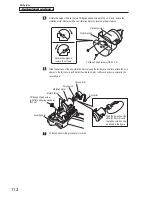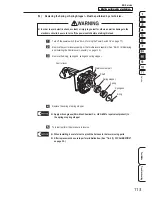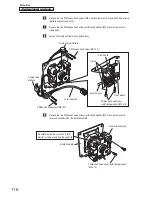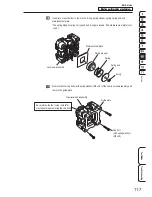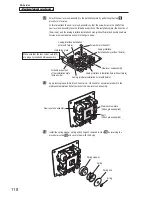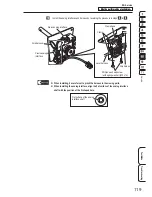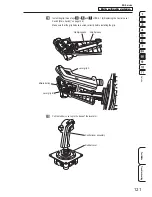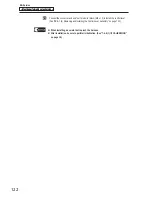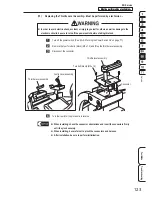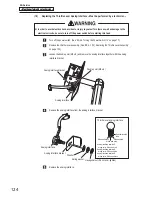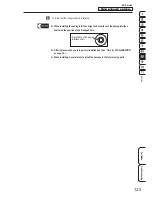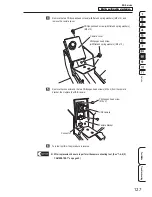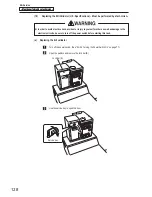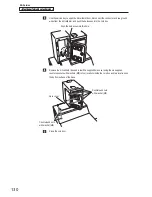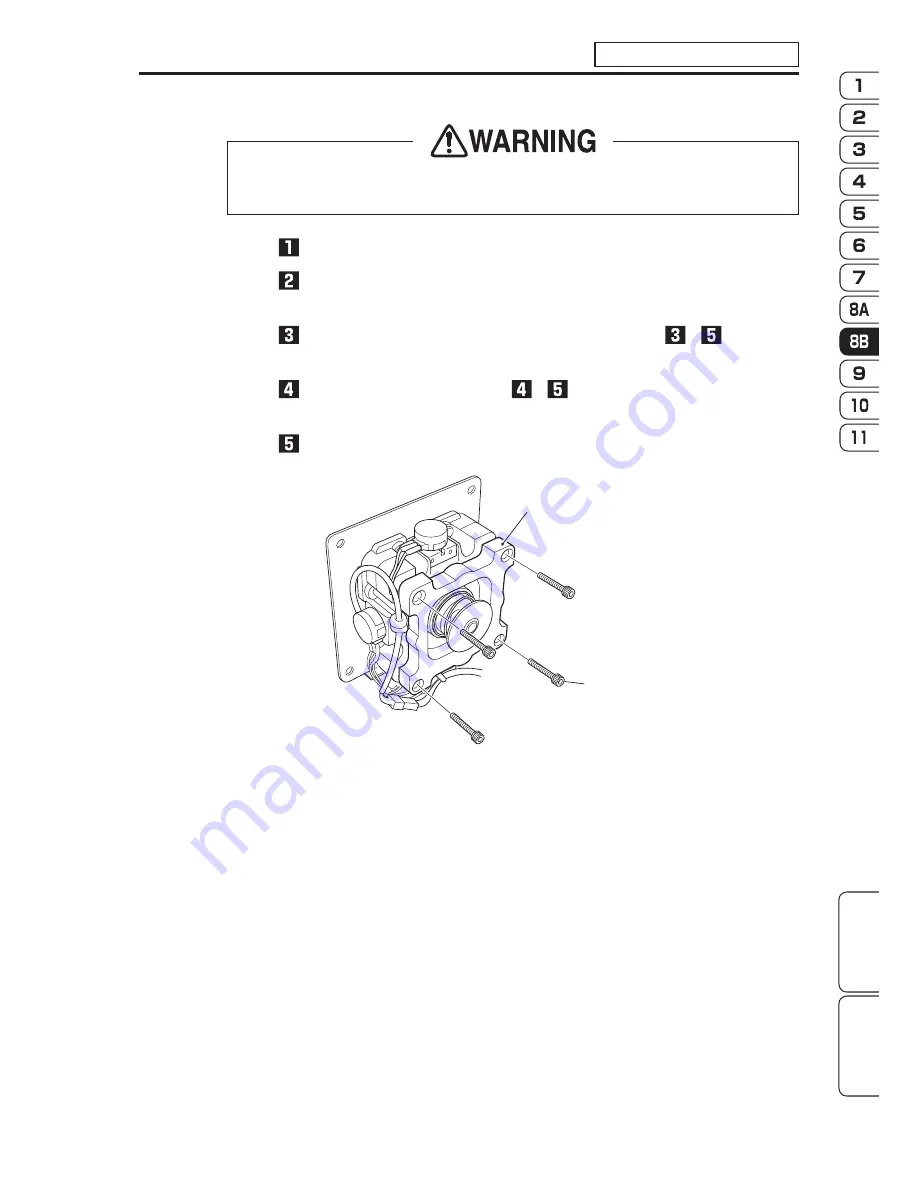
– Must be performed by a technician –
– Must be performed by a technician –
115
Service
8B. Service
Test Mode
Troubleshooting
(14) Replacing the Lever Sub-assembly – Must be performed by a technician –
z
z
In order to avoid electric shock, accident or injury to yourself or others as well as damage to the
electronic circuits, be sure to turn off the power switch before starting this task.
Turn off the power switch. (See “8A-2-3 Turning the Power Switch On” on page 77.)
Remove the control lever assembly. (See “8B-5-1 (6) Replacing and Installing the Control
Lever Assembly” on page 103.)
Remove the grips A and B of the control lever assembly. (See steps
to
of “8B-5-1 (8)
Replacing the Control Lever Switch (Micro Switch)” on page 106.)
Remove the rubber cover. (See steps
to
of “8B-5-1 (13) Replacing the Rubber Cover”
on page 114.)
Remove the four cap bolts (with spring washer) (M5 x 35) and remove the guide plate.
Guide plate
Cap bolt (with spring washer)
(M5 x 35)
Содержание MACH STORM
Страница 8: ...6 1 Safety Precautions Be sure to read to ensure safe operation Projector unit LVP FD630 V1 ...
Страница 198: ......