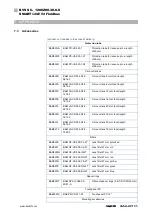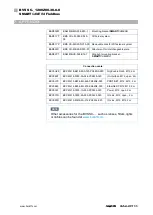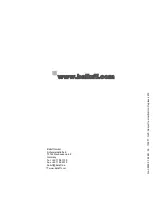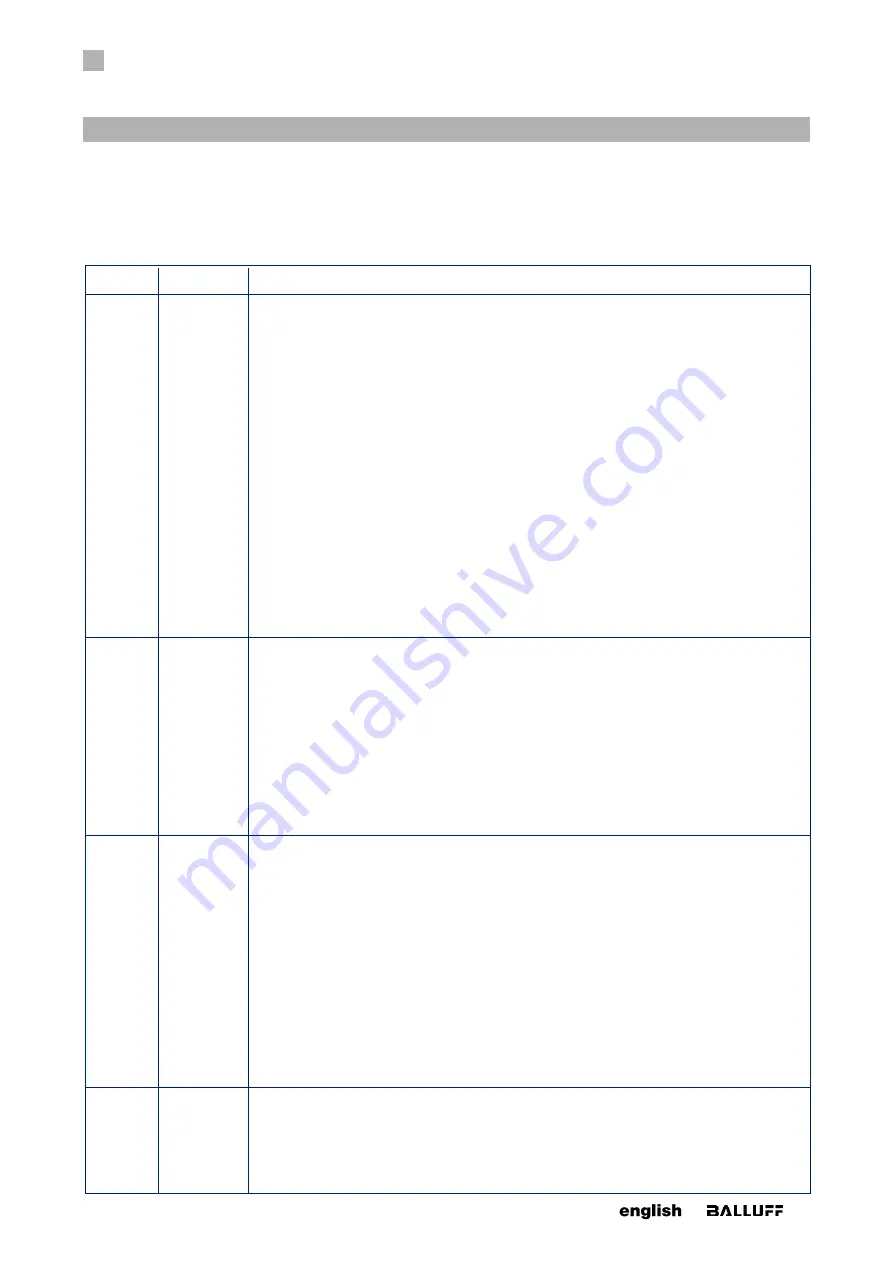
7
APPENDIX
62
www. matrix-vision.com
BVS SC-_1280Z00-30-0-0
SMART
CAMERA
Fieldbus
www.balluff.com
7.1 Troubleshooting Table
Error
Cause
Action
No con-
nection to
the cam-
era pos-
sible
Incorrect
network
configura-
tion
Check and implement the measures defined in the "Notes on network connections" chapter.
Alternative access to the camera (direct connection):
1. Disconnect the camera's power supply.
2. Use a PC/laptop with an Ethernet port.
3. Disconnect the PC from all networks by removing all network cables and disabling the
WLAN (if present).
4. Establish a direct connection between the PC and the camera by connecting the cam-
era's network cable directly to the PC's Ethernet port. Do not use any switch-
es/routers/hubs.
5. Restore the camera's power supply.
6. The camera now starts up and establishes a network address with the connected PC.
This may take up to 5 minutes.
7. Follow the sequence mentioned in the "First steps" chapter under "Connecting with the
smart camera"
8. Open the system settings and check the camera's network configuration. In case of
doubt, consult an IT expert.
No con-
nection to
the cam-
era pos-
sible
Incorrect
configura-
tion of PC -
Wrong IP
address
If you cannot get an connection to the camera as described before, it could be possible, that
your PC/laptop doesn't find the camera because it doesn't negotiate an IP address with the
camera. Please ensure that your PC retrieves it's IP address automatically (DHCP):
1. Open the settings of your network adapter and there the settings of the internet protocoll
(TCP/version 4)
2. Set the IP address to
automatically
3. Inside the tab alternative configuration also set the IP address to
autmatically
4. Close the windows and restart the PC
5. Retry the previously described way
No con-
nection to
the cam-
era pos-
sible
Incorrect
configura-
tion of PC -
NetBIOS
name
(
) of the
smart cam-
era is not
dissolved
If you still cannot get an connection to the camera as described before, it could be possible,
that your PC/laptop cannot dissolve the NetBIOS name (
) of the
smart camera.
Please check the "Node Type" of your PC:
1. Open the command promt of your system.
2. Enter
ipconfig /all
.
You will find the entry "
Node Type
" in "
Windows IP Configuration
". Here should be
"
Hybrid
".
Otherwise, change the entry in the following way:
https://msdn.microsoft.com/en-
us//library/cc757386(v=ws.10).aspx
If you still cannot connect to the camera, using Intel network cards, try to install the driver
without "
Intel PROSet for Windows Device Manager
" and without "
Advanced Network Ser-
vices
" or to deinstall both options.
No con-
nection to
the cam-
era pos-
sible (es-
pecially
Incorrect
configura-
tion of PC -
NetBIOS
name
(
Because of a WiFi connection, the DNS server of your internet service provider is used to
resolve the NetBIOS name (
) of the smart camera. The DNS server,
of course, does not know the address
messsage.
Please
Содержание SMARTCAMERA
Страница 1: ...BVS SC _1280Z00 30 0 0 SMARTCAMERA Fieldbus User s manual ...
Страница 2: ...www balluff com ...