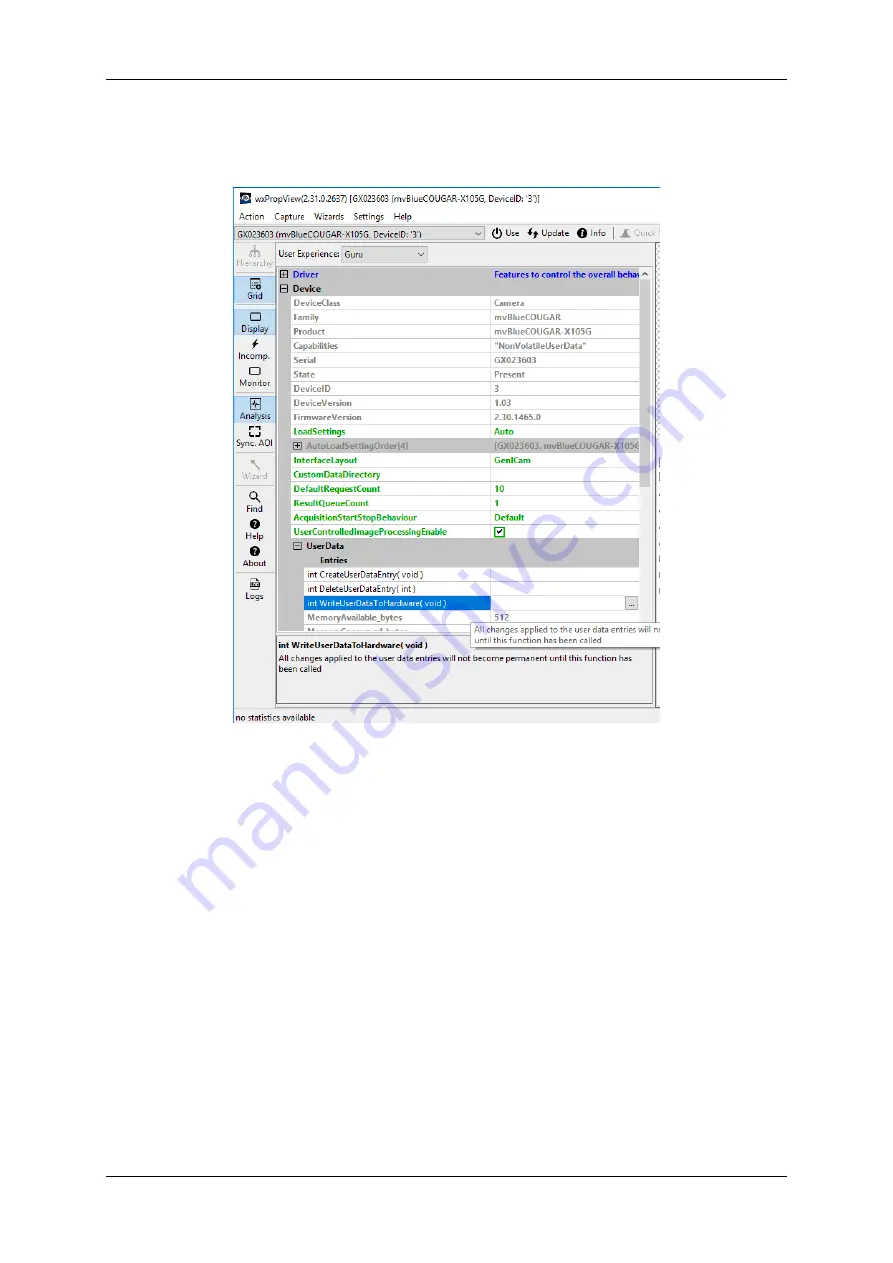
1.18 Use Cases
185
•
"DeleteUserDataEntry"
•
"WriteDataToHardware"
Figure 1: wxPropView - section "UserData -
>
Entries"
To create a user data entry, you have to
• Right click on
"CreateUserDataEntry"
• Select
"Execute"
from the popup menu.
An entry will be created.
• In
"Entries"
click on the entry you want to adjust and modify the data fields.
To permanently commit a modification made with the keyboard the
ENTER
key
must be pressed
.
• To save the data on the device, you have to execute
"WriteDataToHardware"
. Please have a look at
the
"Output"
tab in the lower right section of the screen as shown in Figure 2, to see if the write process
returned with no errors. If an error occurs a message box will pop up.
MATRIX VISION GmbH
Содержание MATRIX VISION mvBlueNAOS
Страница 1: ...mvBlueNAOS Technical Manual English Version 2 14...
Страница 2: ......
Страница 8: ......
Страница 22: ...14 MATRIX VISION GmbH...
Страница 151: ...1 18 Use Cases 143 Figure 6 Selected LUT Selector and click on wizard will start wizard tool MATRIX VISION GmbH...
Страница 157: ...1 18 Use Cases 149 Figure 16 Back level adjustment The image will look like this now MATRIX VISION GmbH...
Страница 183: ...1 18 Use Cases 175 Figure 2 Sample settings MATRIX VISION GmbH...
Страница 210: ...202 Figure 2 PuTTY Setting up the serial interface you will see the test message MATRIX VISION GmbH...
Страница 286: ...278 Test setup front side MATRIX VISION GmbH...
Страница 292: ...284 MATRIX VISION GmbH...






























