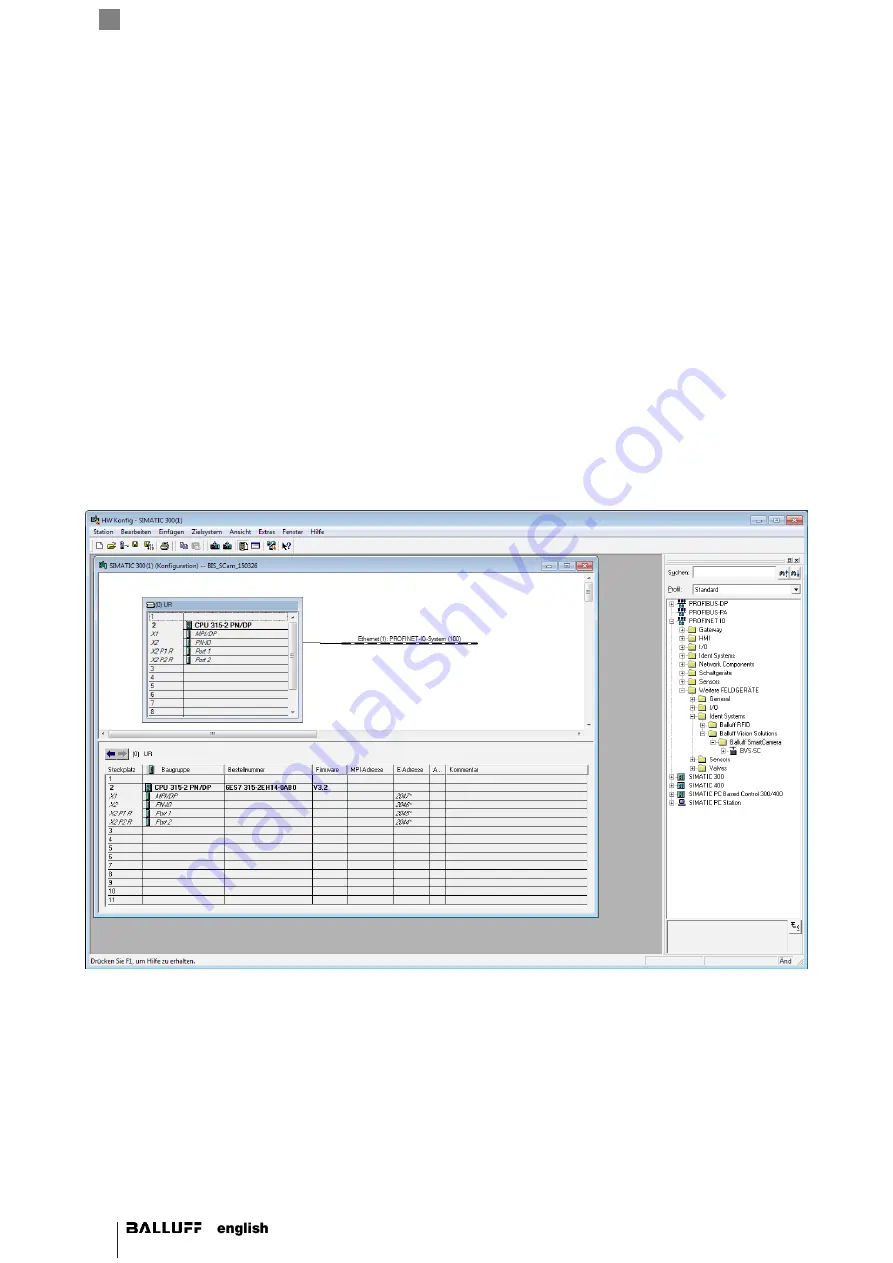
42
BVS SC-_1280Z00-30-0-0
SMART
CAMERA
Fieldbus
5.7.6
Integration into project planning software
The connection of a
SMARTCAMERA
to a Siemens S7 controller is shown with the "
SIMATIC Manager
". The exact pro-
cedure depends on the configuration software used.
Installing the GSDML file
To perform project planning on the PC, the GSDML file for the module must be installed:
1. Open a new project.
2. Open hardware configurator.
3. Select the "
Tools | Install new GS
" menu command.
⇒
The "
Install new GSD file
" dialog opens.
4. Select directory and GSDML file.
⇒
The [Install] button becomes active only if a GSDML file is selected.
5. Click on
[Install]
.
⇒
The GSDML file is being installed.
⇒
A message appears once the process has finished.
6. Confirm the message and close the window.
7. Select "
Tools | Update catalog
".
⇒
The devices are displayed in the product tree.
Adding a PROFINET device
The devices are located in the hardware catalog under > More field devices > Identsystems > Balluff Vision Solutions >
Balluff
SMARTCAMERA
. The module is added as PROFINET IO.
1. Select the PROFINET rail.
2. Double-clicking adds the device as a PROFINET IO.
⇒
The slots are assigned the default settings.
Содержание BVS SC-C1280Z00-30-000
Страница 1: ...BVS SC _1280Z00 30 0 0 SMARTCAMERA Fieldbus...
Страница 2: ......
Страница 5: ...www balluff com 5 BVS Cockpit User s manual...
Страница 43: ...www balluff com 43 BVS Cockpit Determining the station name 1 Define the PROFINET station name of the device...
Страница 53: ...www balluff com 53 BVS Cockpit 3 Select SMARTCAMERA Module BVS_SC 1280 and apply to the configuration...






























