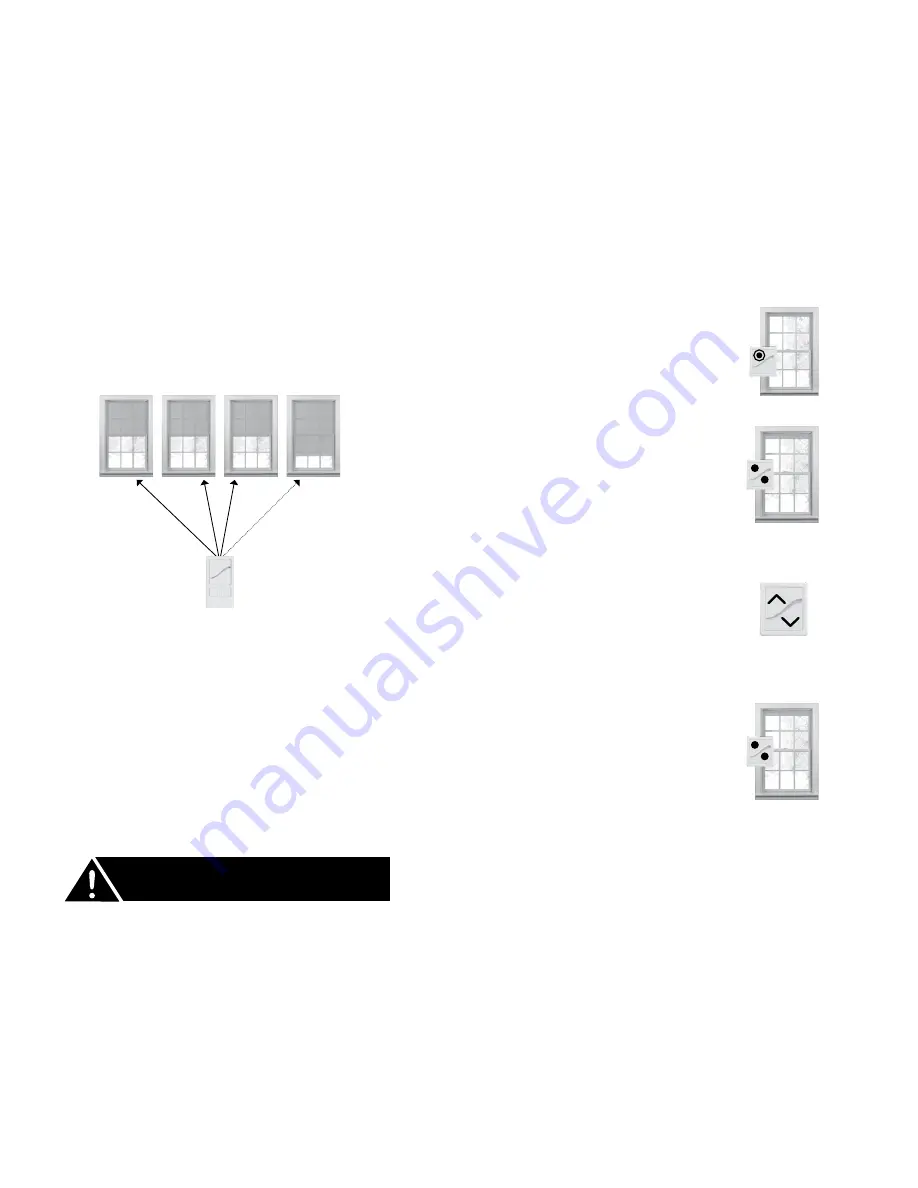
12
13
Adjusting Your Shade’s Limits and Home Position
Adjusting Your Shade’s Limits and Home Position
Adjusting the Upper Limit
1. On the remote, press and
release the UP button.
Wait until the shade reaches its
preset upper limit.
2. Press and hold the UP and
DOWN buttons at the same
time for 3 seconds. When
the remote LED turns amber,
release both buttons.
The shade will jog.
4. Press and hold the UP and
DOWN buttons at the same
time for 3 seconds. When the
remote LED turns amber,
release both buttons.
The shade will jog. This means you’ve
set your new upper limit.
5.
If you need to adjust another
shade’s upper limit, go back
to the
Before You Start
section and repeat the steps
for each shade.
3. Use the UP or DOWN buttons
to move your shade to the new
upper limit.
For the Two-Button or Single-Channel Remote
Before You Start
If your remote currently controls a group of shades, you’ll first need
to target the specific shade that you want to adjust the upper limit
for. To do that, perform the following steps first:
1. On the remote, press and release the program button
on the back.
The remote LED will flash green.
2. On the shade you want to adjust, press and hold the program
button for 3 seconds.
The shade LED will flash green and the shade will jog.
Even after you target a shade, all of the shades in the group
will still move with the remote. However, nontargeted shades won’t
accept the new upper limit until you target them specifically.
TARGET
SHADE
Don’t attempt to move the upper limit to a position higher
than the preset limit—that could damage your shade or
prematurely drain the batteries.






















