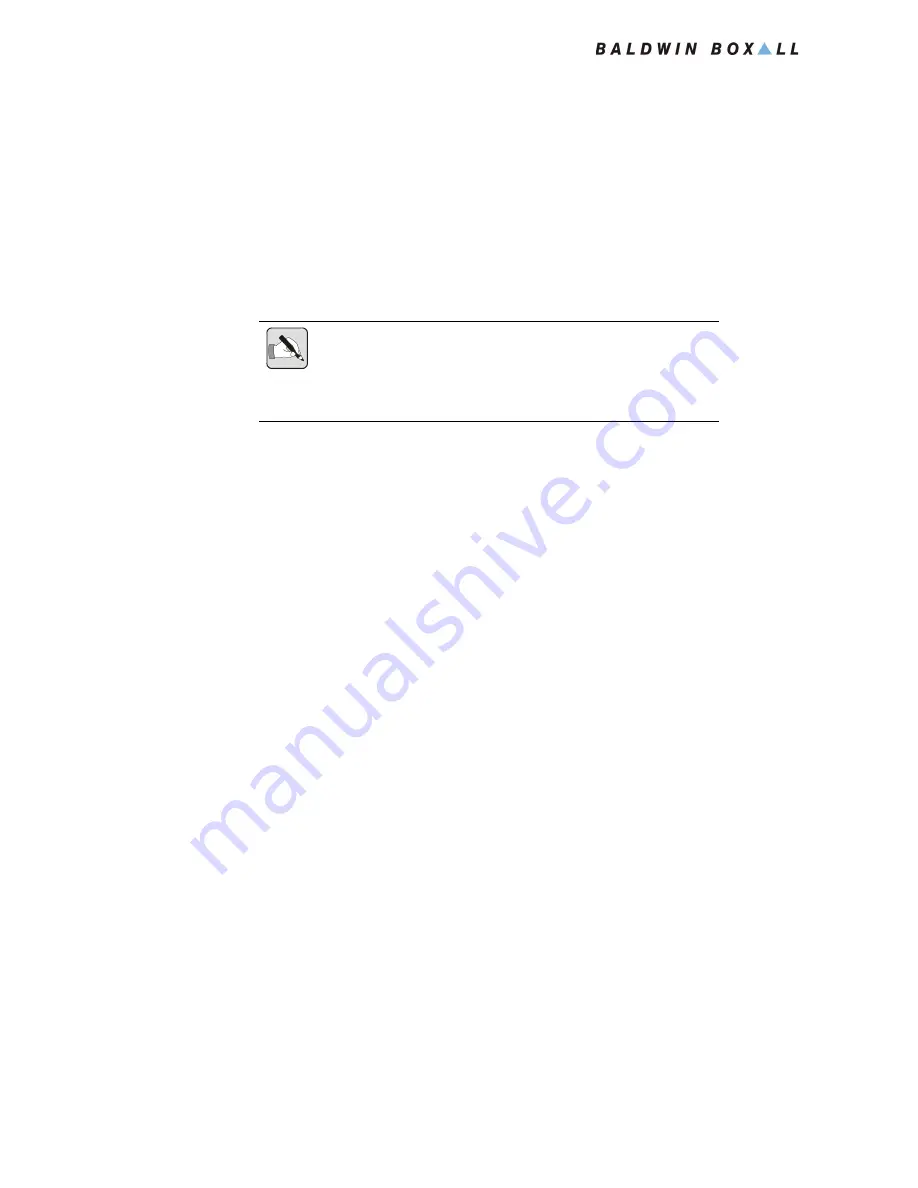
BFM 400 Microphones
Operating Instructions
24
BFM400 Operation Manual issue 7
4.5 T
O
B
ROADCAST
DVA M
ESSAGES
(
ONLY
AVAILABLE
WHEN
FITTED
)
The BFM 400 Microphones can have additional switches fitted
that enable them to broadcast DVA messages.
These switches are generally “flip-top” switches to prevent
accidental operation and are normally a factory fit option.
N
OTE
: The actual operation of each microphone may differ depending on
the switch type (either latching or non-latching), the message settings
within the microphone (either All Call, Zonal, or Mixed) and the DVA
settings within the BVRD2M.
4.5.1 To Broadcast to All Zones
Press the button for the required message.
The “Zone Status” Indicators will light continuously to show the
DVA message is being broadcast to all zones.
4.5.2 To Broadcast to Selected Zones
1. Press the Zone Select Buttons for the required zones.
The “Zone Status” Indicators will flash to indicate the zone(s)
have been selected.
2. Press the button for the required message.
The selected “Zone Status” Indicators will light continuously
to show the DVA message is being broadcast to the selected
zones.















