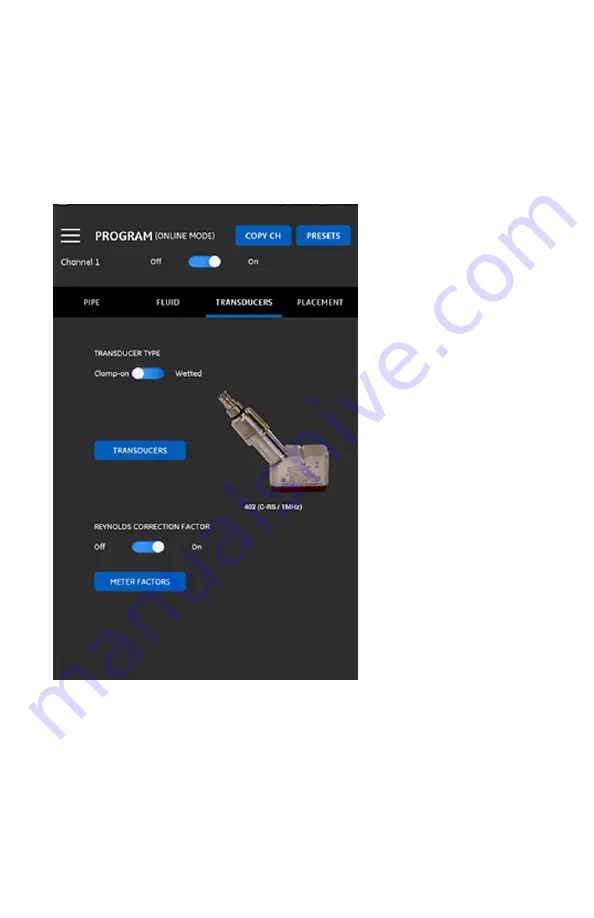
20
9.10 Programming the TRANSDUCERS menu
Use the TRANSDUCERS menu (see Figure 18 below) to specify all transducer
parameters, to ensure accurate flow rate measurements. For each of the
menu and sub-menu options, select an option from the drop-down list or
enter the appropriate value for your site.
Note:
Refer to your user’s manual for detailed instructions on each option.
Figure 18: Channel 1 - TRANSDUCER Menu









































