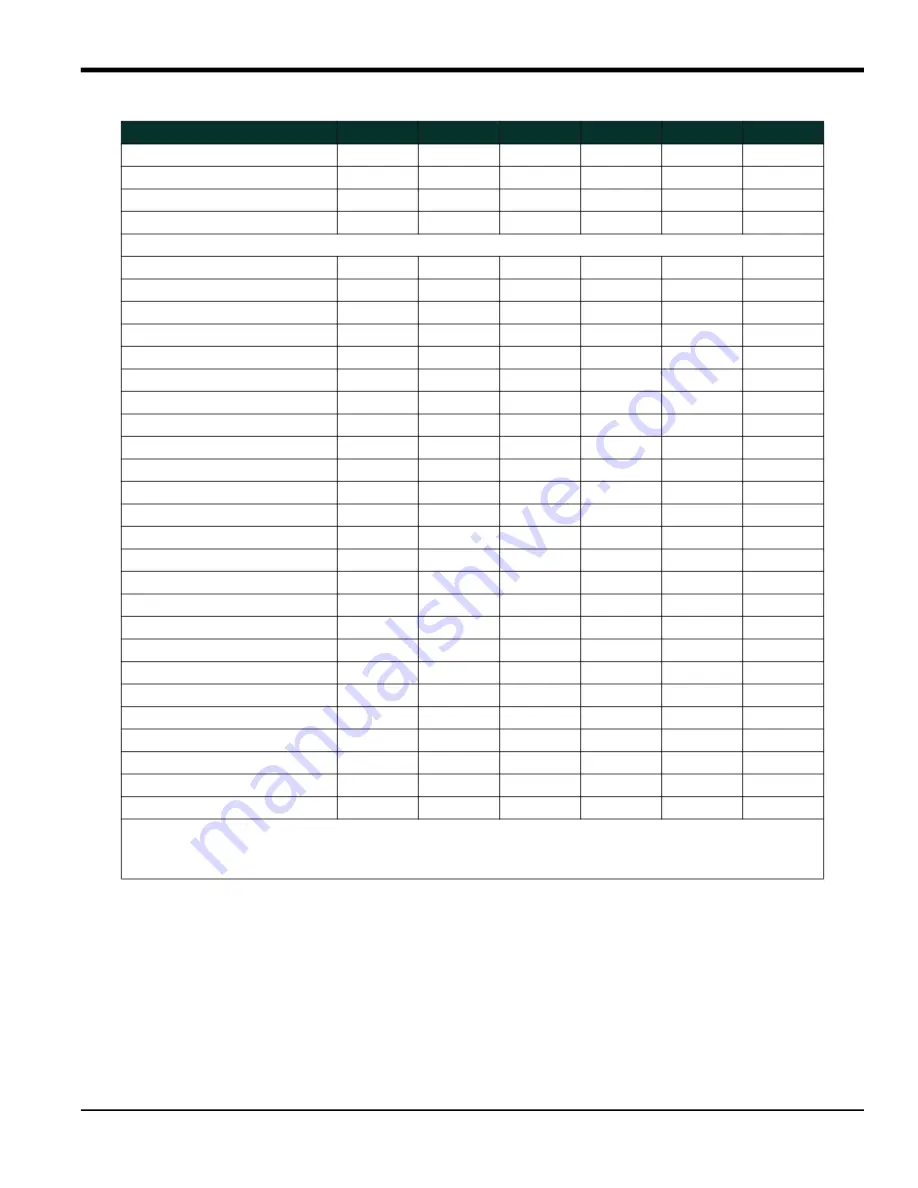
Communications Options User’s Guide
79
Chapter 8. HART Communications
Slot 1 or 2 A, B, C, or D Variable
uchar
B
if active
if active
if active
if active
Slot 1 or 2 A, B, C, or D Units
uchar
R
if active
if active
if active
if active
Slot 1 or 2 A, B, C, or D Zero
f.p.
B
if active
if active
if active
if active
Slot 1 or 2 A, B, C, or D Span
f.p.
B
if active
if active
if active
if active
HART Variables
Universal Rev
uchar
R
Y
Y
Y
Y
Software Rev
uchar
R
Y
Y
Y
Y
Transmitter Rev
uchar
R
Y
Y
Y
Y
Hardware Rev
uchar
R
Y
Y
Y
Y
Device ID
uchar
R
Y
Y
Y
Y
PollAddress
uchar
B
Y
Y
Y
Y
Message
uchar24
B
Y
Y
Y
Y
Tag
uchar6
B
Y
Y
Y
Y
Descriptor
uchar12
B
Y
Y
Y
Y
Date
uchar3
B
Y
Y
Y
Y
Final Assy No
uchar3
B
Y
Y
Y
Y
Derial No.
uchar3
R
Y
Y
Y
Y
Pvt. Label Dist
uchar
R
Y
Y
Y
Y
Pri Var Code
uchar
R
Y
Y
Y
Y
Alarm Select
f.p.
B
Y
Y
Y
Y
Write Protect Code
uchar
B
Y
Y
Y
Y
Config Chgd Flag
uchar
B
Y
Y
Y
Y
Response Preambles
uchar
B
Y
Y
Y
Y
HART Device
uchar
R
Y
Y
Y
Y
HART Type
uchar
B
Y
Y
Y
Y
HART Channel
uchar
B
Y
Y
Y
Y
HART Variable
uchar
B
Y
Y
Y
Y
HART Units
uchar
R
Y
Y
Y
Y
HART Zero
f.p.
B
Y
Y
Y
Y
HART Span
f.p.
B
Y
Y
Y
Y
Format:
f.p. = IEEE floating point, int = integer, uchar = unsigned character,
ucharX = X bytes of unsigned characters.
R/W/B:
R = read only, W = write only, B = read or write using HART
Table 12: Programmable Variables
Description
Format*
R/W/B*
XMT868
XGS868
XGM868
GF868
Содержание Panametrics XMT686i
Страница 1: ...panametrics com Flow 916 115 F JUL 2021 Communications Options User s Guide...
Страница 2: ......
Страница 4: ...ii no content intended for this page...
Страница 90: ...Chapter 8 HART Communications 80 Communications Options User s Guide no content intended for this page...
Страница 98: ...Warranty 88 Communications Options User s Guide no content intended for this page...
Страница 99: ......












































